HRIS FAQs
Frequently Asked Questions on HRIS
1. I am unable to add an employee to HRIS. I get this error message, "the details (email, phone number, or ID) already exist"
Answer: The details; emails, phone number and IDs are unique identifiers and only one employee can have any of these per time. To resolve, search for the highlighted existing details on the all employees search option. Ensure that your filter for status is set as "All" so that it can capture active and inactive employees.
2. Can I change an employee's supervisor?
I want to assign a new line manager to an employee
Answer: Yes, an admin is able to change employees' supervisor/ line manager from the employee's contract update page by using the guide in the link: https://support.seamlesshr.com/how-to-update-an-employee-contract
3. I get an invalid error when I attempt to bulk upload new employees' information
Answer:
1. Ensure that you are using the correct template on the bulk upload page

2. Ensure that the fields you are uploading exist on the system.
5. I am unable to input my account number, the input field is greyed out after 10 digits.
I can't input my complete account number.
Answer:
The default account number length is 10 digits. To allow more than 10 digits, the system admin needs to increase the allowable number of digits. This can be done using the guide: https://support.seamlesshr.com/how-to-setup-a-company
6. I can't find an employee that is currently at the onboarding stage on the list of employees on the HRIS.
Answer: An employee who is at the onboarding stage will not reflect on HRIS list of employees until they have been switched to full account from the onboarding module. The list of employees at the onboarding stage can be found in "Applicant Management" on the onboarding module.
7. Employees are unable to upload documents in PDF format
Answer: Ensure the PDF format type was selected while setting up the documents on Employee Settings.

8. I want to change an employee's job role.
Answer:
1. Confirm that the new job role has been created or already exists. You can create new job roles using this guide: https://support.seamlesshr.com/how-to-create-a-job-role
2. Change the employee's job role on their contract using the guide: https://support.seamlesshr.com/how-to-update-an-employee-contract
9. How do I update my bank account details?
Answer: You can update your bank account details on the ESS or as an admin on the profile of the employee: Here's a guide on how to edit an employee's profile
10. Employee cannot login after he/she has been profiled.
Answer:
1. Confirm that login credentials; ID/ employee code/ email address are correct
2. Confirm that login details have been sent to the employee by checking to see if "Resend Login details" is visible on the action button on the employee's details.
3. Confirm that the employee's login access is not blocked. If you see "Restore Login Access" on the action button on the employee's details as directed here, this means the employee's login access is blocked, click on the restore login access to reactivate.

 4. If you have single sign in (active directory/ office 365), confirm if the email address and username on the employee's HRIS profile match the details (email and username) of the AD tenant. If not, the employee's details would have to be updated to enable login.
4. If you have single sign in (active directory/ office 365), confirm if the email address and username on the employee's HRIS profile match the details (email and username) of the AD tenant. If not, the employee's details would have to be updated to enable login.
5. Confirm that the employee has the right URL
Reach out to support if further assistance is required.
11. I am unable to update an employee's contract, I get the error message "Line Manager is not attached on this employee's contract or Line Manager has exited”
Answer: Contract update approval workflow has been set up and includes a line manager approval. You are getting the error message because the employee does not have a line manager or the line manager has exited. To resolve, you can:
1. Select Yes to "Bypass employee contract update approval workflow" on contract approval workflow in employees settings.
2. Update the line manager/ supervisor for the employee
12. How can I change the pictures/images on my login/homepage
Answer: You can change the pictures/ images on your login homepage in company settings. Here's a guide on how to upload company logo and slider images.
14. Admin cannot find an employee on the employee list even though he/she is not exited.
Answer:
1. Confirm that the employee's RSA number does not belong to another employee
2. The RSA number is a unique identifier that can only be used for one employee at a time, hence, if the RSA has been used for the employee in a different subsidiary, you need to delete from the other subsidiary.
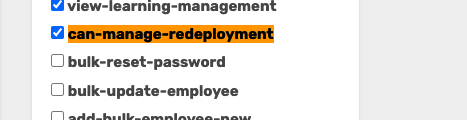
Answer: Kindly confirm an approval workflow was created for redeployment in the other subsidiary. If yes, advise the approving officers to approve the employees' redeployment.
25. How can I access the previous leave history of redeployed employees?
Answer: Kindly be informed that the leave history of redeployed employees can only be accessed in the previous subsidiary.
26. Unable to choose a particular role e.g. Supervisor, HOD while trying to create an approval workflow.
Answer: Kindly confirm that the reporting line is set as active as shown with the check boxes below;
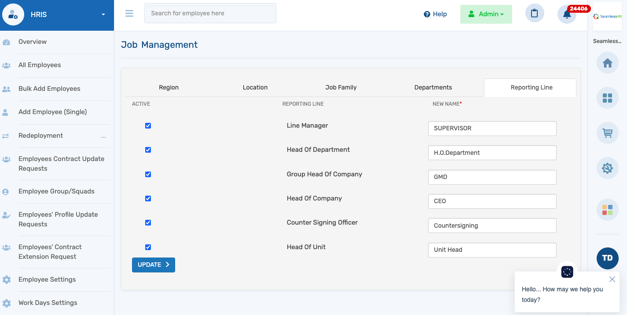
dashboard. Here is a guide to setup redeployment.
Answer: Check the employee’s contract history, a previous contract is attached to the job role.
30. How to view exited employees
Answer: On the HRIS module, under “All employees list” click on the “search/filter” button and filter the status by exited to view only exited employees.
31. Exited employee showing under active employee list
Answer: Confirm if the employee’s exit date is a future date.
32. How to edit an employee's departmentAnswer: Under employee contract update, the employee’s department can be edited there. Here is a guide to assist you.
33. Why am I required to input end date of employment when adding a new employee?
Answer: The contract type selected needs an end date which is the reason field for end date is showing.
34. When promoting an employee, feedback is the old and new pay grade can not be the same, but it is the same. So what do I do?
Answer: Please note that currently, for the promotion to be done successfully, the pay grades must be different to allow the system to record the changes.
However, if the pay information remains the same, you can update any necessary changes to the employee's contract directly. The guide here can assist.
34
a. When promoting an employee, feedback is the old and new pay grade can not be the same, but it is the same. So what do I do?
Answer: Please note that currently, for the promotion to be done successfully, the pay grades must be different to allow the system to record the changes.
However, if the pay information remains the same, you can update any necessary changes to the employee's contract directly. The guide here can assist.
b. Will this give allowance for start date for new salary ?
Once this is done, you can reinitiate the promotion request and have it approved to enable the changes to reflect. The guide here can assist.
c. How do i set up pay bands
Answer: This guide on how to setup pay-groups and pay-grades on the payroll module can assist.
35. How can i get supervisor permissions on HRIS?
Answer: An employee is automatically assigned supervisor rights once they have subordinates on the system.
36. I am unable to send login details to an employee
Answer: Admin needs to confirm if the employee has an email address on their HRIS profile.
37. What does the Switch View option mean?
Answer: The Switch View function enables admins or Reporting Line roles to switch from their Self-service to the desired view.
38. I am unable to switch view.
Answer: Ensure you network is active and stable. Refresh and retry action.
39. How do I make change of name and attachment of change of name documents?
Answer: Being an important action that need to be completed, once the change of name has been completed, as an employee, please contact your HR admin to make necessary changes to the employee documents setup. This could mean to create a Change of Name document upload format for all employees.
In addition, your admin would need to edit your profile details or you can proceed to complete the profile update actions on your end to be approved by your HR Admin.
40. Can i cancel a redeployment currently pending approval?
Answer: The redeployment request can be canceled by the approver or admin can the reroute the redeployment to themselves if the person pending is not available. Admin can then cancel or decline the request on behalf of the approver.
41. How can I reroute a redeployment to another approving officer when the current approving officer is unavailable?
Answer: A redeployment can be rerouted to another approving officer by clicking on Redeployment History/ request on HRIS, click on the view button beside the redeployment request you want to work on. You will then see the details of the redeployment, scroll down to view the reroute button, click on the reroute button and select another approving officer then click on apply.
Here is a video guide on how this is done.
42. How can I update the company Organogram?
Answer: Adjustments made on departments, units, and reporting lines automatically reflects on the organogram.
43. Why does an employee's profile appear multiple times when selecting as supervisor?
Answer: This occurs if the employee was profiled twice with different staff IDs in the same subsidiary or in another subsidiary.
44. I am unable to save an employee's profile update because it shows the error "Location is required" and I am not seeing anything in the location drop-down.
Answer: Location is a required field in this case as it is asterisked. However, you are not seeing any location because the region you picked is not tied to a location.
Change the selected region option to the one with a location or update location under the Job Management(which is now under company settings).
45. I want to delete an employee's profile but cannot.
Answer: This is not possible from the client's end. You are advised to reach out to support@seamlesshr.com stating the reason for the deletion and the staff ID to delete.
46. I am unable to bulk update employees' information, it keeps giving error that some columns don't exist and am sure it is correct.
Answer: Confirm that the required columns exist; department, pay grade, job role e.t.c. Once confirmed and error still persist, check the spelling, and also ensure there are no extra spacings on the sheet to be bulk uploaded.
47. I am unable to find a particular department under the list of departments when profiling an employee and I am sure it exist under departments.
Answer: This is happening because you created the department under a parent department under company settings. Edit that department and select "None" under the parent department option.
Save the changes made and go back to the employee profiling option to select the department.
48. Why am I receiving notification for employee profile update approval when the option has been toggled off?
Answer: Kindly check your system control permission if it exists for another subsidiary, then check the profile update notification approval in that subsidiary.