How to view contract listing
Here is a guide on how to view a Contract Listing
Steps to View Contract Listing
Step 1: Log in to the HRIS Manager
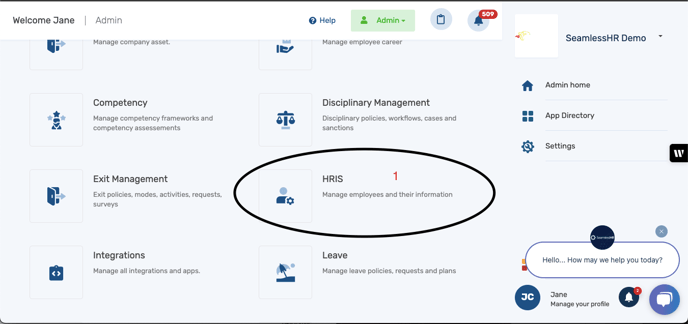
2. From the left-hand menu, locate and click on Contract

3. Under the “Contracts” tab, click on “Contract Listing”.

4. The full list of employee contracts is displayed for viewing or further action(s).