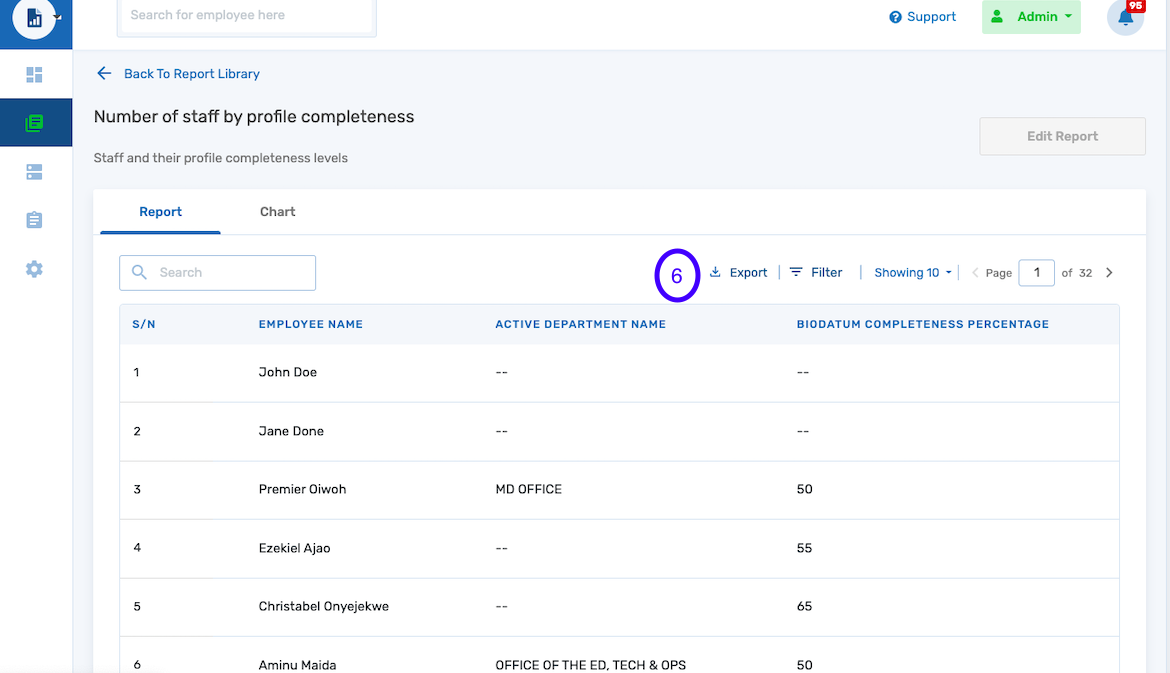How to generate profile completeness report.
This is a step by step guide on how to generate profile completeness reports on the report and analytics module.
- Launch the Report and Analytics app.
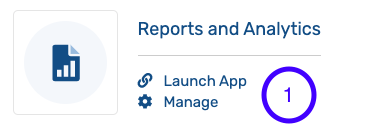
- Click on report library.
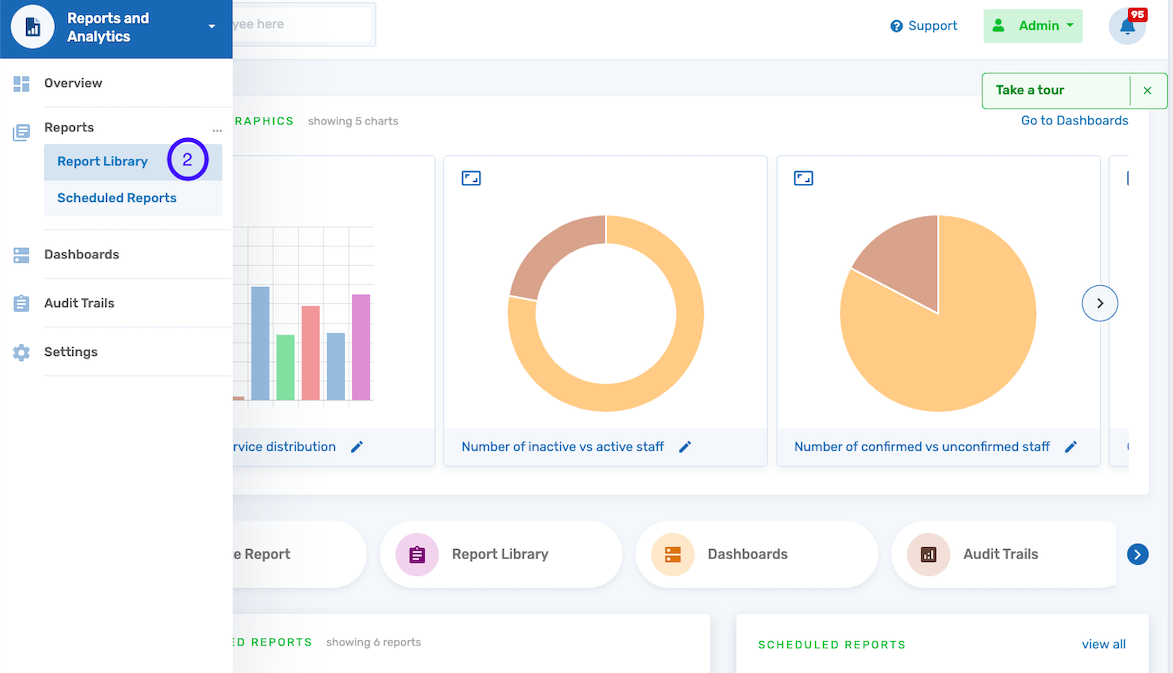
- Click on employee management.
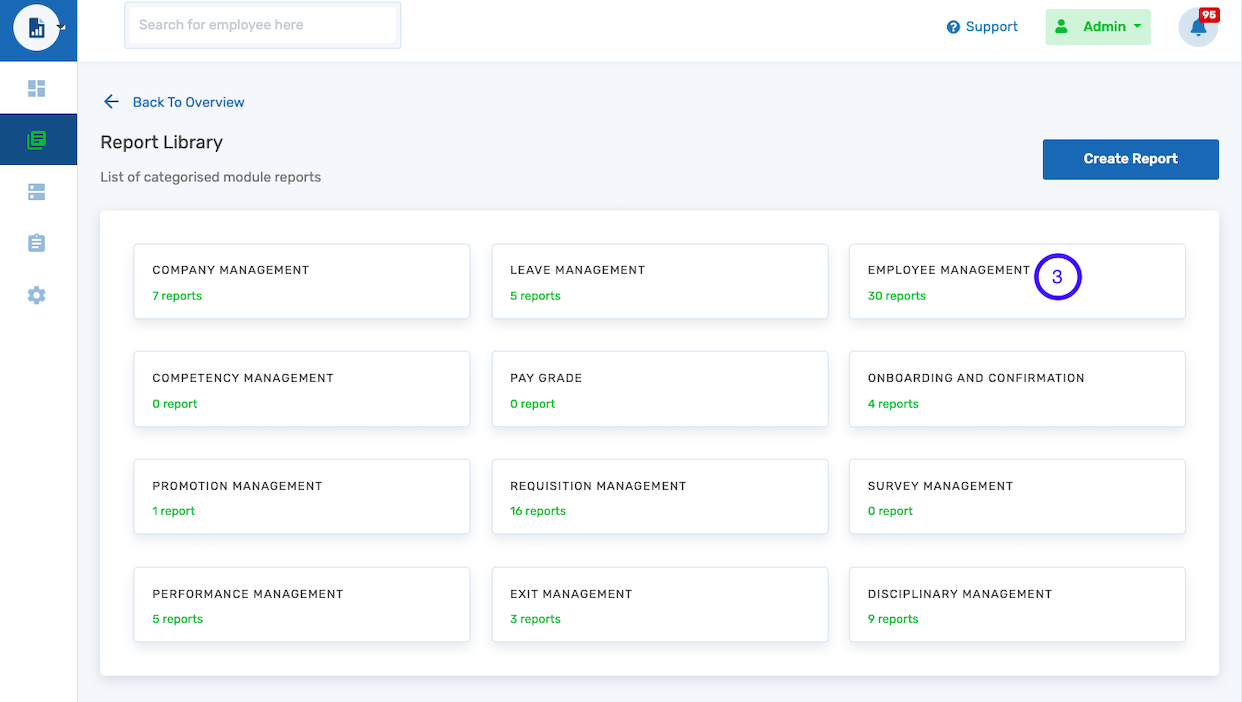
- Scroll to the end of the page or use the search button to find this "number of staff by profile completeness".
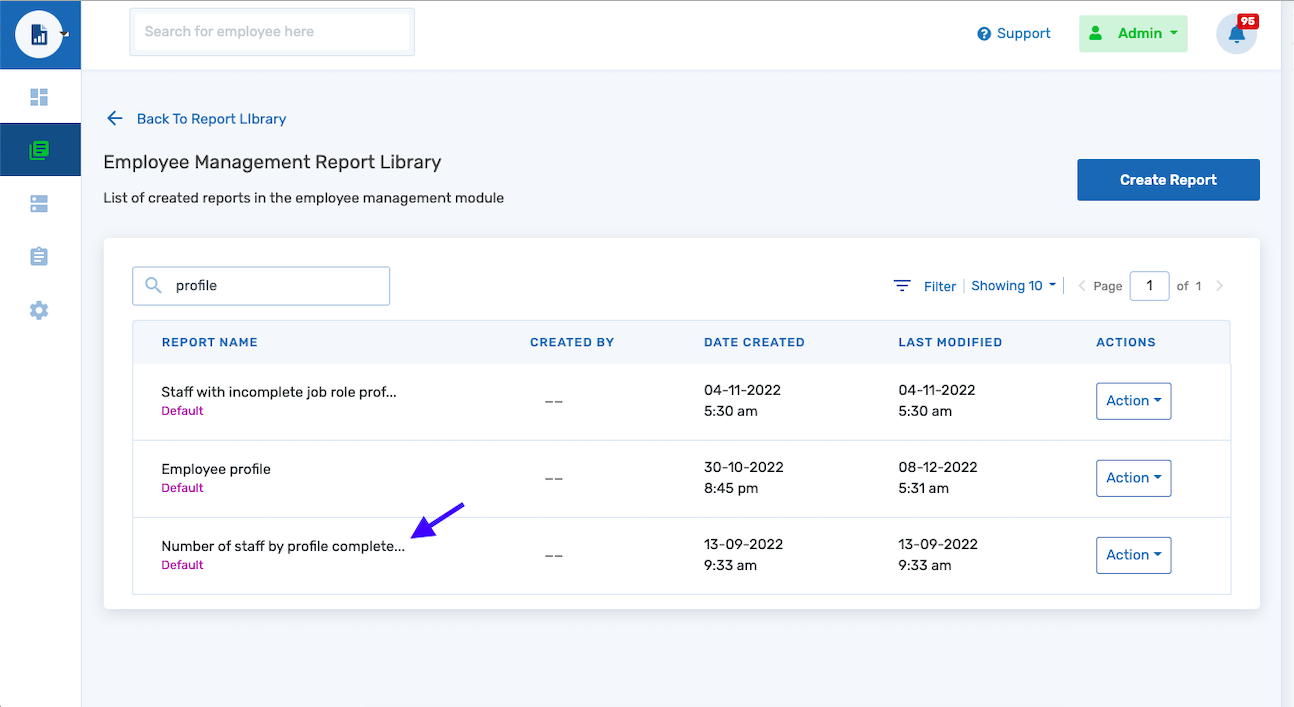
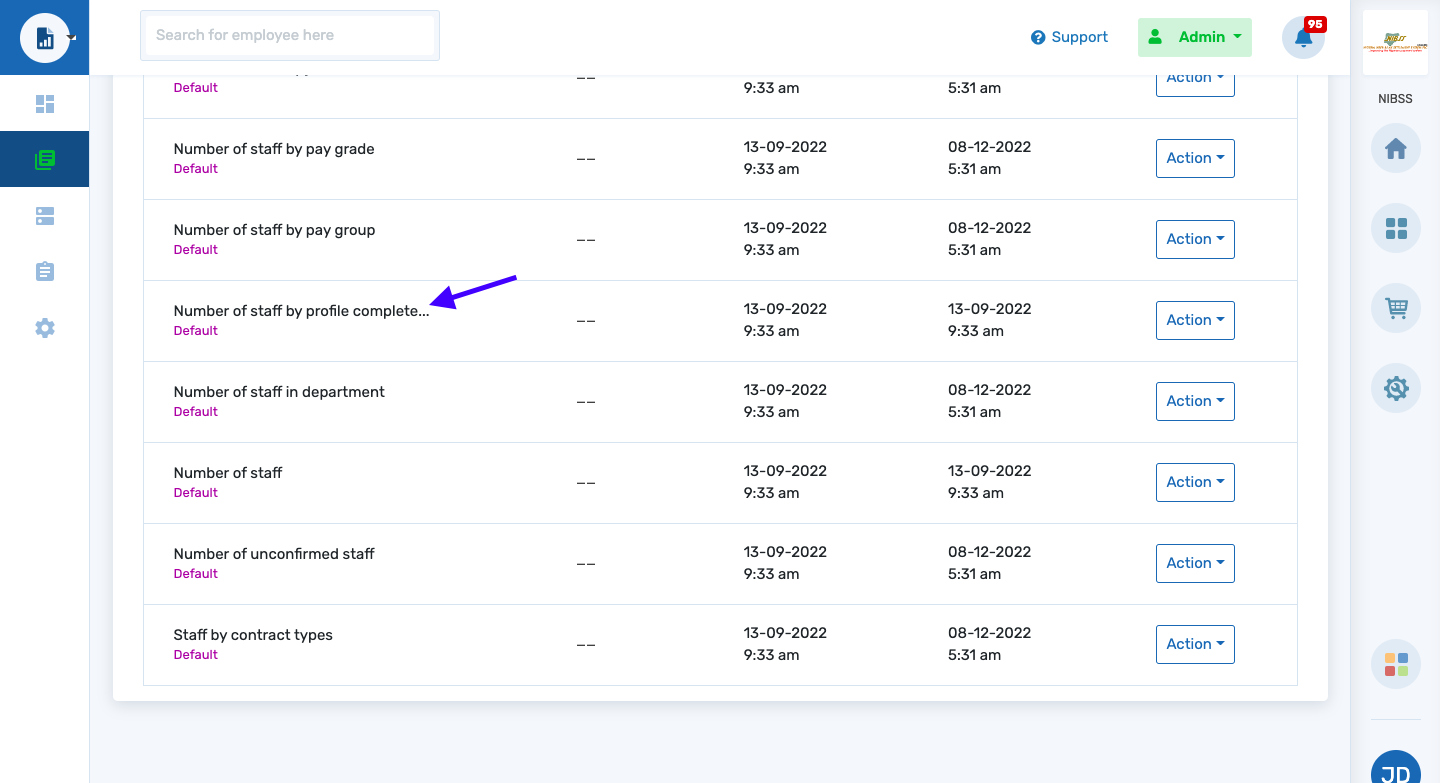
- Click on the action button to view the report. You can also rename, schedule, or duplicate the report if desired.
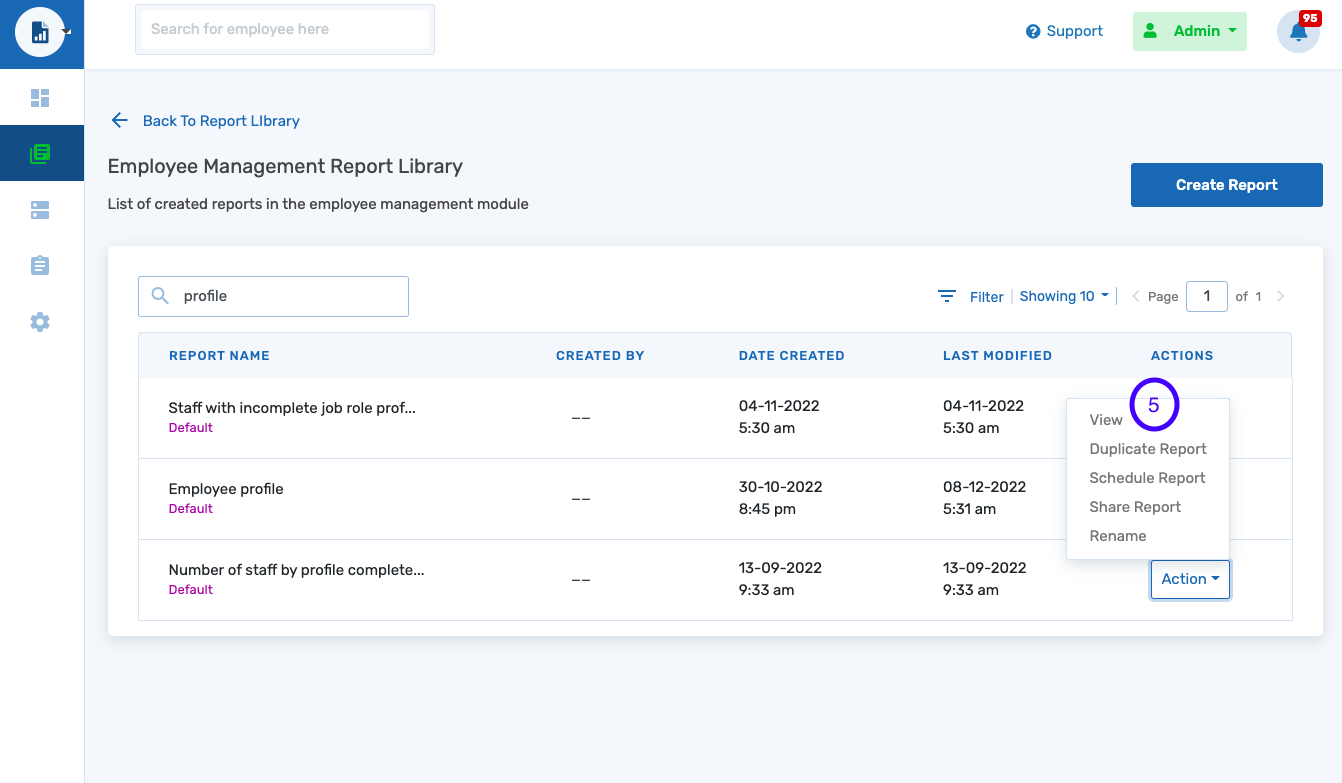
- Select the Export button to download the data.
N.B: The "Edit Report" button is greyed out because this is a default report, hence, it cannot be edited except when you duplicate it or created a similar one to it.