How to Create Job Roles On SeamlessPayroll
Follow the step by step guide to creating job roles on SeamlessPayroll
1. Login and enter into the system

2. Click on Company Management
3. Select Job Roles
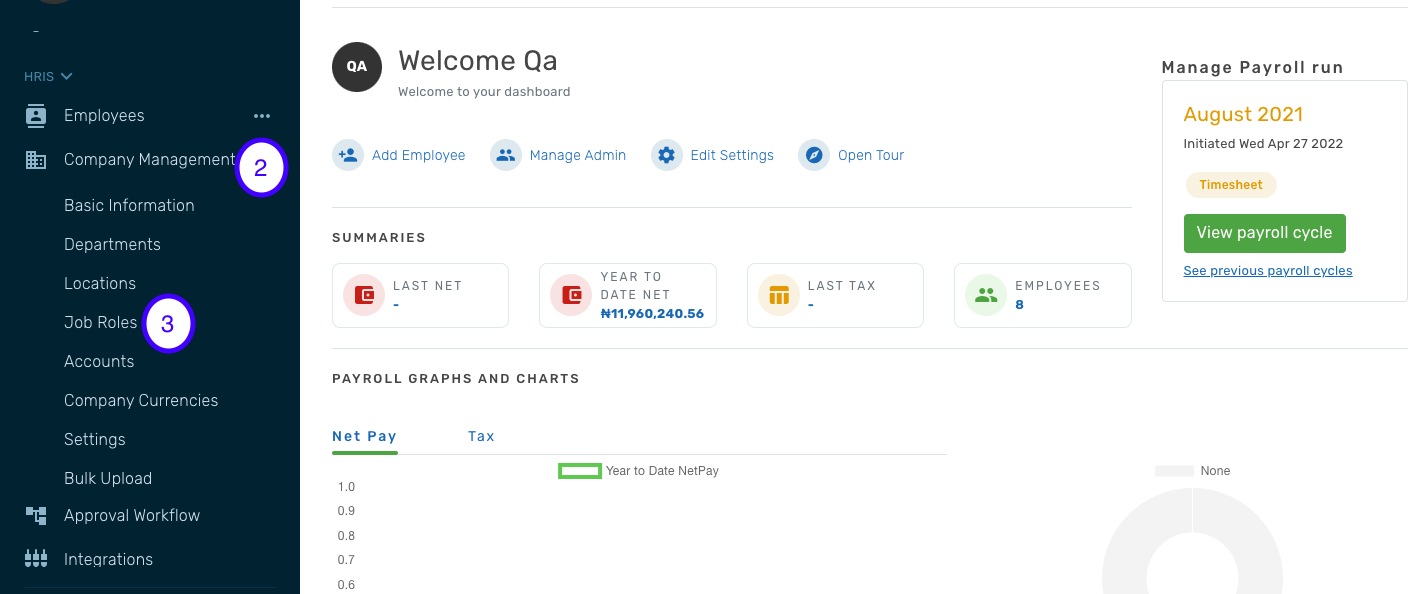
4. Click on Add New Job Role or Bulk Upload new job roles with the templates provided.
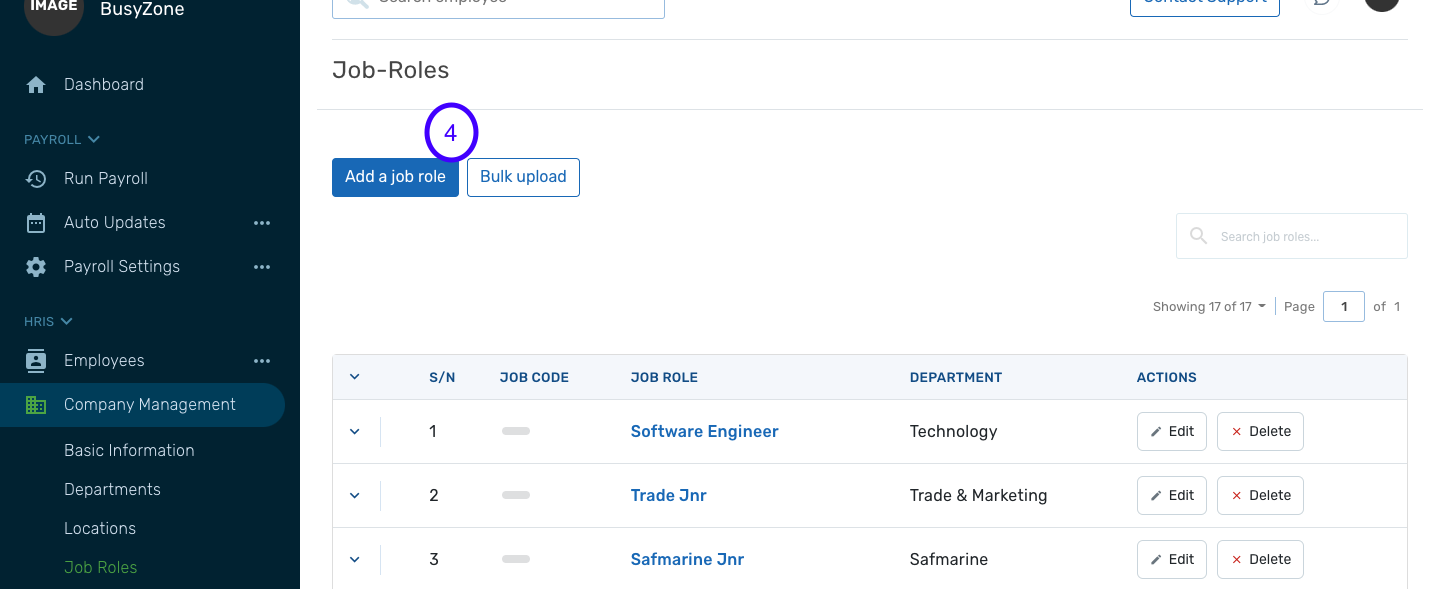
5. Add the job role
6. Select the Department (Please note that Departments must have been created on the system)

7. Save the update.

N.B: This action can be performed by clients with Standalone Payroll. For clients with Enterprise payroll, it is required that Job roles are added on HRMS. Here is a step-by step guide to create job roles.