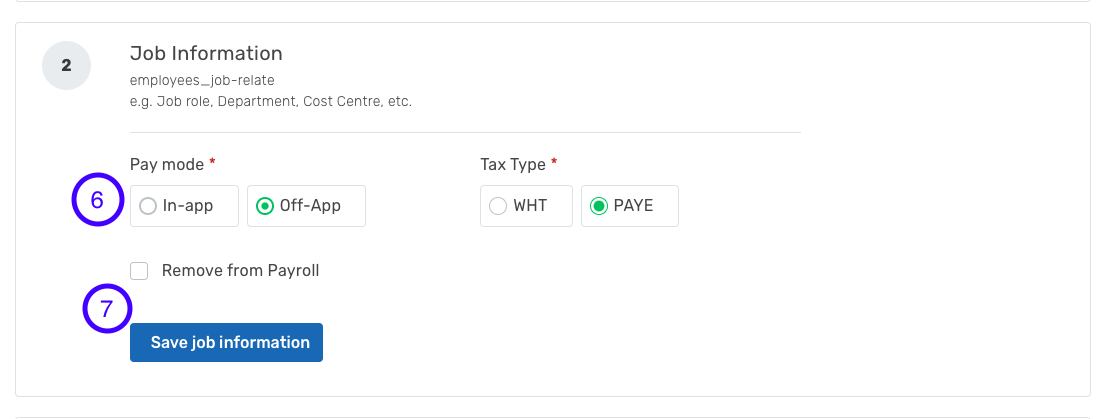How to Change Pay Mode on SeamlessPayroll
Follow the step-by-step guide to change employee's pay mode on SeamlessPayroll.
1. Login to SeamlessPayroll and click on employees.
2. Select view all employees.
3. Click on the employee's name.

4. On the new page, kindly click on the edit button.

5. Edit the employee's job information.

6. Check the In-App pay mode
7. Save the job information to complete the process.