How Employees Can Create Their Individual Objectives (BSC)
The instruction below is on how employees and admins can upload individual objectives using the balance score card.
Section A:
- Login to the HRMS
- Click on Performance
- Click Setup Objectives
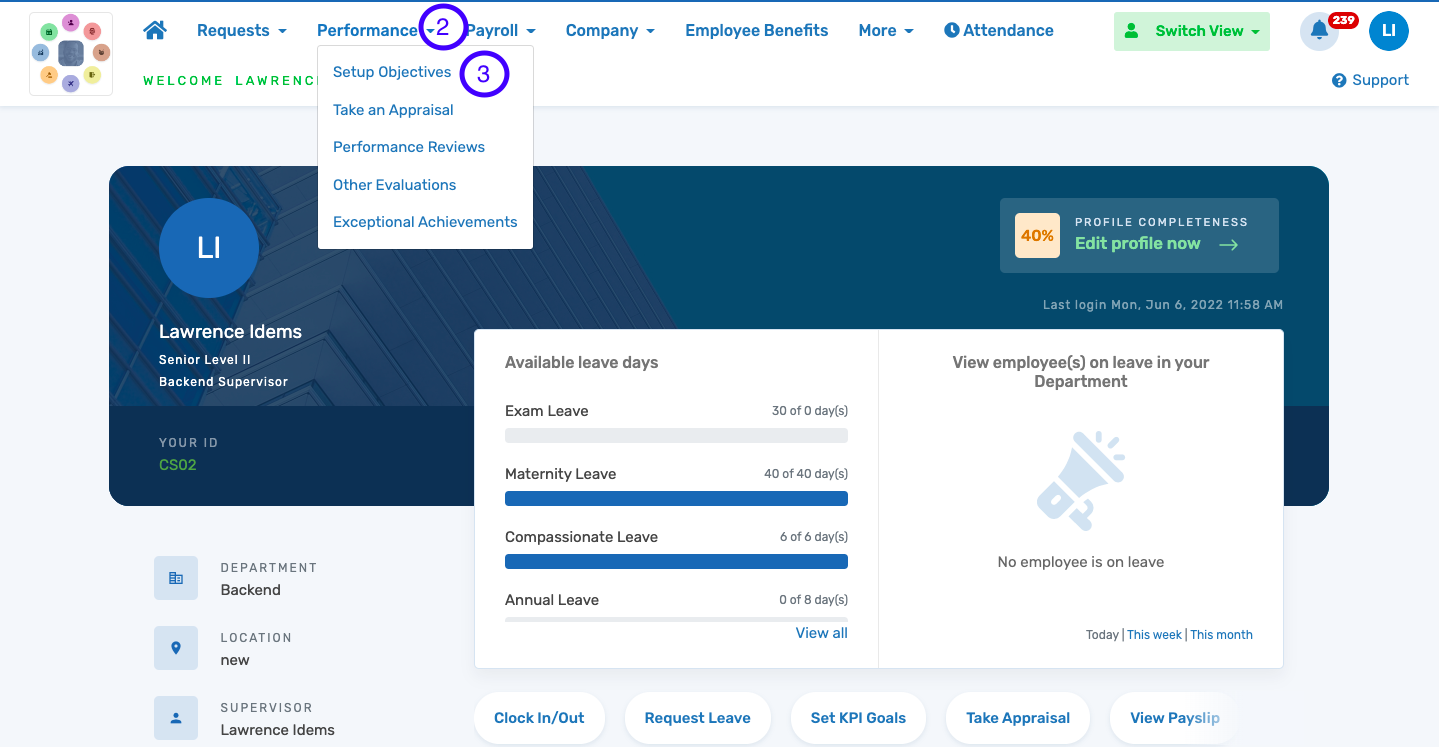
N.B: Make sure that you are in the right appraisal cycle
Change appraisal cycle to select the right appraisal cycle if you are not in the correct cycle.
4. Select draft appraisal to upload objectives
5. Click on add objectives to add objectives individually
6. Click on other action to bulk upload the objectives or duplicate objectives from another appraisal cycle.

7. Once the KPIs are uploaded, use the submit for approval button to submit for approval to enable the line manager/HR approve the objectives.
