How to Apply for Leave as An Employee
Follow these steps for employee to apply for Leave.
- Launch your Employee Self-Service Dashboard
- Click on “Requests” on the employee dashboard.
- Click “Leave” to apply for leave.
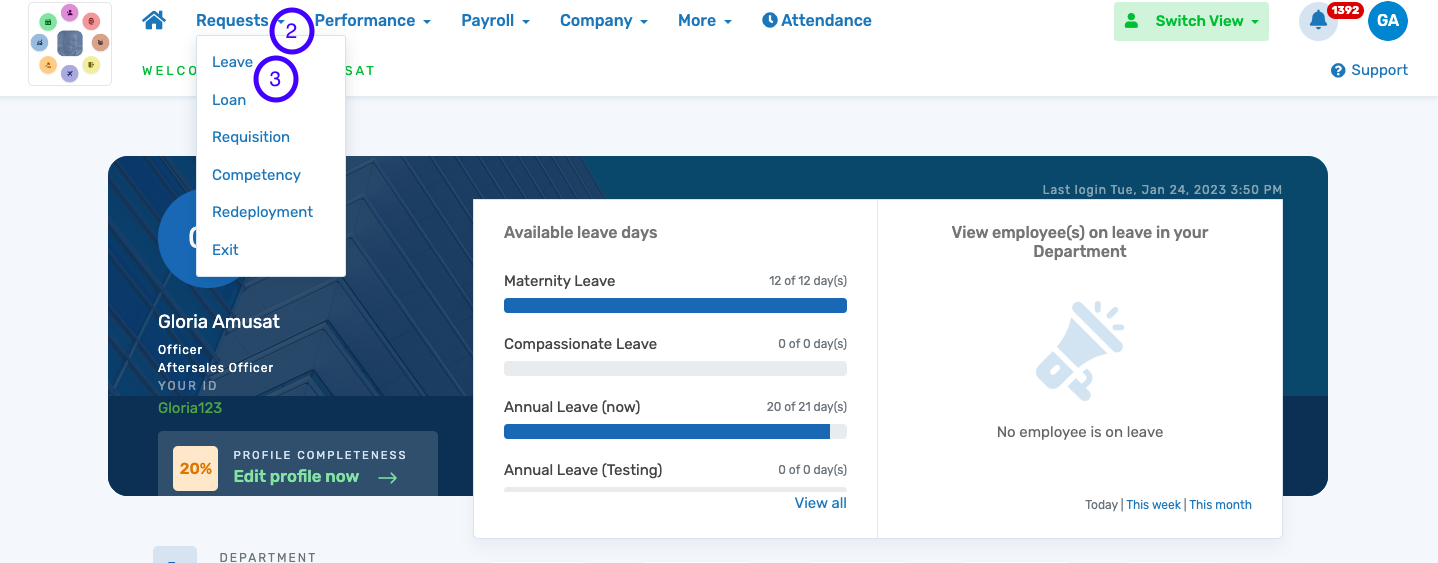
- Click on “Apply for leave” to see the list of leave policies available, and select the leave policy to apply for.
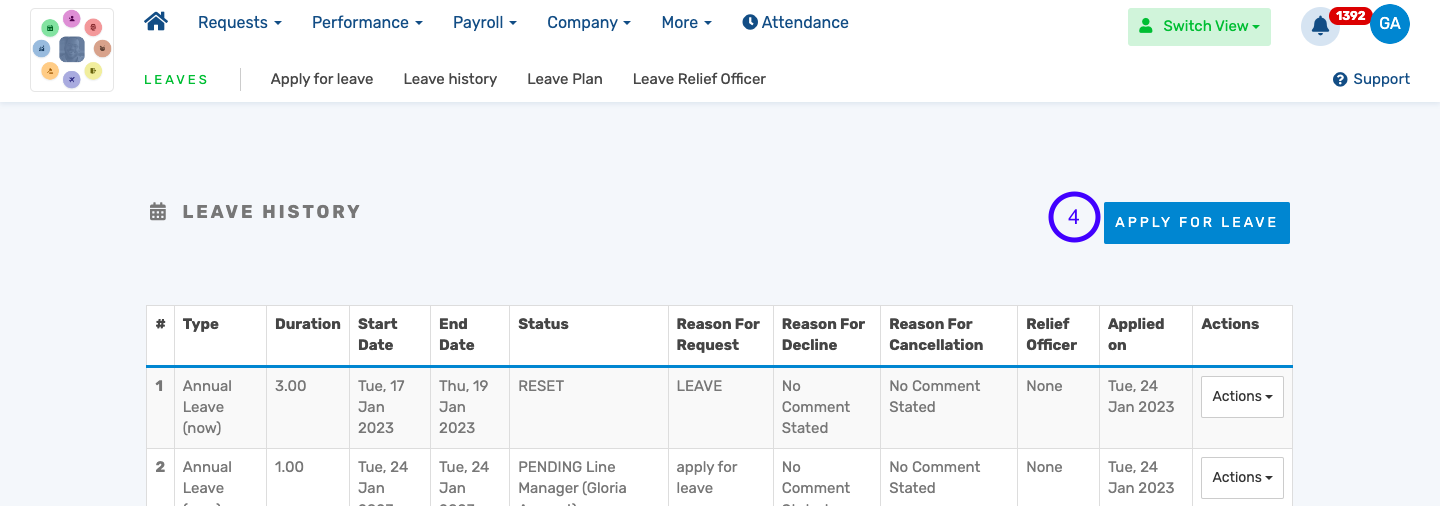
- Select the leave type for the application
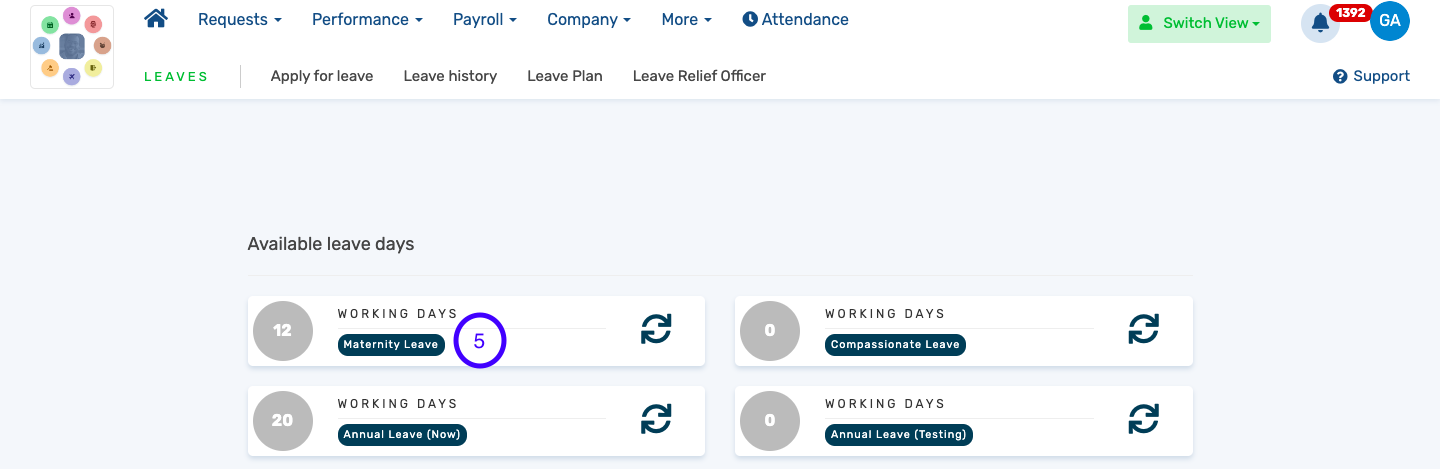
- Input the start date.
- Input the number of days/duration of the leave. The resumption date will autofill
- Upload proof of leave.
- Choose your relief officer.
- Click “Apply” to apply for leave.
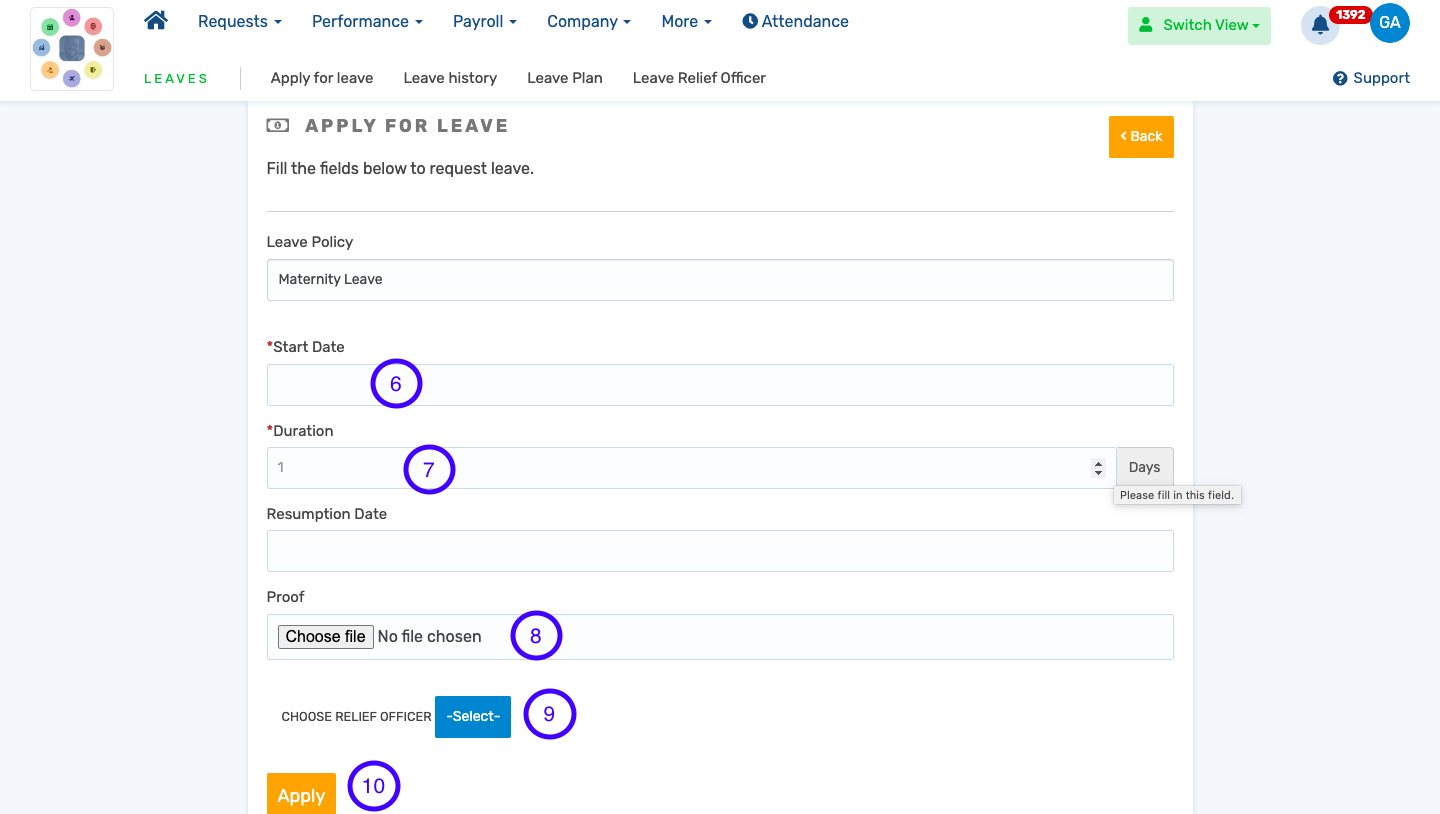
* The leave application goes through the approval workflow for the necessary approvals.
* You will get in-app and email notifications on the progress of your leave request.