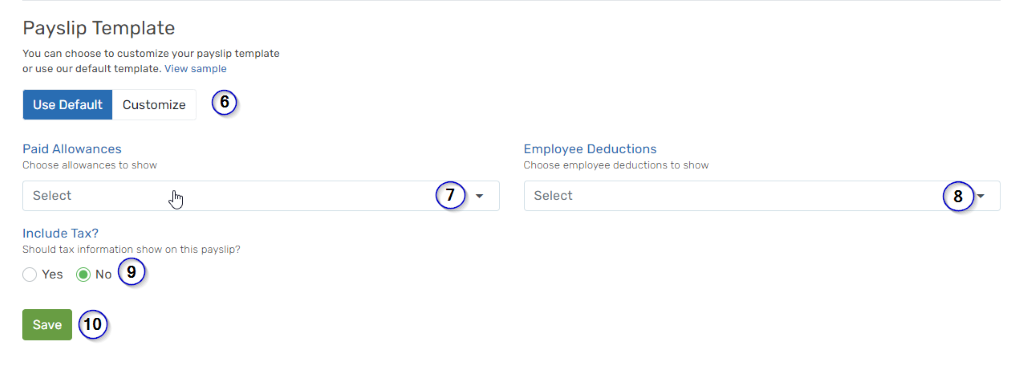How to setup payslip.
Follow these steps to setup payslips
- Input Payslip name.
- Input Payslip description.
- Click yes or no whether or not you want to show extra payment.
- Click yes or no whether or not you want to show extra deduction.
- Tick box if you want to show YTD (year to date) update.
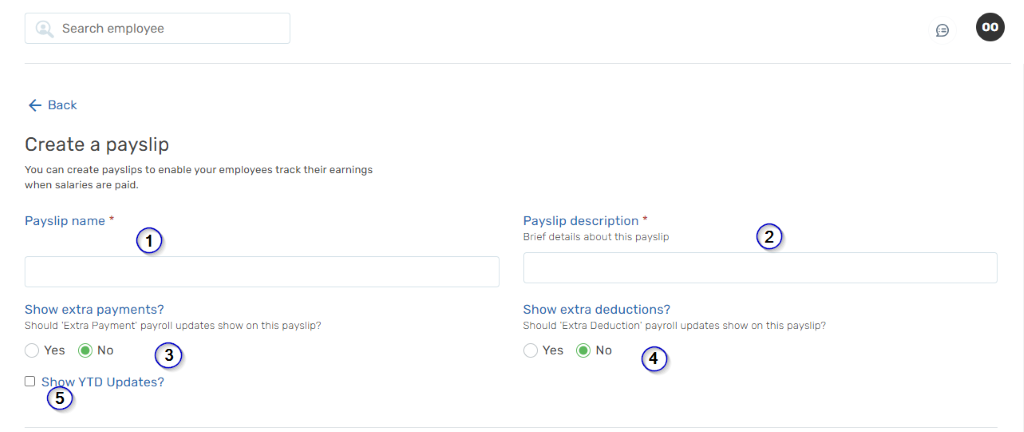
- Select use default to choose our Payslip template or select customize to customize a new template.
- Choose allowances to show.
- Choose employee deductions to show.
- Choose whether or not you tax information should show on Payslip.
- Click save to save Payslip information.