MAY RELEASE NOTE 2025 - PERFORMANCE
This release introduces the various modifications on rating scale, setting scores above 100 for employees, customising additional comments for reviewers and other exciting updates. This is to ensure a more flexible appraisal taking system.
1. Setting Performance Rating Scale
Go to settings>Open custom rating scale tab>Performance Rating Scale>Click to create new rating scale

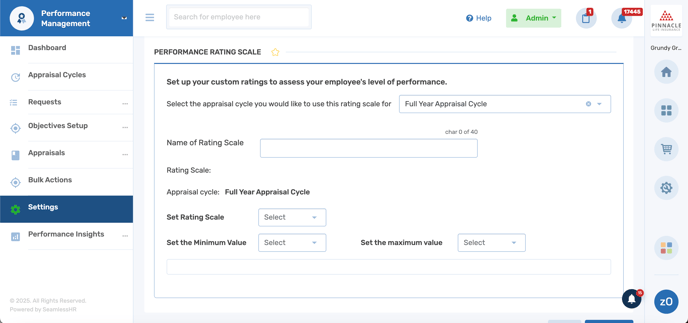
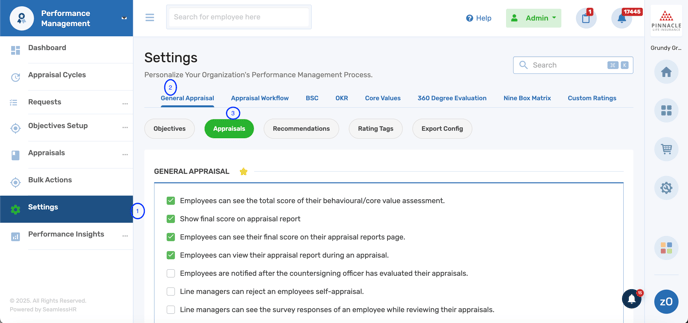
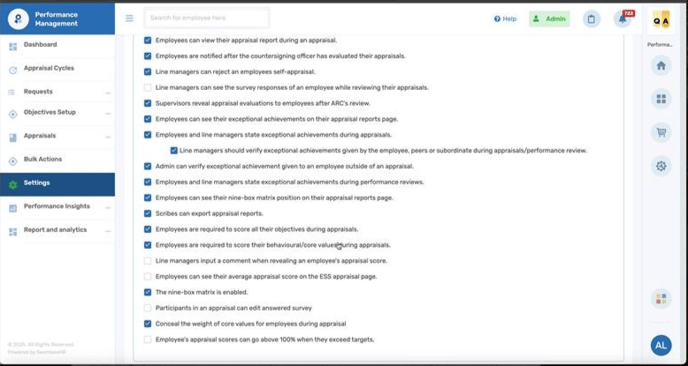
3.Activating the Appraisal Rating Scale:
Navigate to Settings > Custom Ratings > Appraisal Scale. If the Start & End Value Scale is not activated, the system will use the default minimum and maximum values. If activated, you can choose specific numbers or labels for your scale. Employees can then start taking appraisals based on the created objective.

4.For Concealing final score from appraisal report
To conceal the final score in the appraisal report, navigate to Settings > General Appraisals > Appraisals. There, you will find the option labeled "Show appraisal score in appraisal report."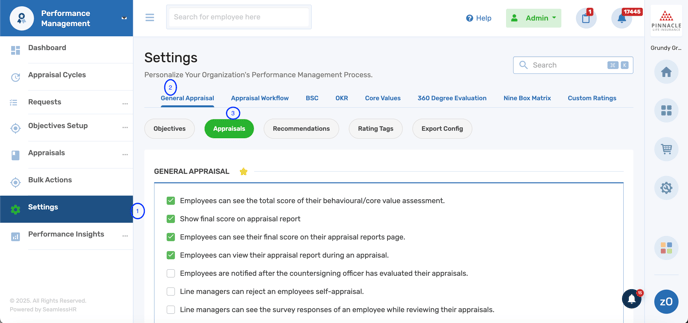
 When enabled, this option displays the final score in detailed and CSV reports; if disabled, it will not appear. For summarized reports, adjust this setting under General Appraisals > Exports.
When enabled, this option displays the final score in detailed and CSV reports; if disabled, it will not appear. For summarized reports, adjust this setting under General Appraisals > Exports.

Navigate to Settings > General Appraisals > Export Configuration. Disabling the option to display the appraisal score will remove the score column from the appraisal list, streamlining the data presentation.
When the option to display the appraisal score is disabled, the score will not appear in reports or exports (CSV, detailed, or summarized). In the CSV file, the score column is after the behavioral score column.

5. Customizable additional comment during reviewer appraisal : You can add customizable remarks during the reviewer appraisal process by navigating to Settings > General Appraisals > Appraisals > Additional Appraisal Remark.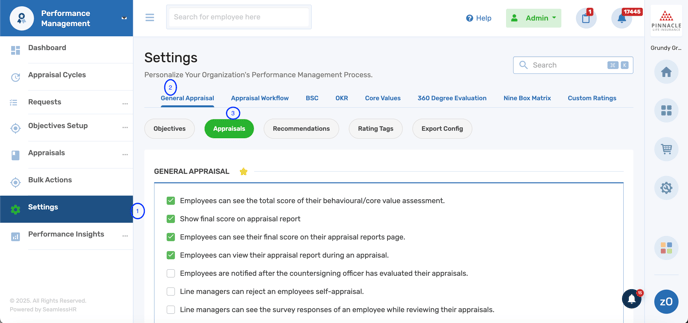

Once enabled, it brings the option for line managers to input additional comment and the title can be customised to suit you.
Reviewers have the opportunity to provide their recommendations in the designated section, as illustrated in the screenshot below.

6. For Dashboard analytics. : Once you have established the appraisal cycle, simply select "Change appraisal cycle" to view the statistics for your desired appraisal cycle.

The Appraisal Score section categorizes the final score, while the Objective Status section monitors the objectives progress.

Appraisal completion status and average performance score overview

Recommendations from Countersigning, Reviewers, and ARC

Top and bottom 10 performers overview
