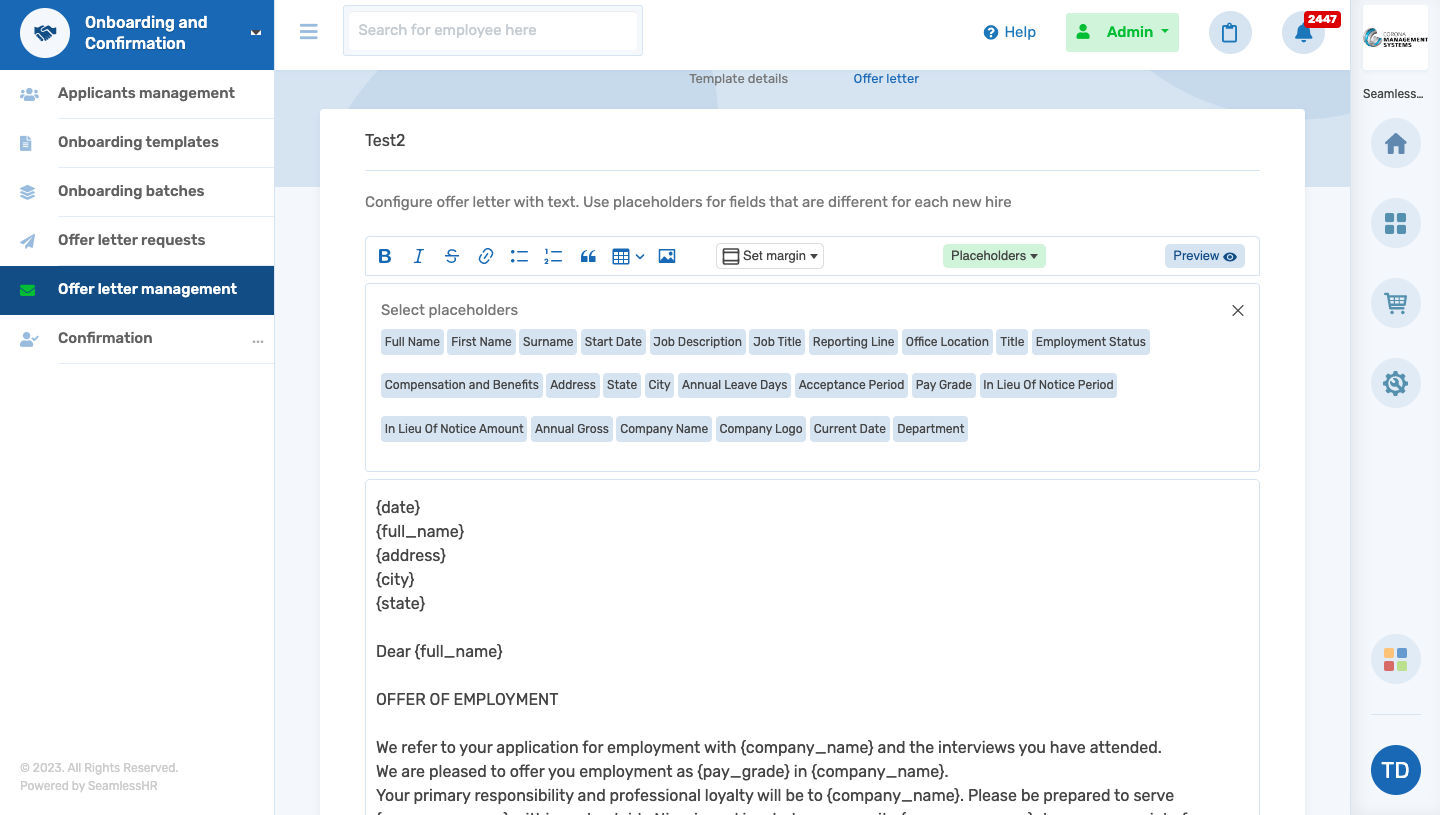How to Setup your Offer Letter Management
Follow these steps to create an offer letter.
- Switch to admin.
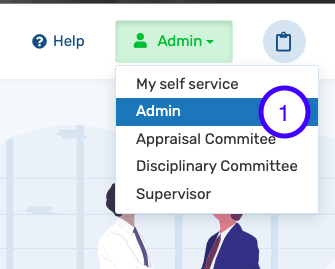
- Launch the Onboarding App
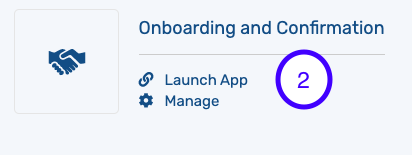
- Click “Offer Letter Management” to see a list of offer letters that have been created.
- Click an existing offer letter template to duplicate, delete, edit and open the already created offer letter template.
- Click on create “Create Offer Template” to create a new offer letter template.
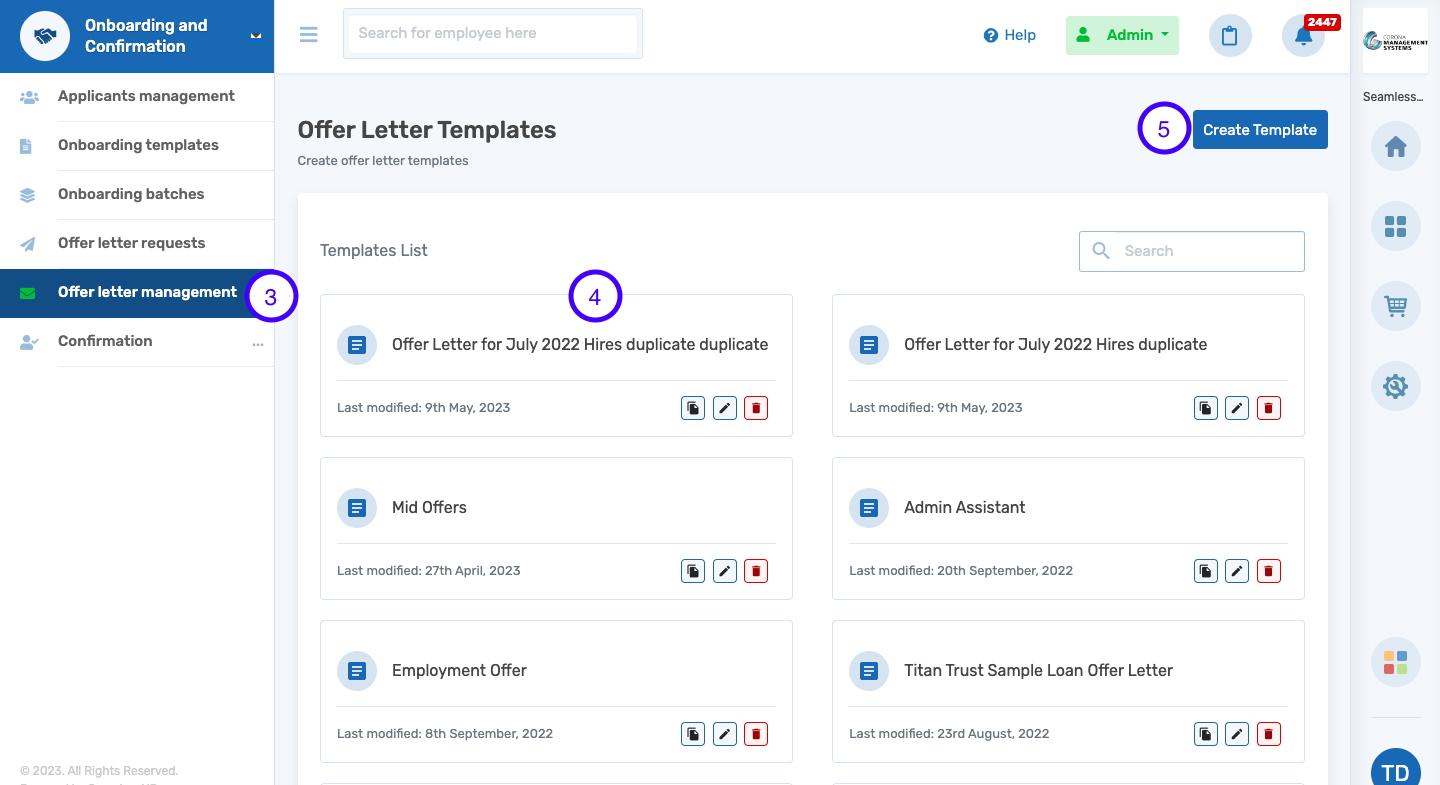
- Input the name of the new offer letter that you want to create.
- Add a welcome message new employees will see before they open the offer letter.
- Upload a background image that will show a watermark on the background or select Letterhead.
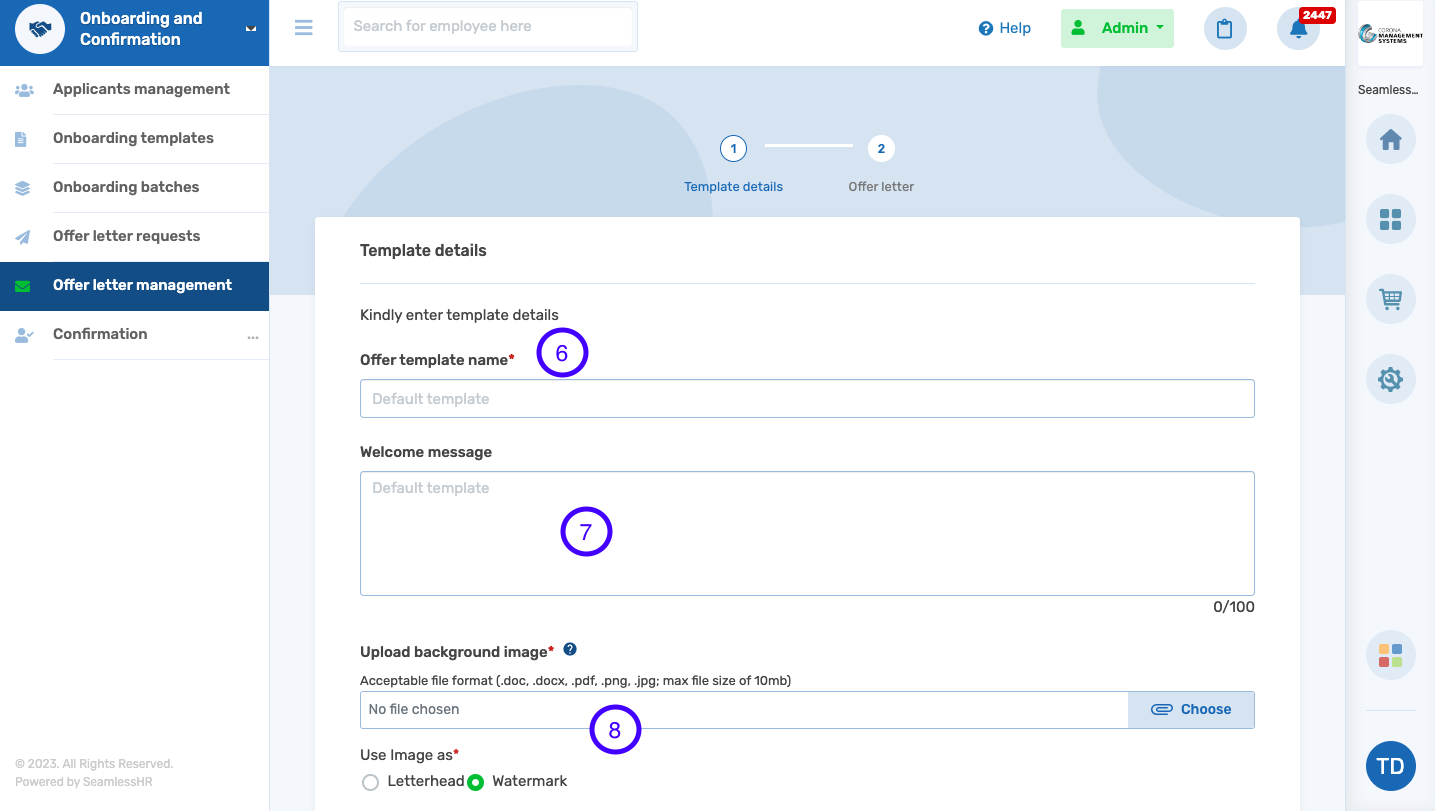
- Add approval workflow for the offer letter approval
-
Add Offer Expiry Period in days
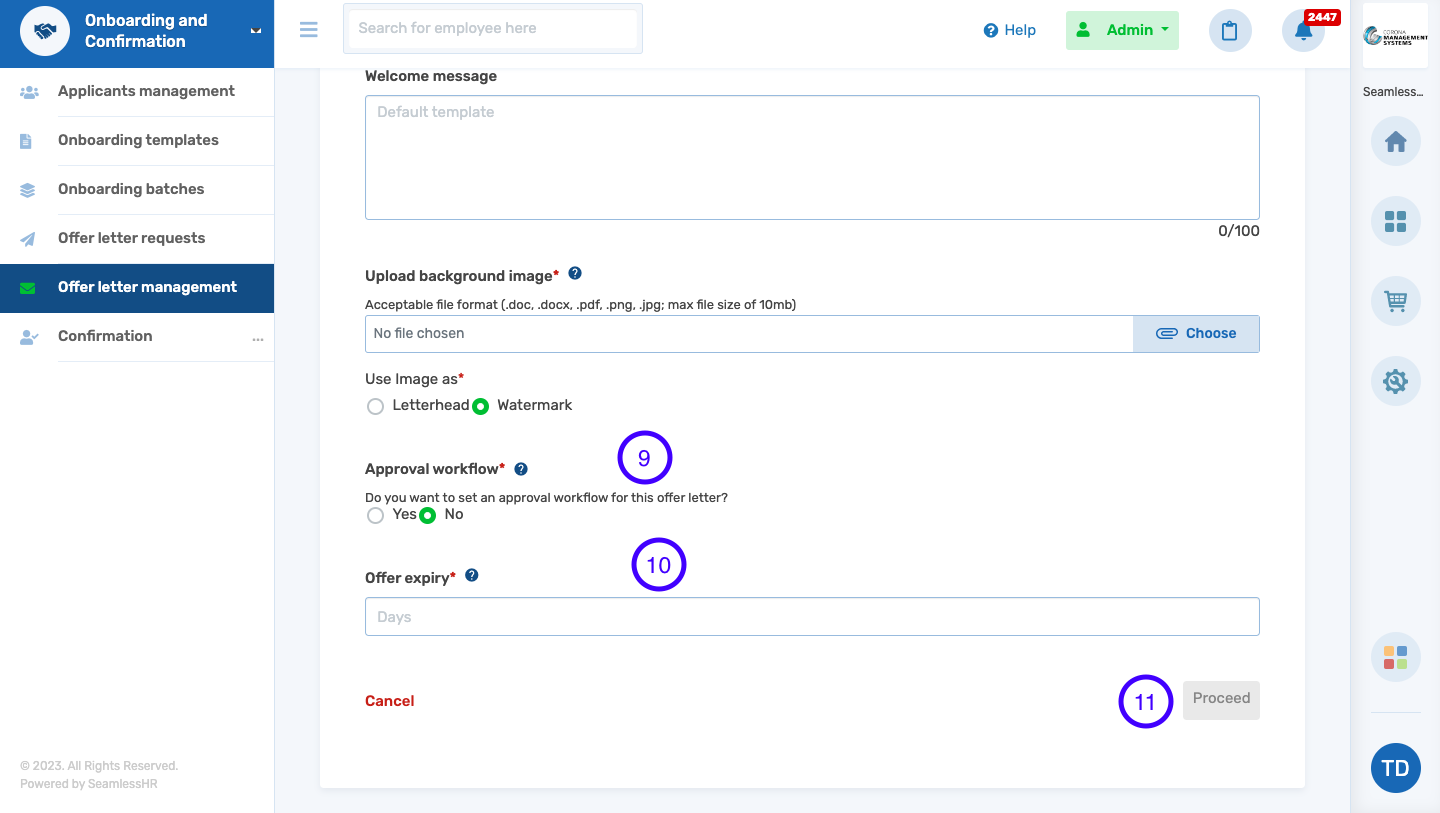
- Select Proceed to move to the next page
- After inputting the content and selecting placeholders on the template, click Submit to complete the process.