How to use the Advanced Filter
This article shows how to use the advanced filter on the Reports and Analytics Module.
Conditions for Using the Advanced Filter
To use the Advanced Filter feature, the following conditions must be met:
1. Create a New ReportThe Advanced Filter can only be applied when creating a new report. It is not available for existing or default reports.
2. Select Report Type FirstUsers must first choose the type of report they wish to create before applying any advanced filter criteria.
3. Save for Future UseOnce configured, the Advanced Filter setup can be saved, allowing users to reuse the filter settings for future reports.
You can watch this Video guide to see how to use the advance filters
When scheduling a report, users can apply a saved filter to customize the report content. After choosing the scheduling details, a dropdown labeled "Saved Filter" will appear, allowing users to select the specific filter they want to include in the scheduled report
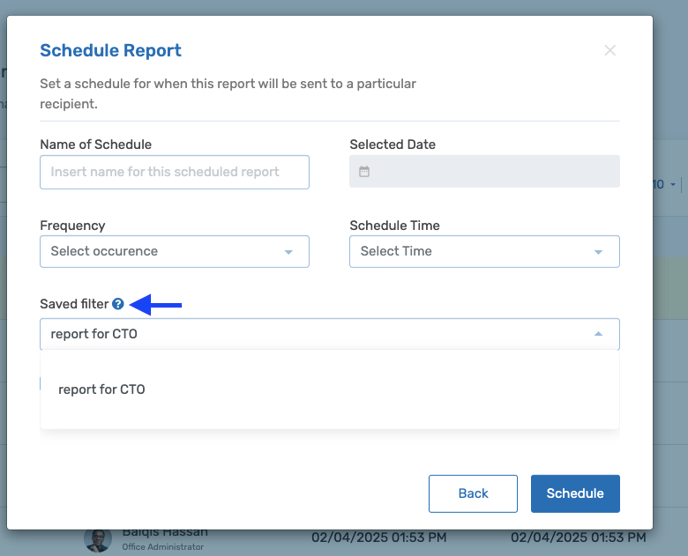
You can watch this Video guide to see how to use the advance filters
When scheduling a report, users can apply a saved filter to customize the report content. After choosing the scheduling details, a dropdown labeled "Saved Filter" will appear, allowing users to select the specific filter they want to include in the scheduled report
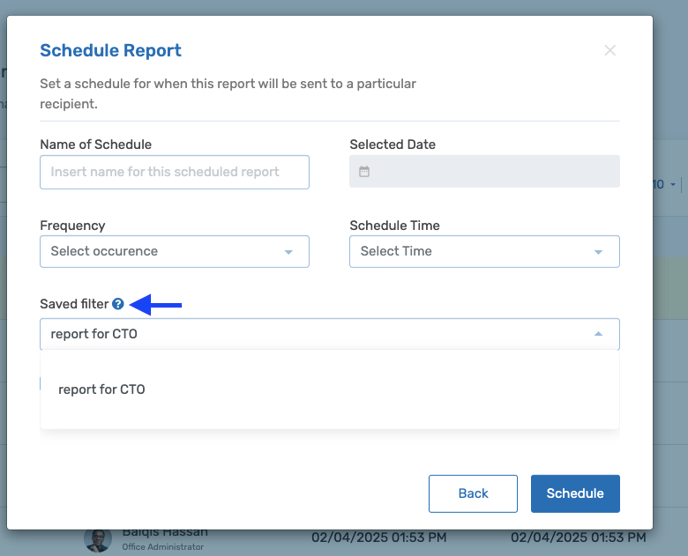
When sharing a report, users can apply a saved filter to tailor the content before sending it. A "Saved Filter" dropdown will be displayed, allowing users to select the specific filter they want applied to the version being shared
