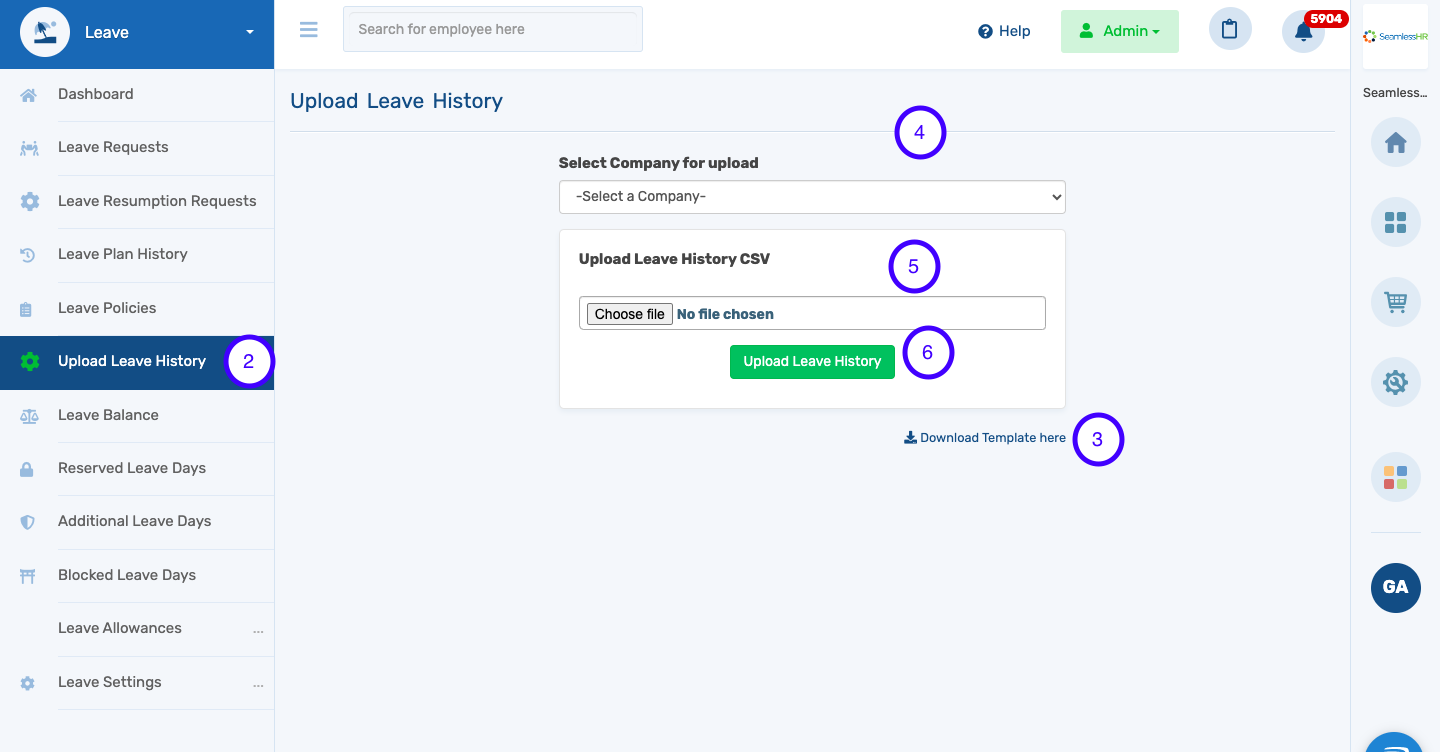How to Upload Leave History
Follow the step-by-step guide on how upload leave history
1. Select the Leave module on the admin dashboard
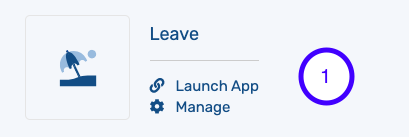
2. Select the Upload Leave History
3. Download the upload template and fill in all necessary information
4. Select the Company for upload
5. Choose File to select the filled template from your computer
6. Click on Upload Leave History to upload the template