How to Upgrade Existing Requisition Policies
This is a how-to guide on Upgrading Existing expense requisition policies.
NOTE: Look out for a flag beside the name of the Policy.
1. On the Deactivated Policy, Click on Options

2. From the dropdown, Select Upgrade
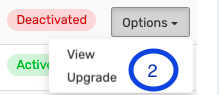
3. Update the Expense Interval Type- Monthly, Annual, Bi-Annual, One-off or Quarterly.
4. Check the boxes to make the Expense Policy Splittable, Accrued or Prorated.
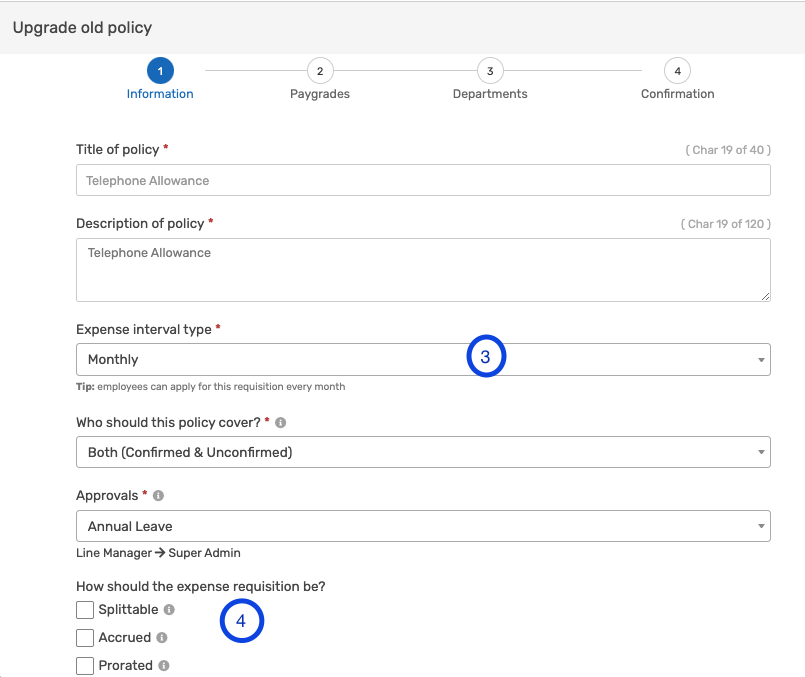
5. Check the box to enable employees to view their requisition balance
6. Check the box to allow employees to roll over their unclaimed monthly requisition.
7. Set the Policy to be Visible to all Employees
8. Click on Next
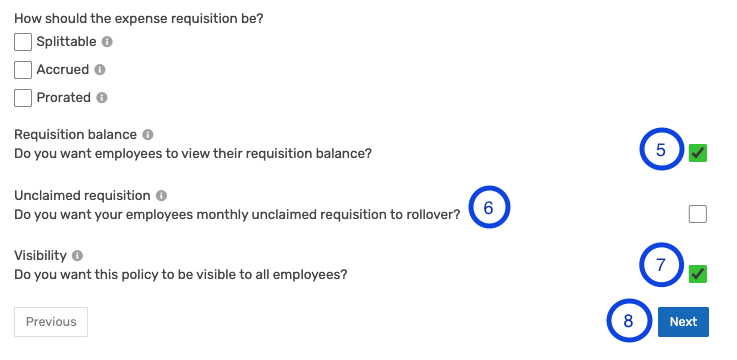
9. Update the Requisition Amount Type - Fixed or Range
10. Input the Amount (An annual figure) for the eligible paygrades
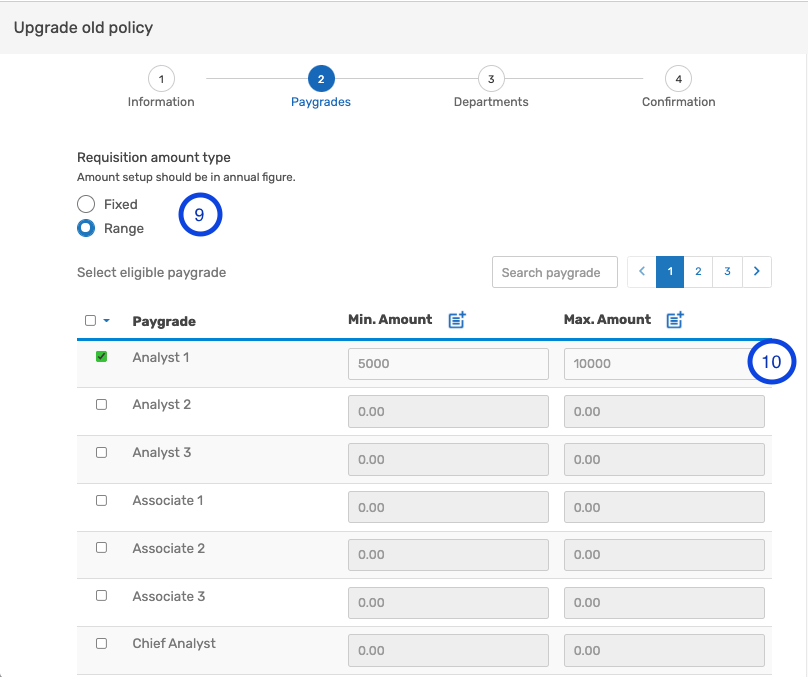
11. Click on Next
12. Add Applicable Departments to this policy
13. Click on Next
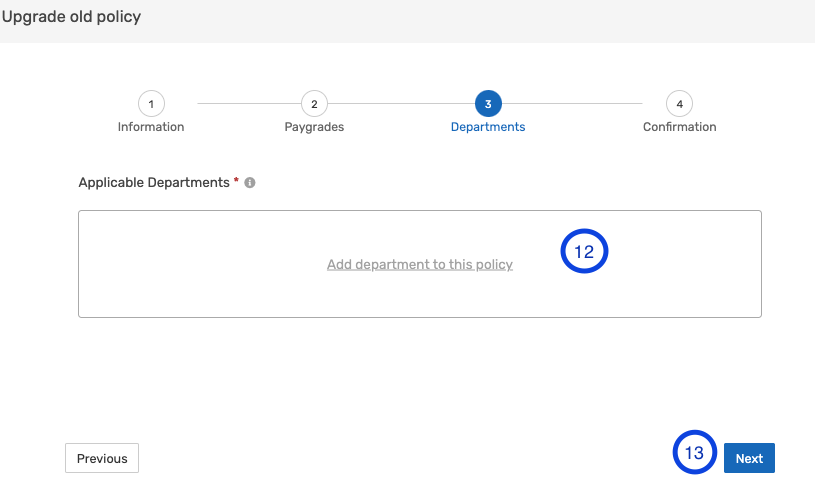
14. You can choose to Deactivate the Policy or Confirm the Upgrades on the Policy
15. Click on Submit to save the changes.
