How To Setup the Biometric Machine on the Time and Attendance Module
Follow the step-by-step guide below to set up the machine
Step 1: Getting the Serial number from the device: System Information
- In the initial interface, press [M/OK] > System Info to enter the System Info interface.
- Press Device Info to display the device name, serial number and other information.
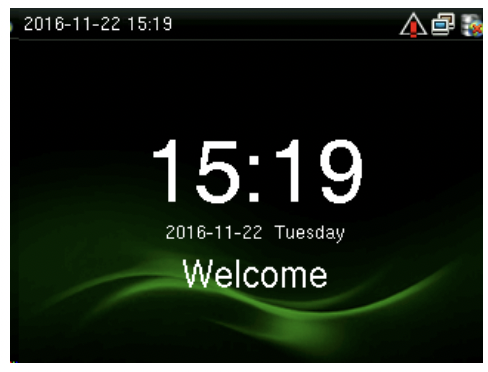
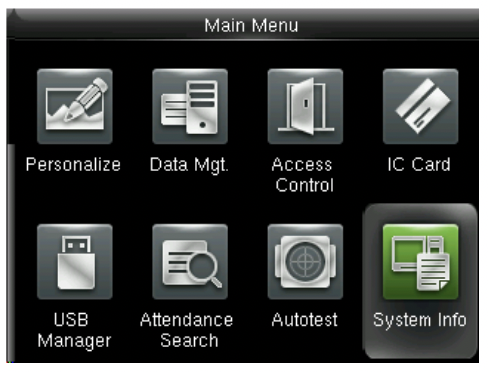
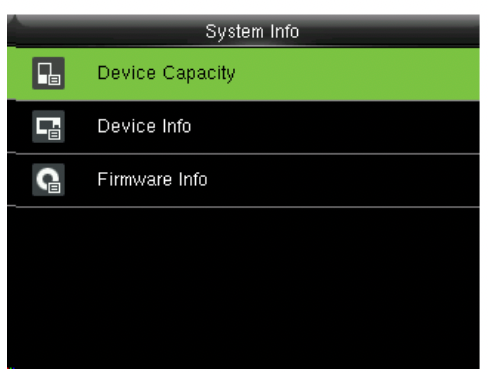
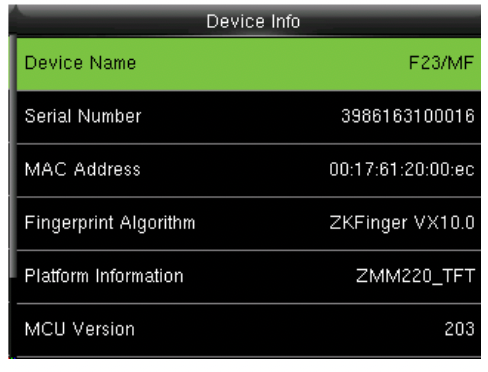
- Please share the serial number with us so we can provision your machine on the system.
Step 2: Access the Main Menu
- When the device is in standby mode, press [M/OK] to open the Main Menu
- Some require access verification, notify the authorized personnel to grant you access to the Main Menu.
- You will see the screen that will look closely to this;

Step 3: Access the Cloud Settings Screen
- In the initial interface, press [M/OK] > COMM. > Cloud Server Setting to enter the Cloud Server Setting interface
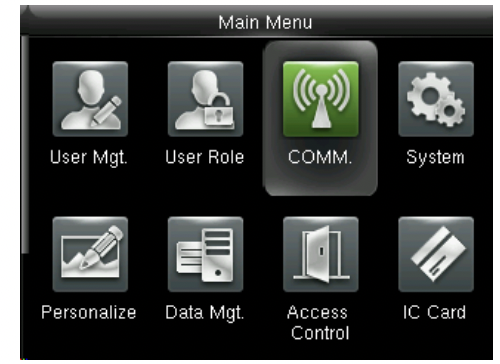
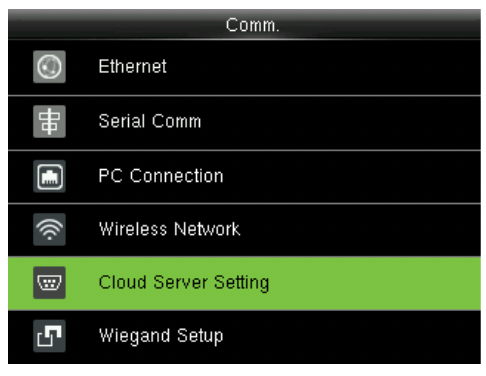
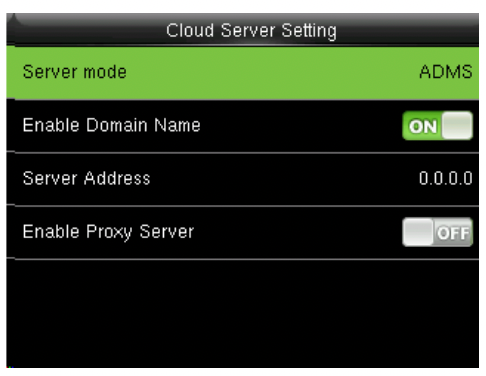
- ADMS
Settings used for connecting with ADMS server, such as IP address and port settings.
Enable Domain Name: When this function is turned on, this will enable you to enter the cloud server address.
Server Address: Enter “attendance.seamlesshrms.com”
Server Port: Leave it as it is or enter 80
-
When the Webserver is connected successfully, the main interface will display the logo

Once the server is connected, the device will initiate communication with the server and will keep constant communication thereafter.
Important Update
Please do not forget to share the serial number of the machine with us, you can send it in bits.