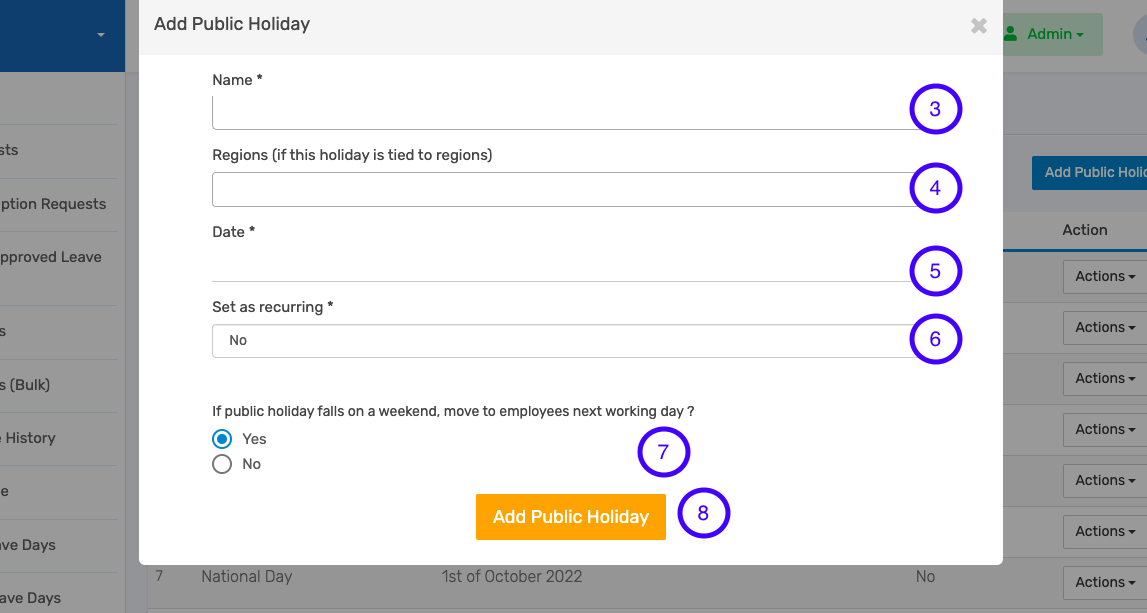How To Create a Public Holiday
Follow the step-by-step guide on how to create a public holiday.
1. After launching the Leave Management module, locate the leave settings menu and click on Public Holidays.

2. To add a public holiday, locate the "Add Public Holiday" at the top right of your screen.
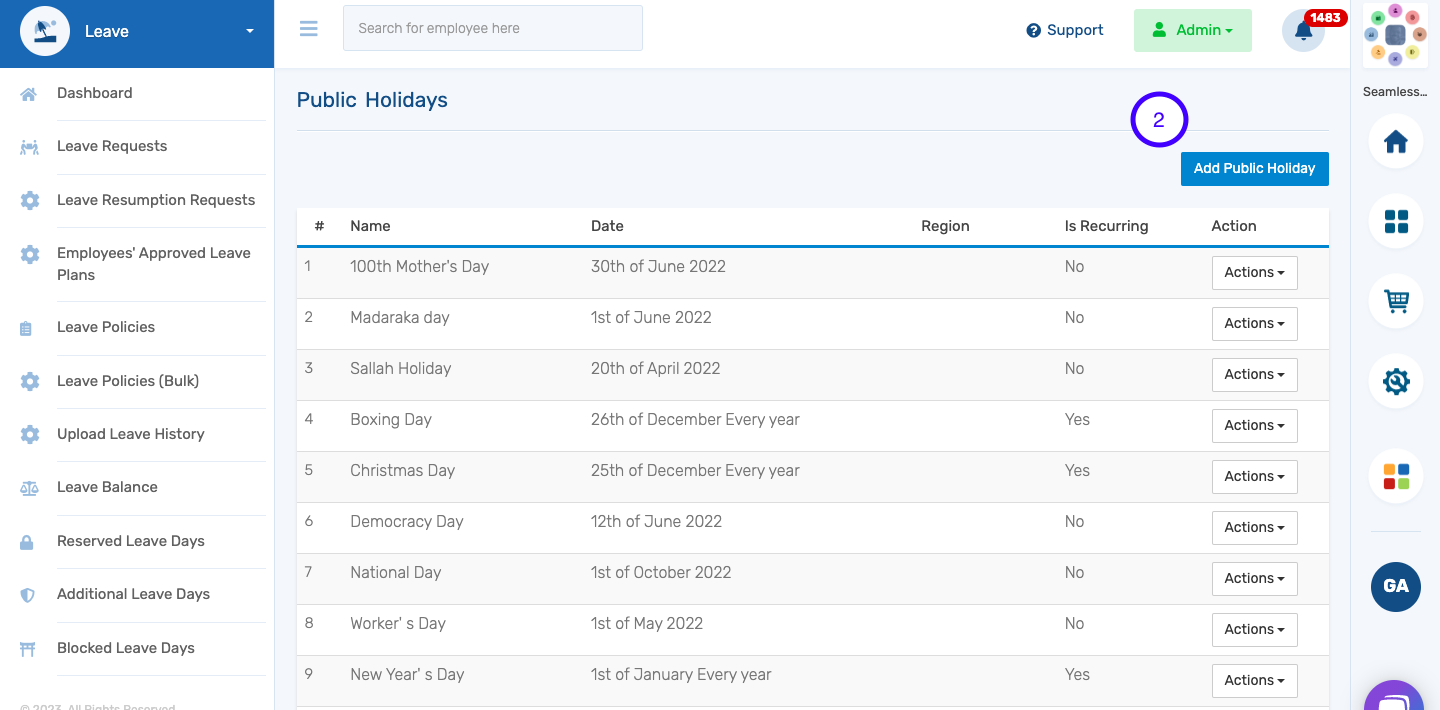
3. Include the name of the Holiday
4. If your employees are grouped into regions, indicate if this holiday is regional, if not you can skip
5. Select the date of this holiday
6. Indicate if this Holiday reoccurs yearly
7. Specify if you would like this holiday to be moved to the next working day in the company if it falls on a weekend.
8. Add Public Holiday to complete process.