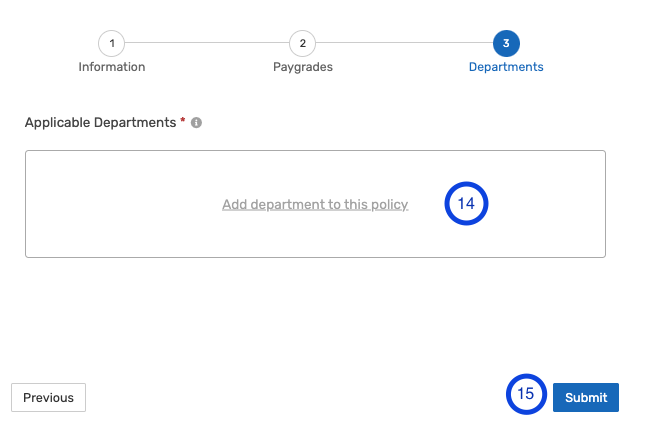How To Setup Expense Requisition Policies
This is a step by step guide on setting up Expense requisition policies
From Expense Requisitions, Click on Requisition Policies
Click on Create Policy
INFORMATION
- Input the title of the Policy
- Add the appropriate description
- Select the Expense interval type - Monthly, Bi-annual, Quarterly, Annually, One-Off, No Interval)
- Select who the policy should cover
- Choose the Approval workflow that will apply to the policy.
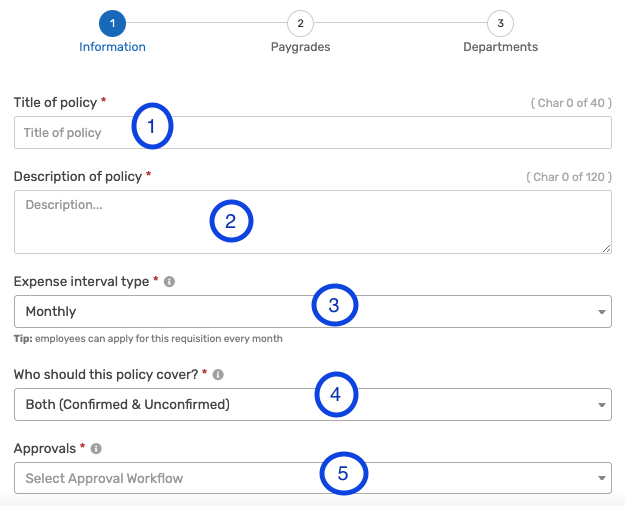
- Check the boxes to make the policy Splittable, Accrued or prorated
- Check the boxes to allow employees view their requisition balance,
- Allow Employees monthly unclaimed requisition to rollover
- Allow the policy be visible to all employees
- Click on Next
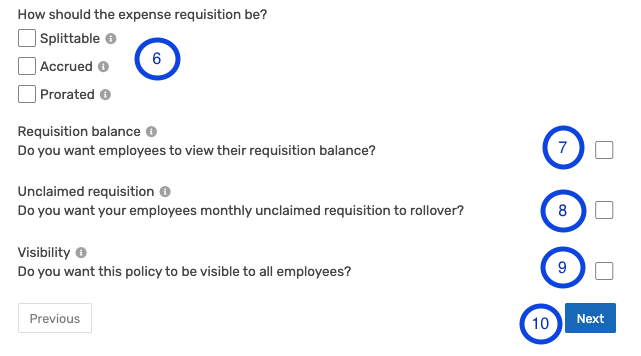
PAYGRADES - Select the Requisition amount type, either Fixed or Range
- Select the eligible paygrades and input the amount for each paygrade.
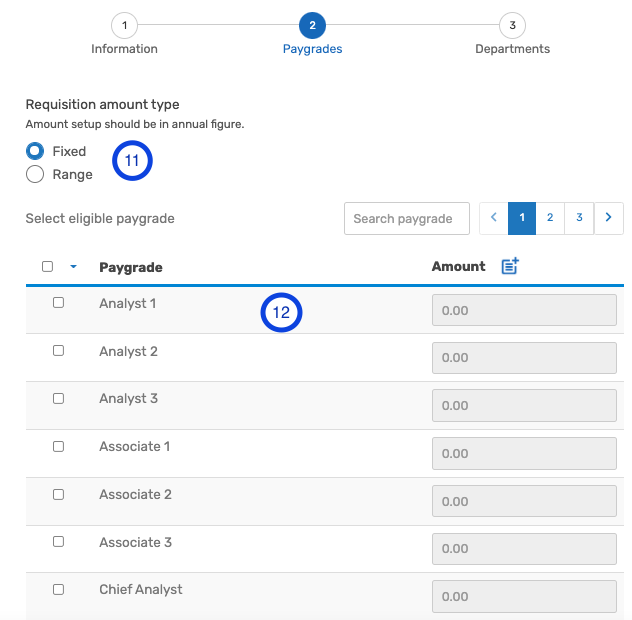
N.B To input the same amount for all the Paygrades, Check the box at the top of the paygrades list. - Click on Next
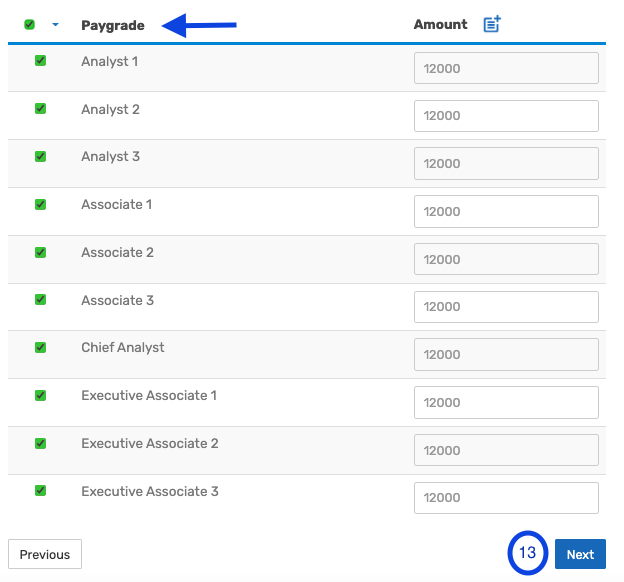
DEPARTMENTS
14. Select the Department(s) the policy will apply to
15. Click on Submit