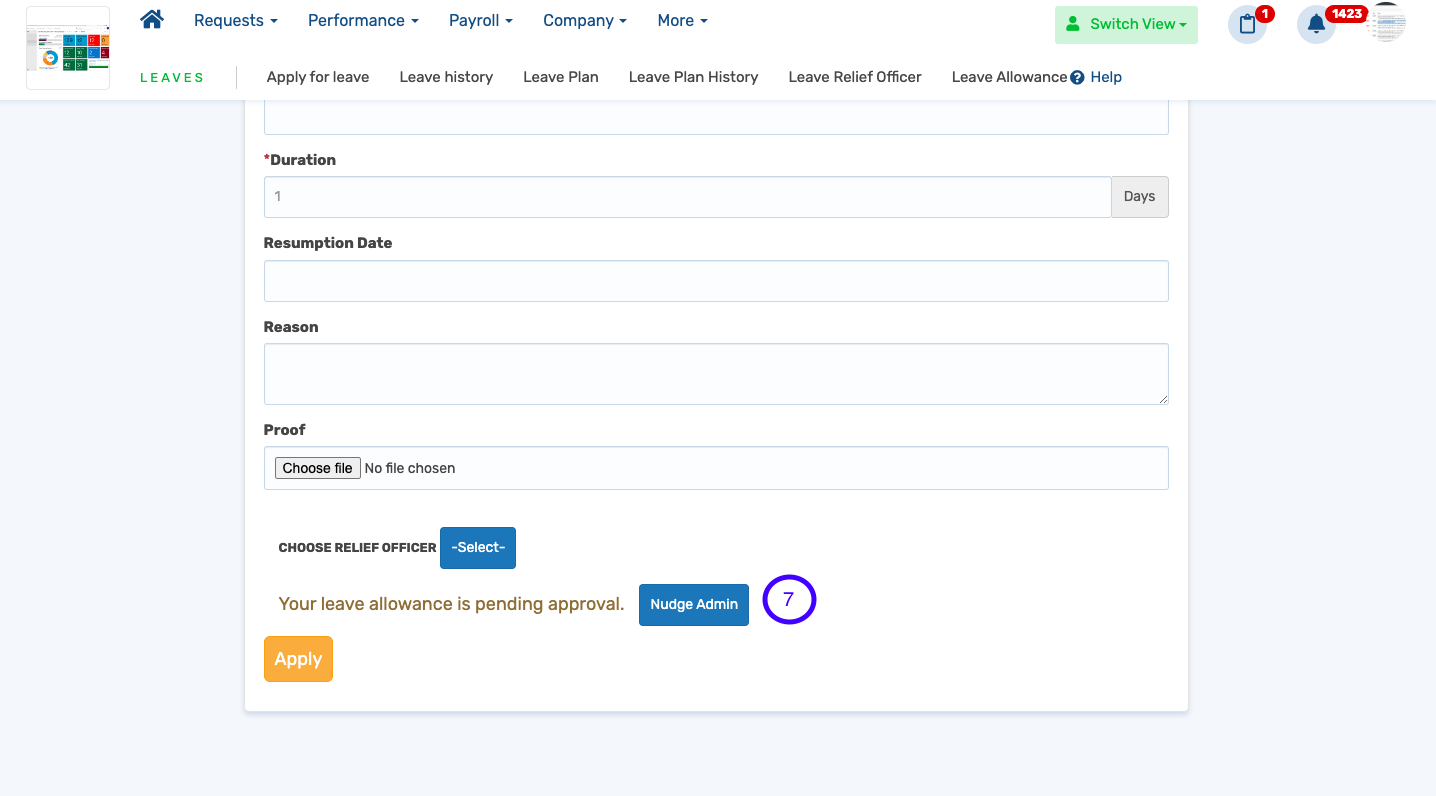How to Request for Leave Allowance
Follow the step-by-step guide below to request for leave allowance as an employee.
1. Logon to your ESS dashboard.
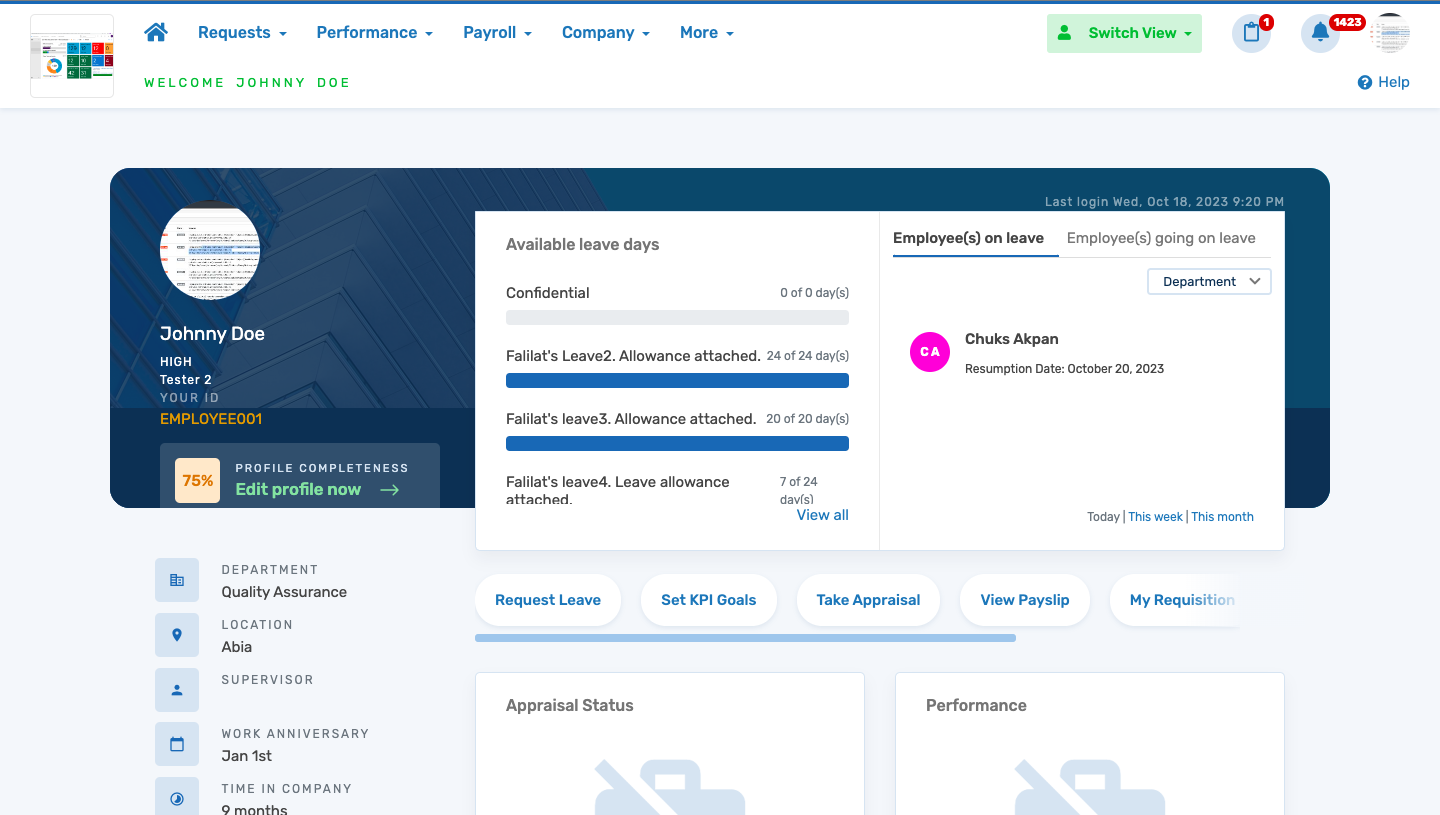
2. Click Request to select Leave to view the leave dashboard.
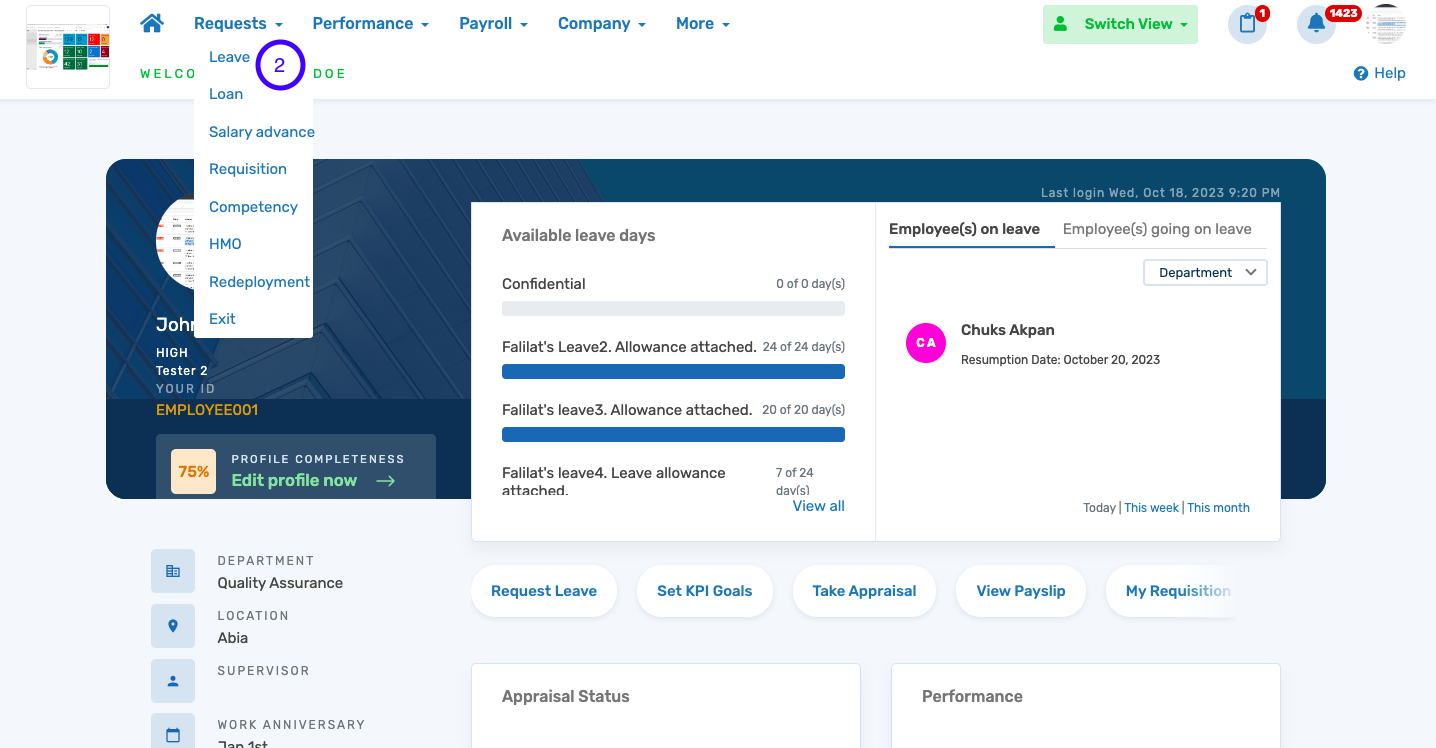
3. Once viewed, select Leave Allowance to view all accumulated total leave days and request allowance.
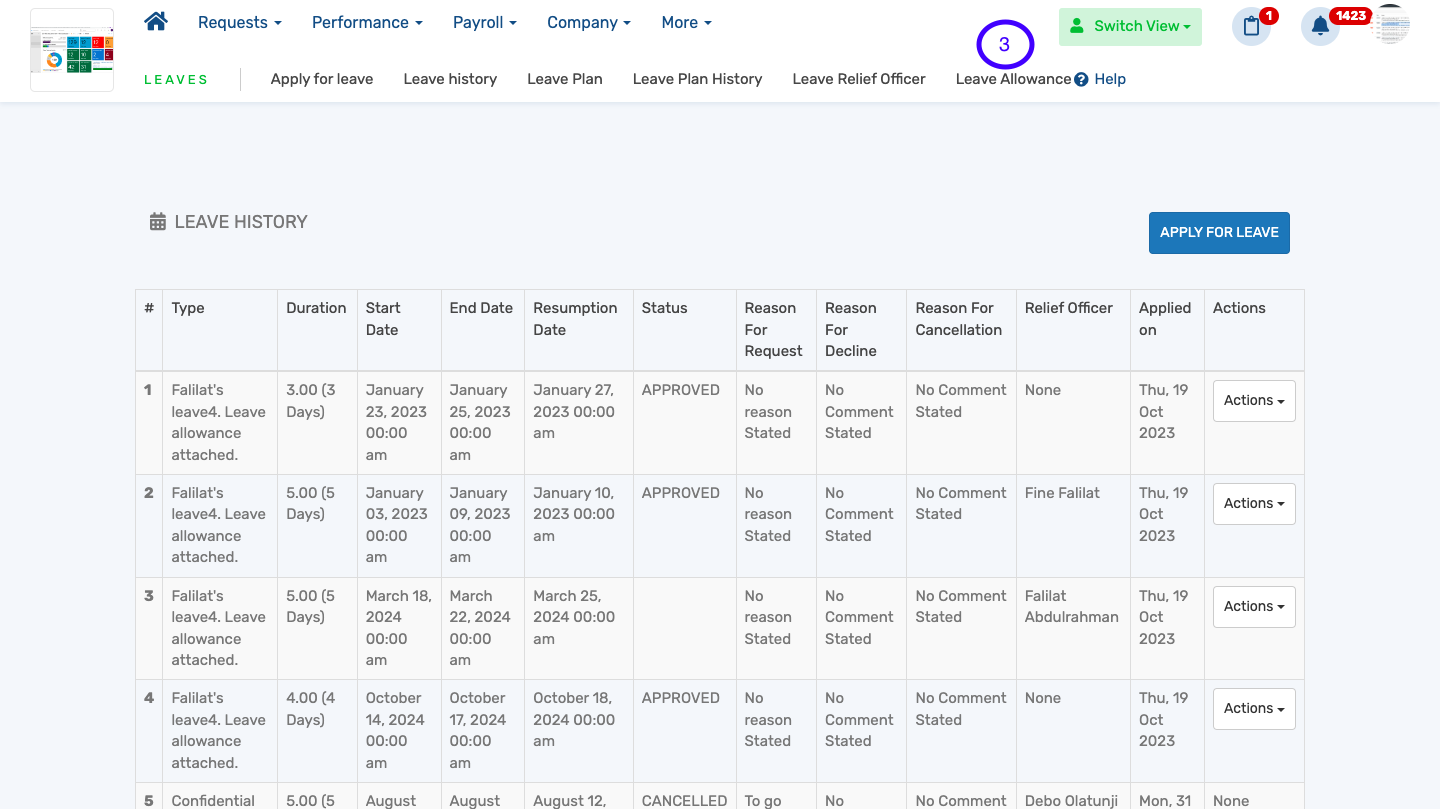
4. Select the Action button to view dropdown.
5. Select View to view allowance details and/or select Request Allowance to initiate the request.
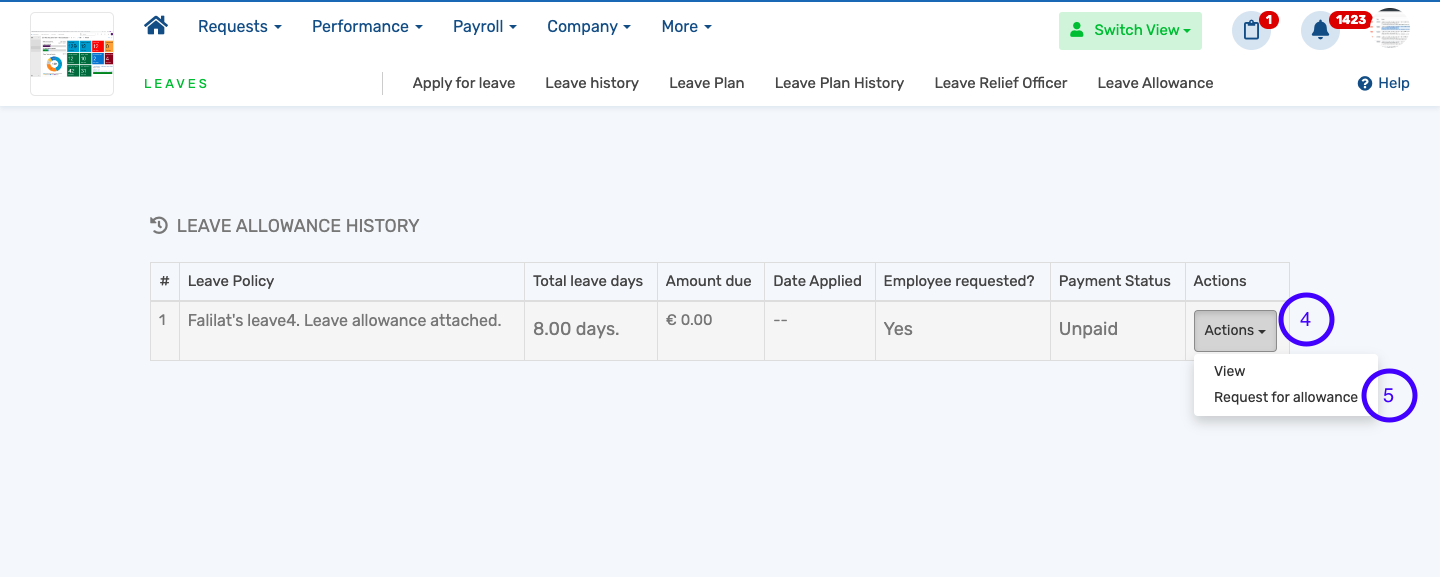
6. Click Yes, proceed to complete the leave allowance application process.
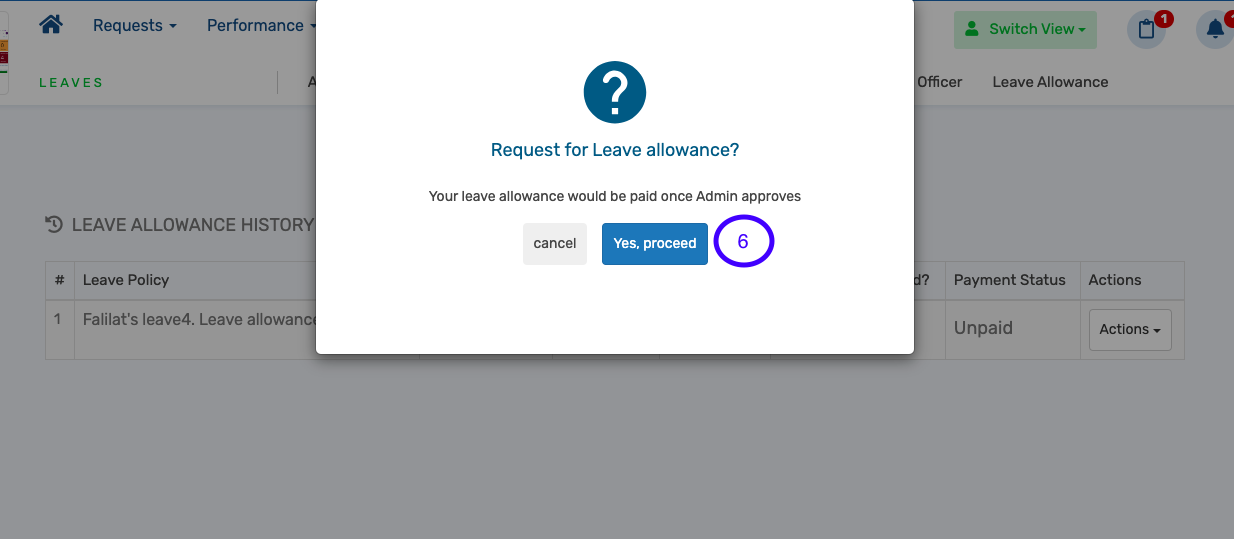
N.B. Before now, a leave allowance is requested during the leave application. You view the option to select Yes or No if you want your leave allowance. The new feature enables employees to track their leave allowance application and the total number of days accumulated to be eligible for due leave allowance application.
7. Once you have requested for your leave allowance and would like to nudge the admin, you can run through the steps described above to request allowance and invariably nudge the admin. You can also nudge admin during the application of another leave. See experience below;