How To Publish A Schedule on Time and Attendance
The guide explains the process of publishing a schedule either full-time or rotational schedule. Below are the steps to follow;
1. From the Admin view on HRMS, click on the Time management module.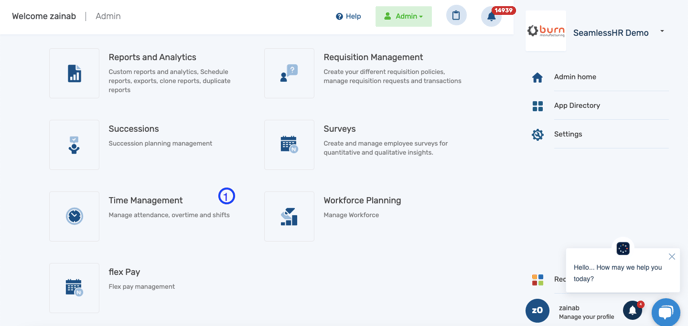
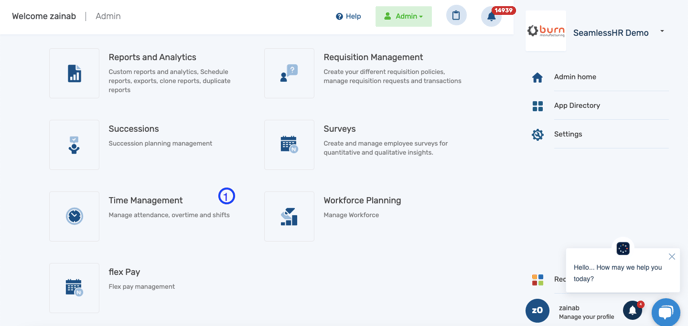
2. This takes you to the Time management page where you click on Schedule from the Schedule manager tab.
3. From the Schedules, click on Unpublished schedules to see the schedules already created that needs to be published.

4. On one of the unpublished schedules, click on the 3-dot at the side to reveal the "publish schedule" option and click it.
5. You will get a prompt asking you to confirm the action, click on "Publish Schedule" and the schedule automatically moves to "Published".
