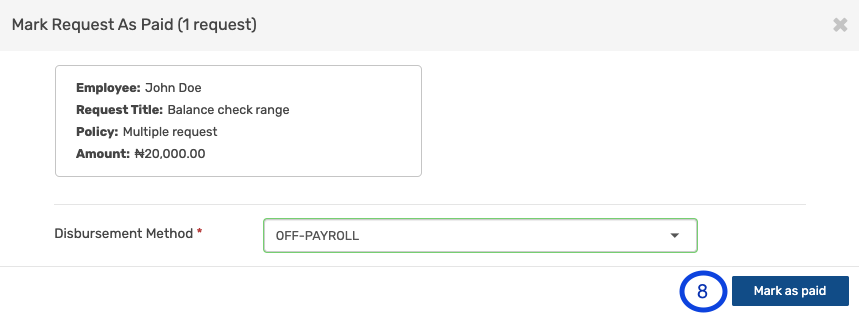How To Navigate Expense Claim Requests
Follow these steps to display expense claim requests
This menu displays all the expense claim requests initiated by employees within the organization
1. You can filter the requests by status, type, date created and department and search for employees.
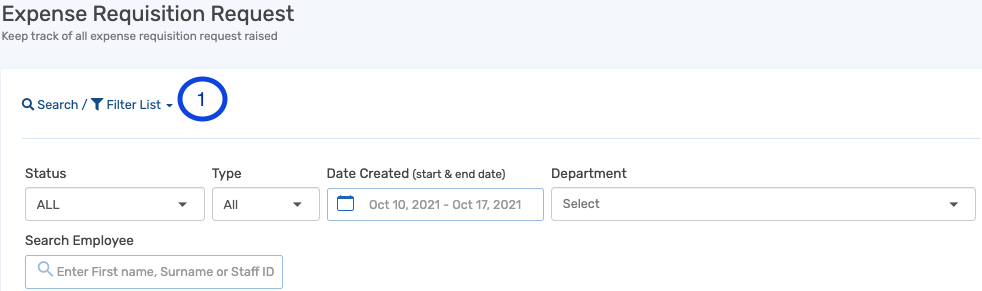
When a requisition has been approved:
2. From Options, click on View to view details of the requisition and access the files attached.

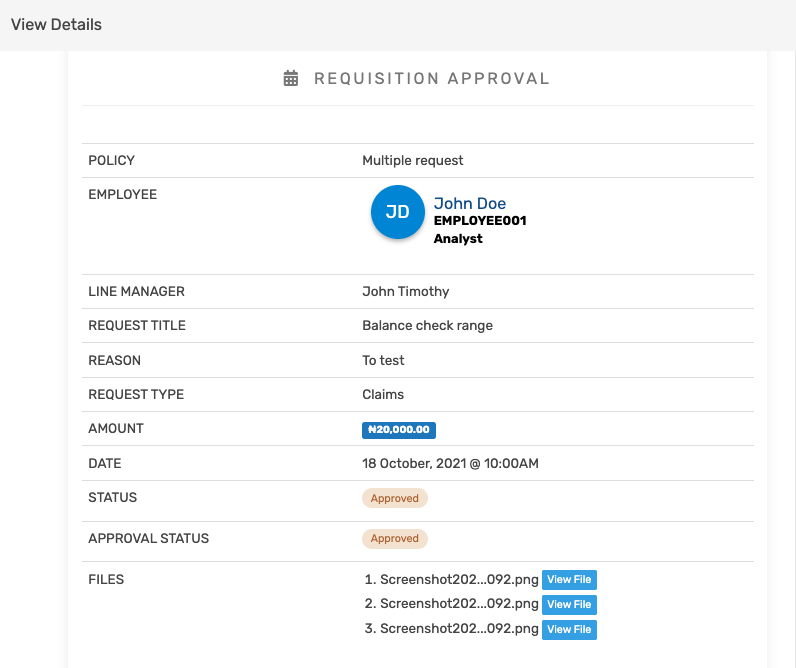
3. To mark approved requisition as paid, From Options, click on Mark as Paid

4. From the top dropdown, select the Disbursement method.
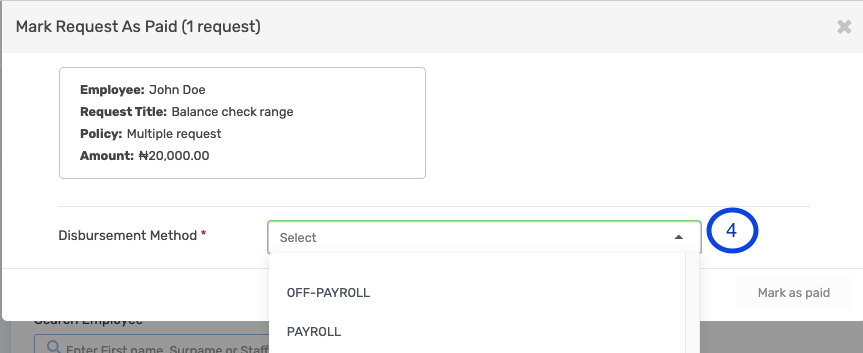
To pay through SeamlessPayroll, select PAYROLL
5. Select the Payroll Change Type
6. Select the Pay period for the requisition
7. Click on Mark as Paid
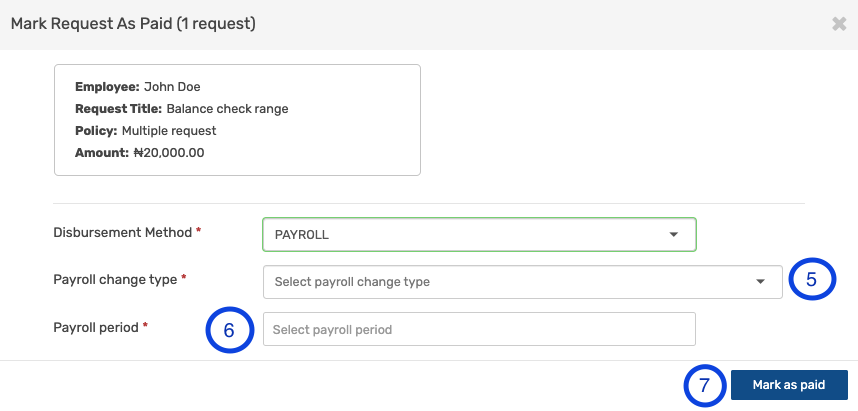
To pay outside SeamlessPayroll, select OFF-PAYROLL
8. Click on Mark as Paid