How to move employee's active objectives to draft
This is a step-by-step guide on how admin can move employee's objectives to draft.
1. On the Performance Management module, click on "Objective Setup"
2. Under the Objectives Setup dropdown, click on "Employee"
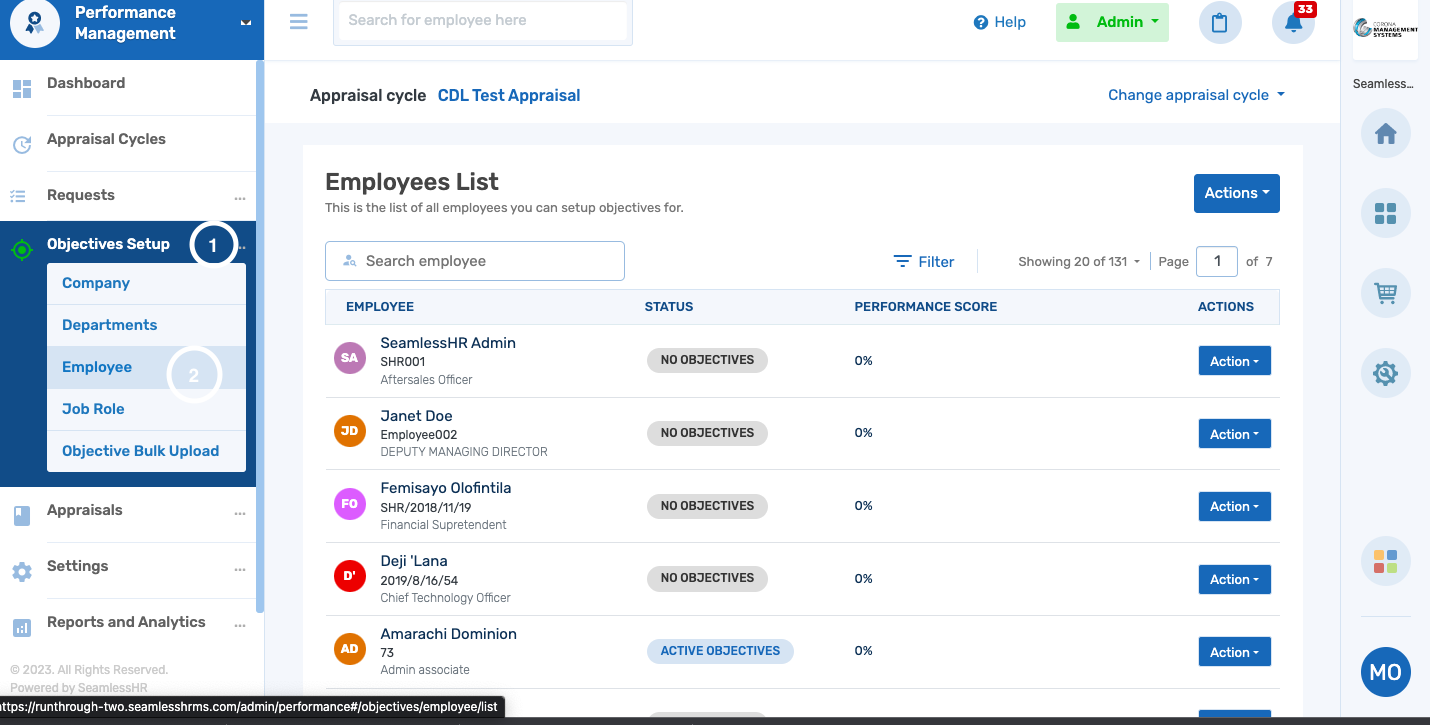
3. Search for the employee whose objectives are to be moved to draft.
4. Click on the action button
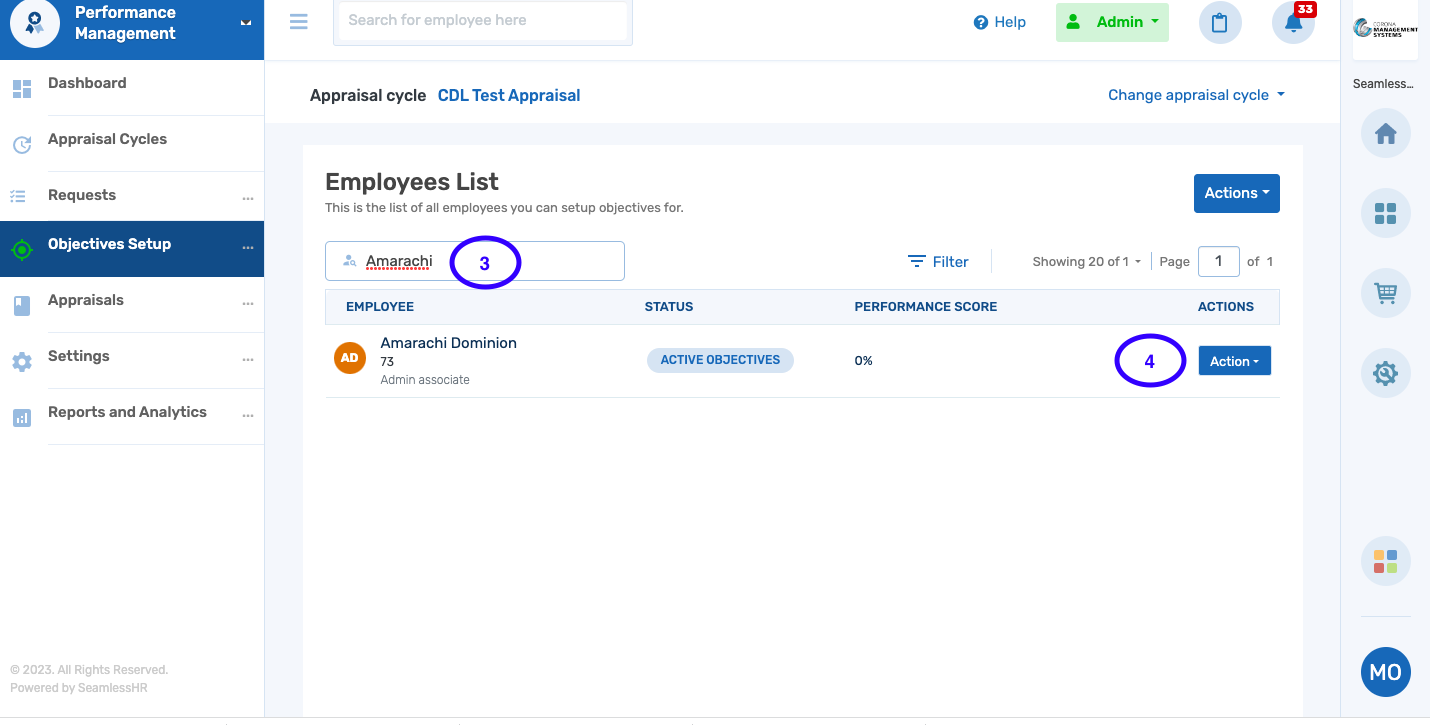
5. Click "View Objectives"
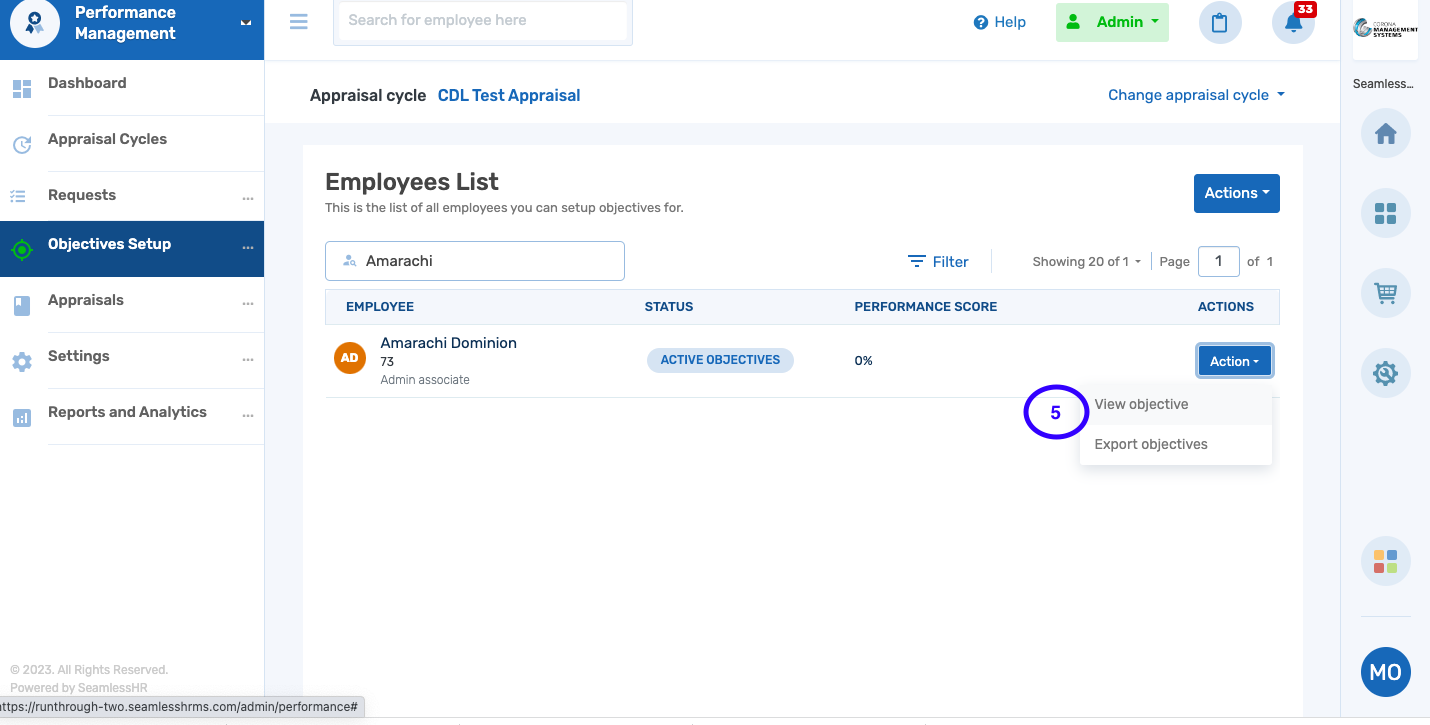
6. This will take you to the employee's objectives page. Click on the "Action" button and select "Edit".
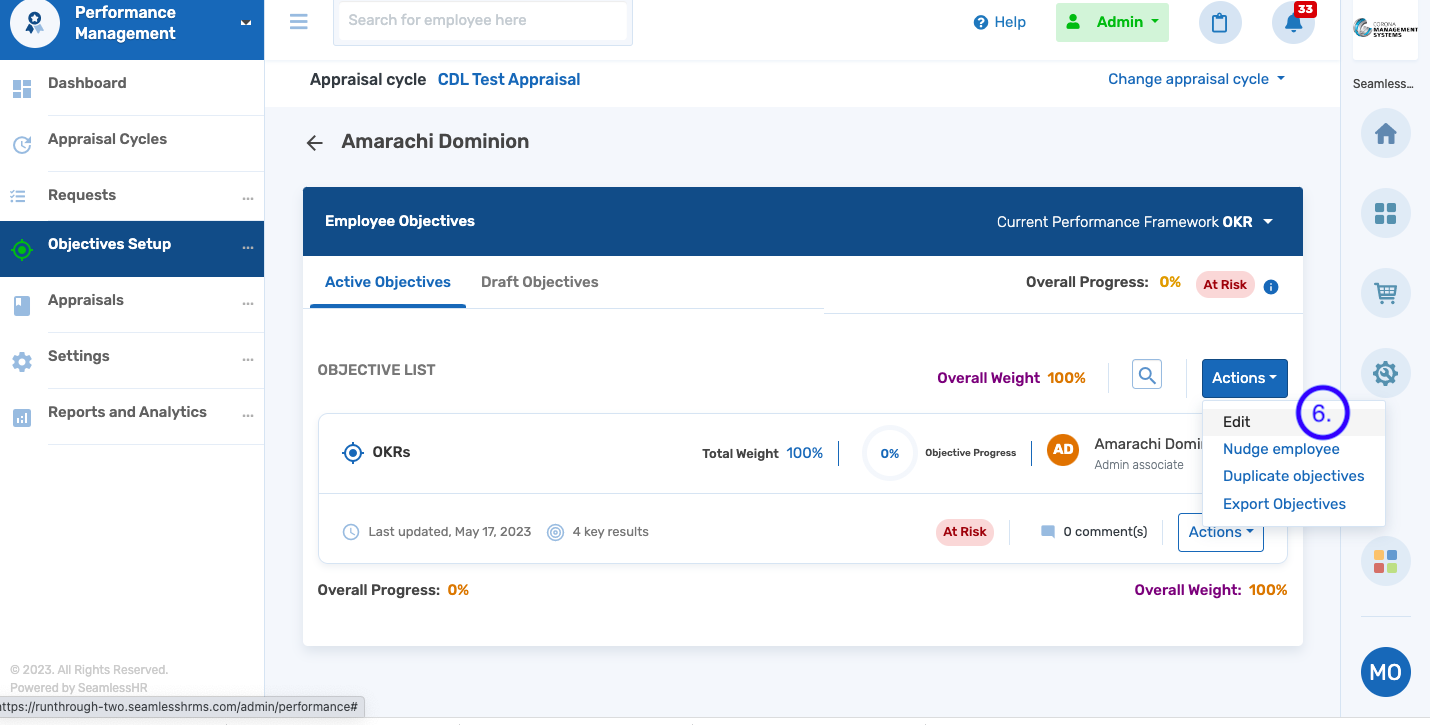
7. Click "Yes" on the confirmation pop-up to complete the process.
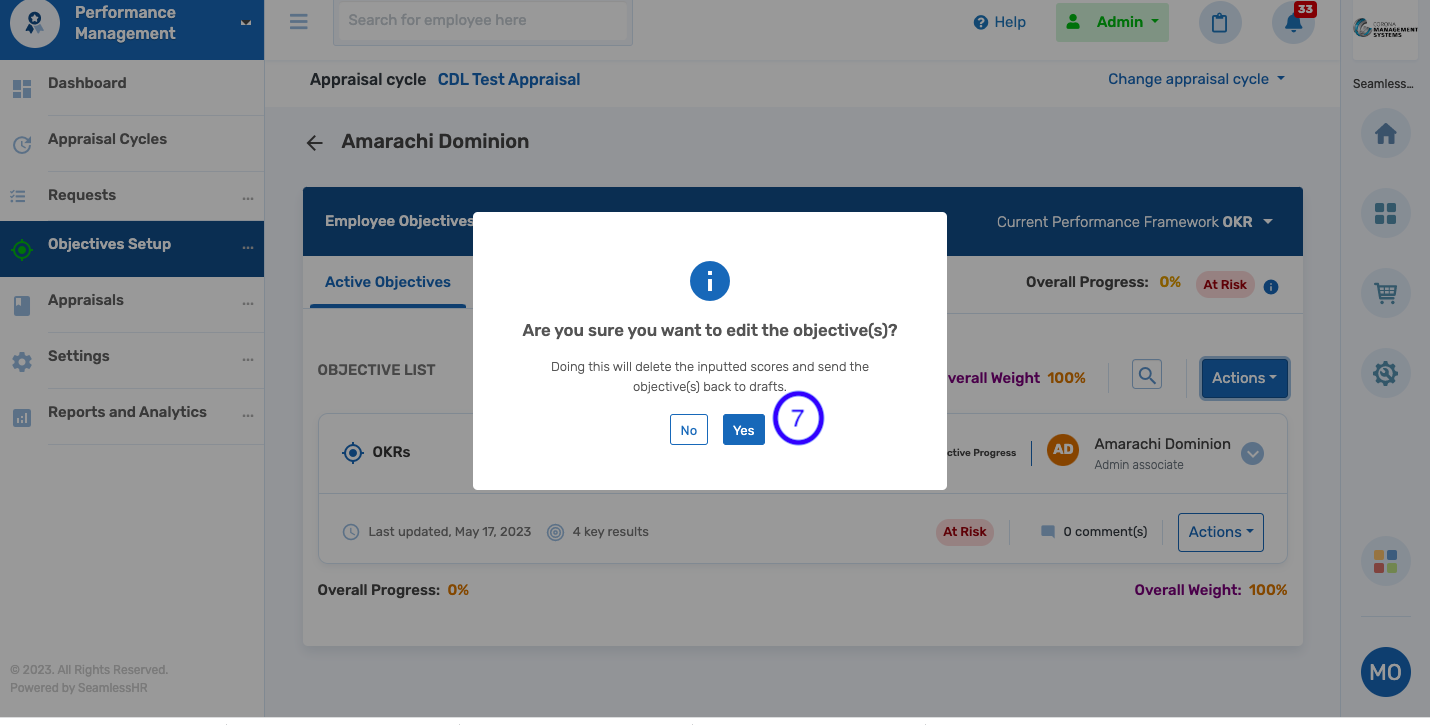
Kindly note that this action cannot be completed if an employee's appraisal is In Progress and not Yet to Start because the objectives are currently in use under an ongoing appraisal.
This guide on how to reset an appraisal would assist to move the appraisal to Yet to Start