How to make payment to a vendor
After the vendor has sent an invoice and 3way matching has been completed, the buyer proceeds to make payment to the vendor.
1. From the invoice module, scroll down to bill for account payable and click action.
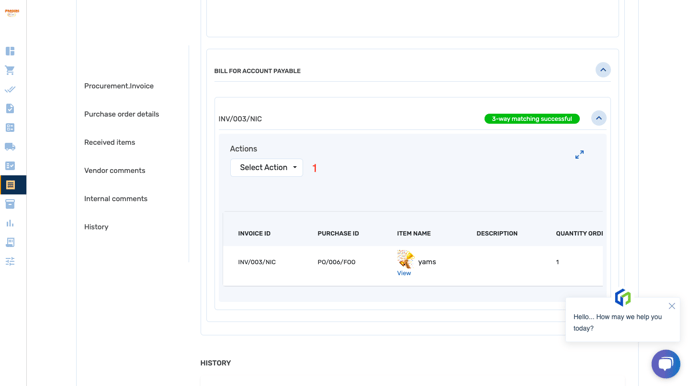
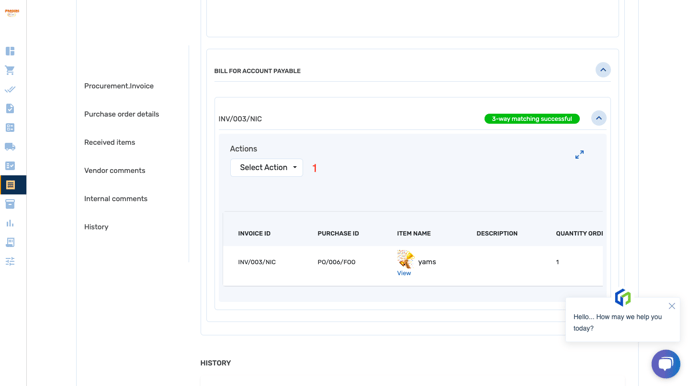
2. Click send to account payable
3. Click generate payment file and send to account payable. Make sure you have added the account for account payable from the setting when setting up your profile
.
4. Once payment is made, come back to bill for account payable and click on action to mark as paid.
5. Upload a payment receipt then save
