How To Input Custom Score Per Individual
This article would guide you on how to add individual custom scores as an admin.
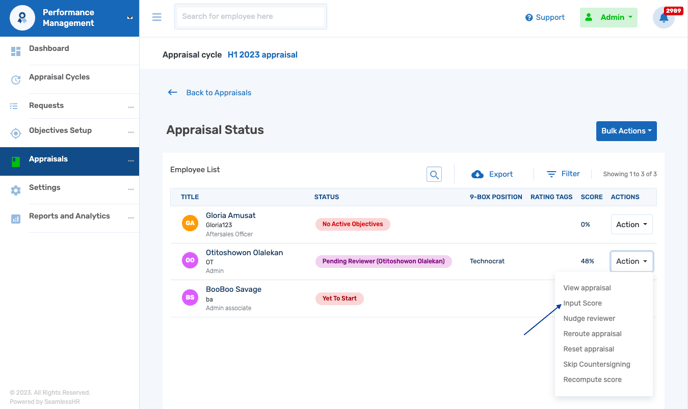
1. Ensure that the employee has submitted the appraisal.
2. Click Appraisals then Appraisals/Reviews
3. Search for the employee name and select 'Input Score'.

4. Input score and save.