How to Generate an Invoice
Once delivery has been confirmed and the buyer has asked for an invoice, the vendor then generates the invoice.
1. Scroll to the left side of the screen and select invoice.
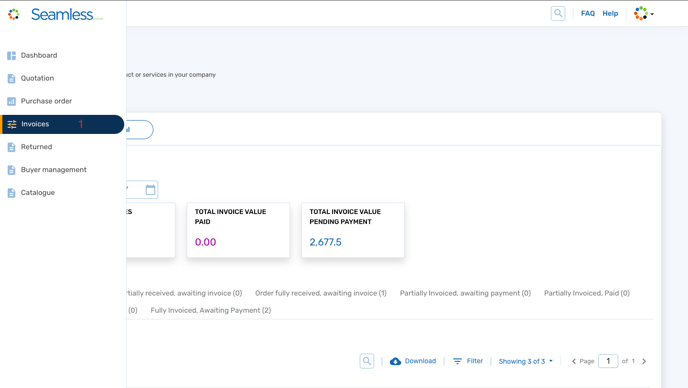
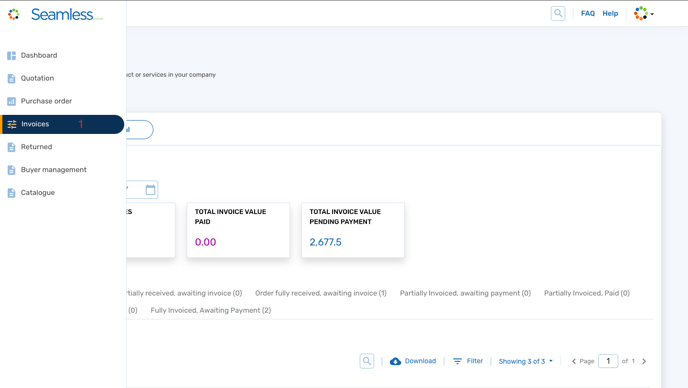
2. Scroll to the right end of the screen and click on the action button beside the particular purchase order you wish to invoice. Then click on view invoice details.
3. Click generate invoice
4. Crosscheck to confirm the details are correct then click generate invoice.
5. Send the invoice to the merchant