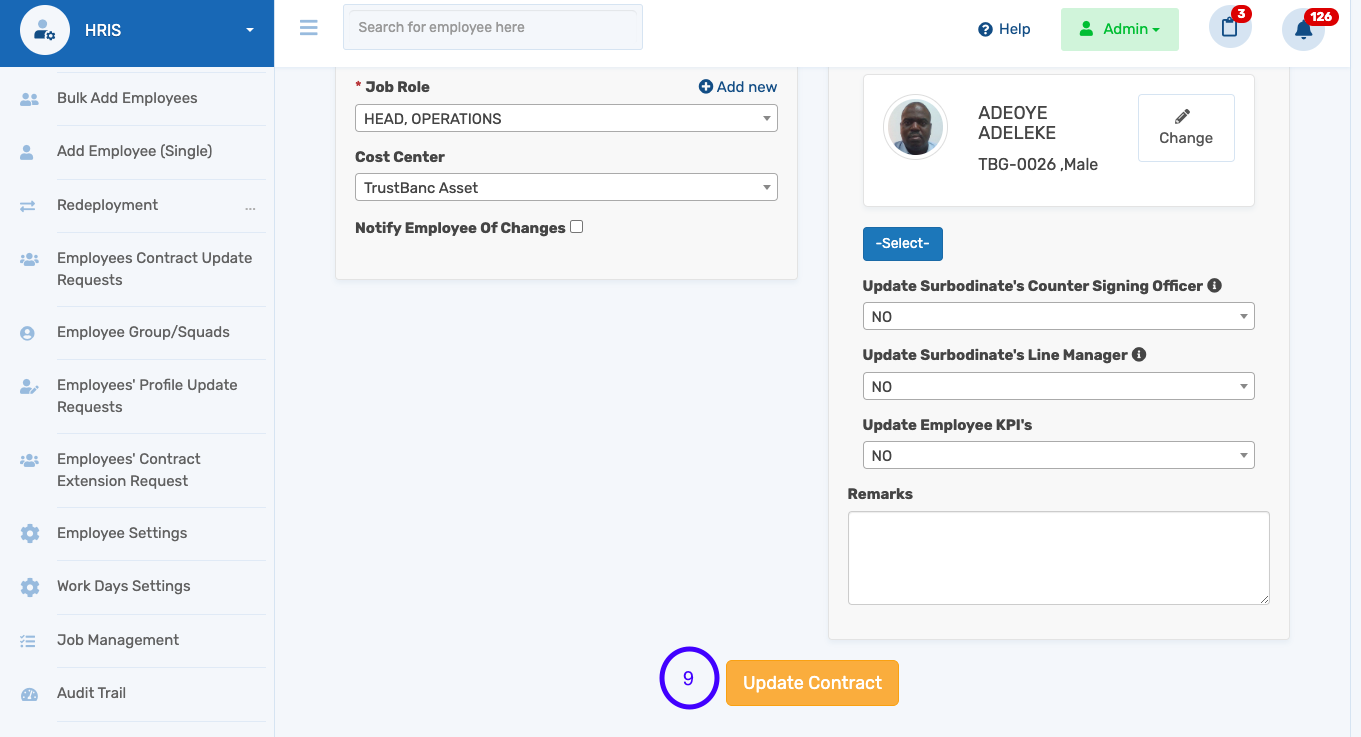How to Edit or Delete Paygroup/Paygrade on HRIS
Follow the step-by-step below to delete or edit paygroups and paygrades on HRIS.
N.B: Note that as an HRIS client with access to SeamlessPayroll, editing or deleting paygrades can only be completed on SeamlessPayroll. Here is a guide to complete the action.
- Launch the HRIS

- Select all employees from the left pane
- Click on the employee's profile
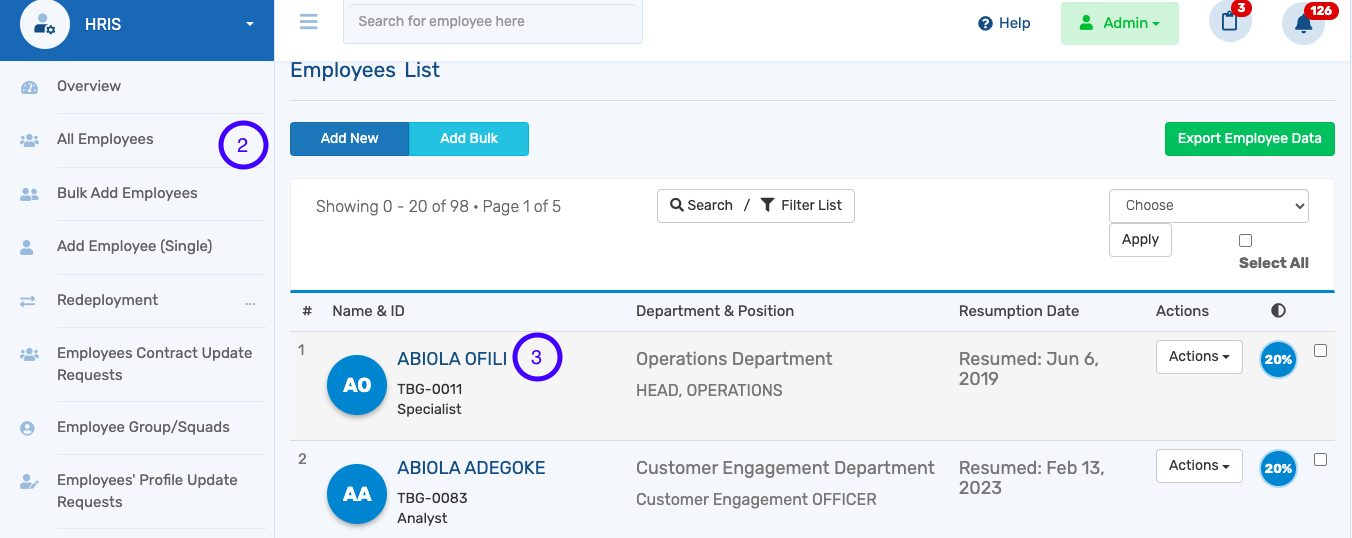
- Switch to employment history
- Click on Update contract
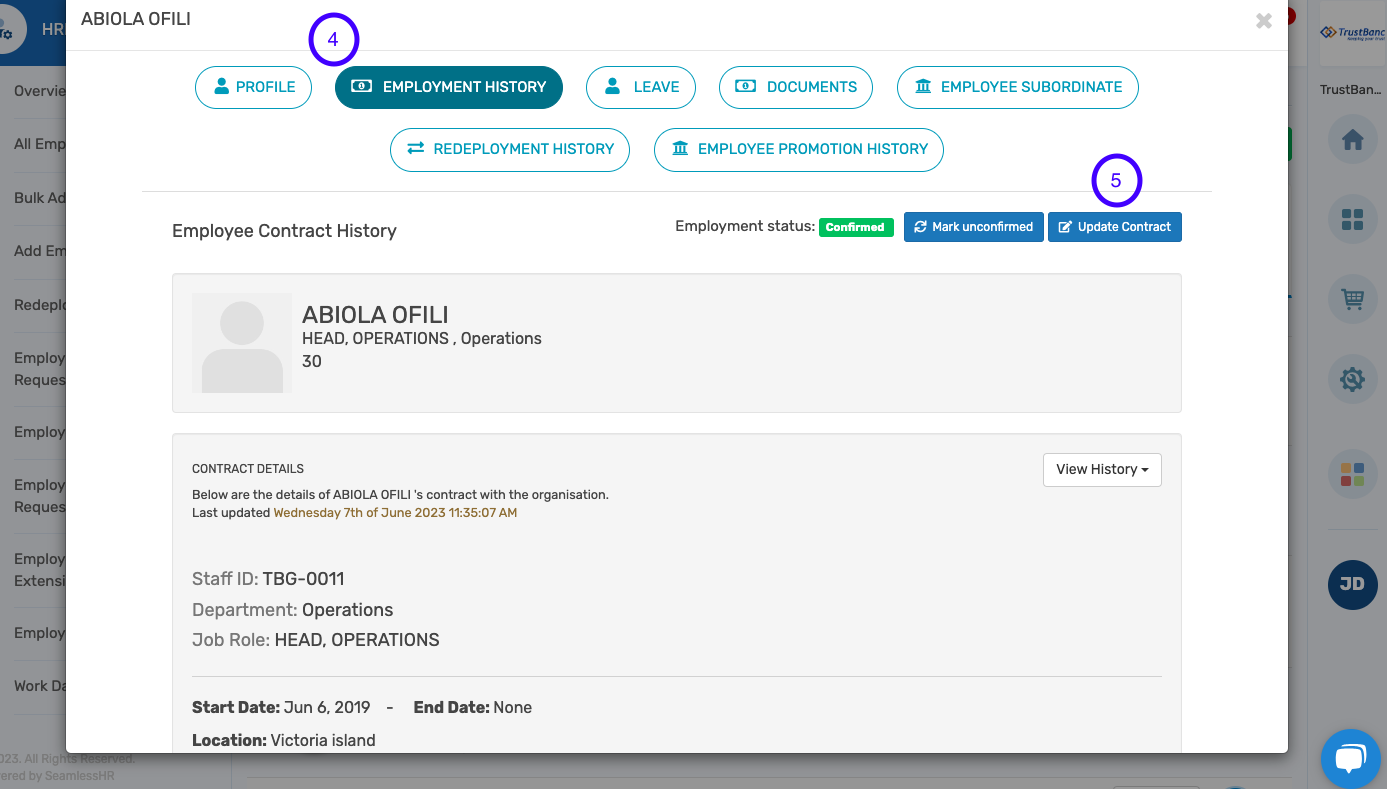
- Select Add new for either the Pay Group or Pay Grade to view interface for edit.
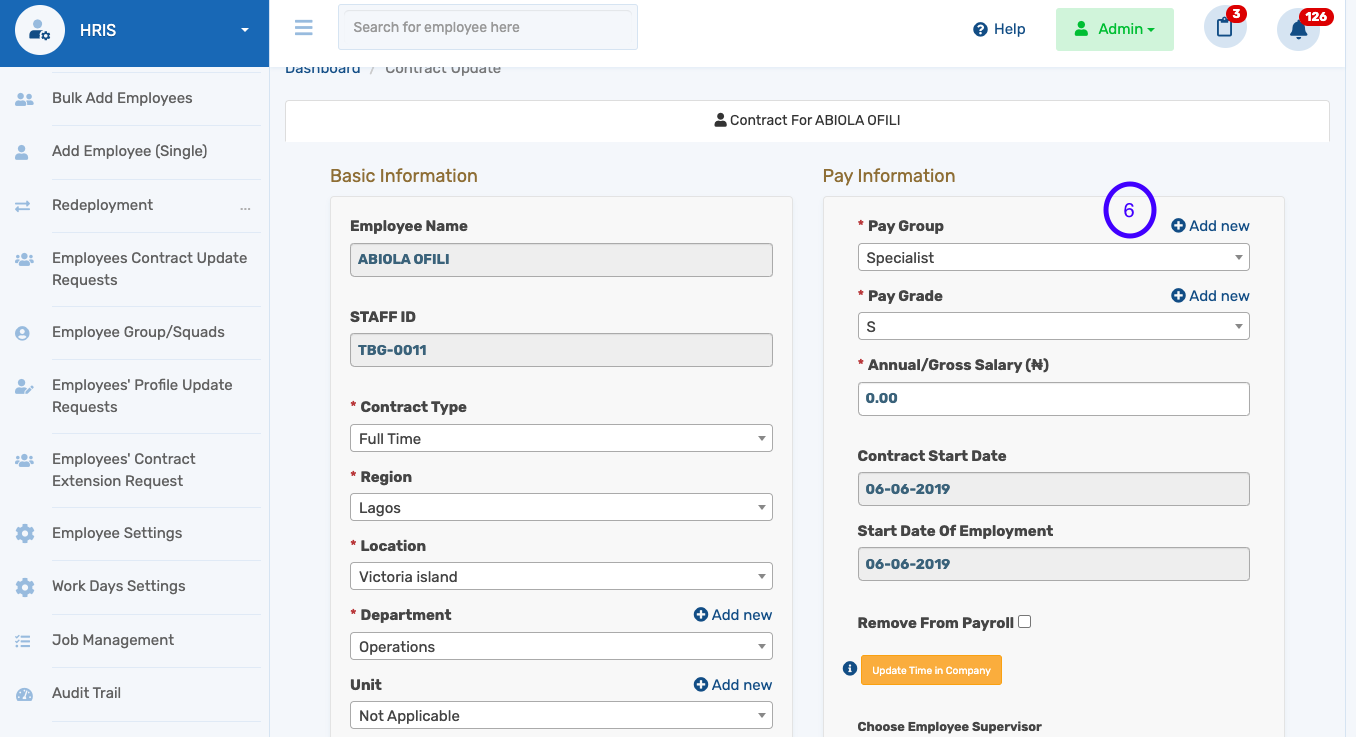
7. Once viewed, click the Action button to edit pay group or add new paygroup if desired.
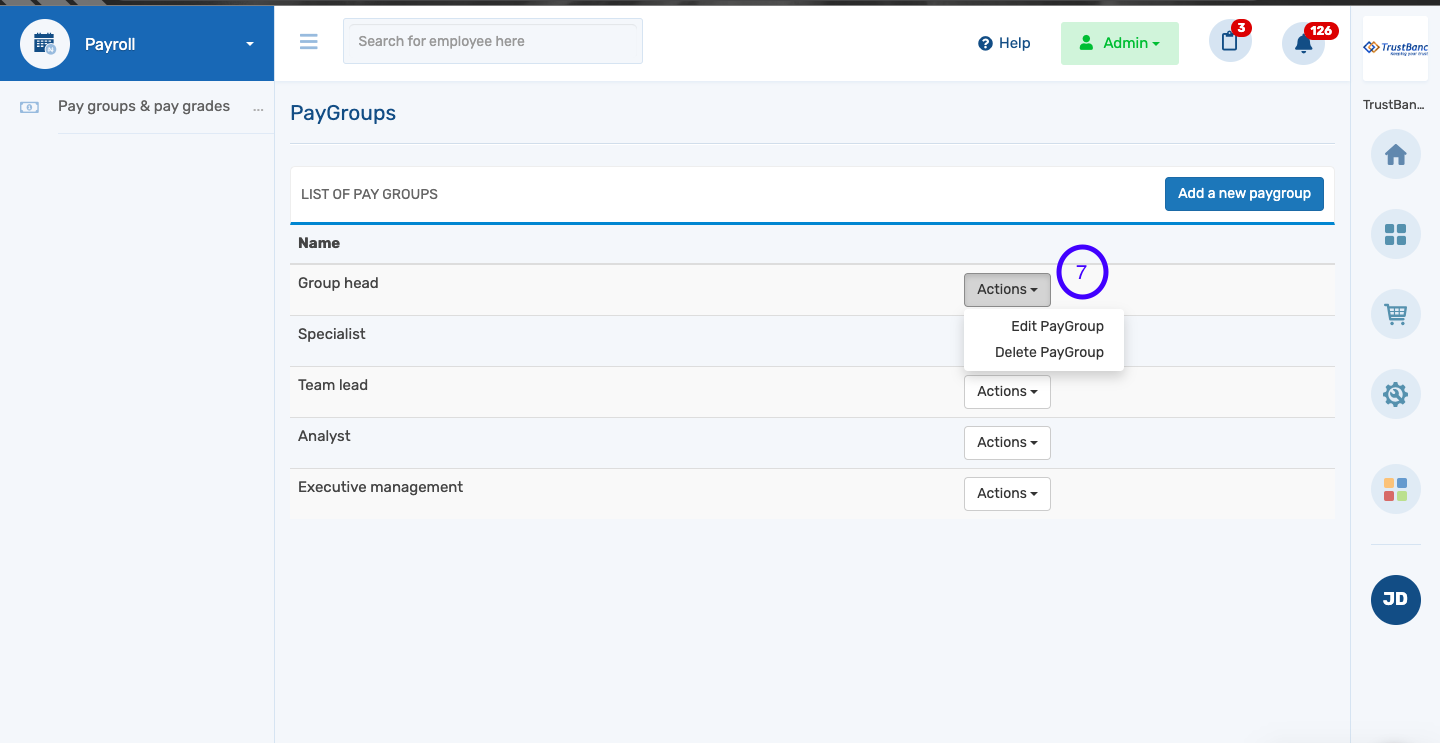
8. Select the side pane to select paygrades as well to edit accordingly.
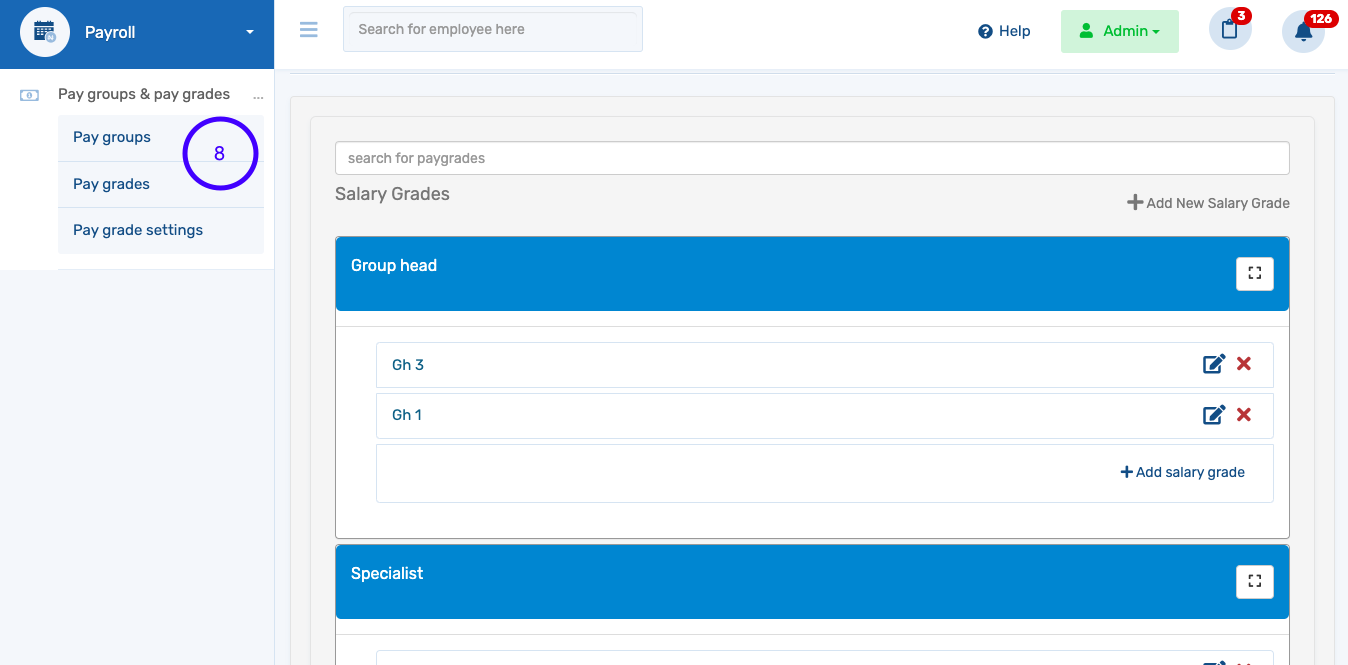
9. Once edit have been completed, update contract to new paygrade.