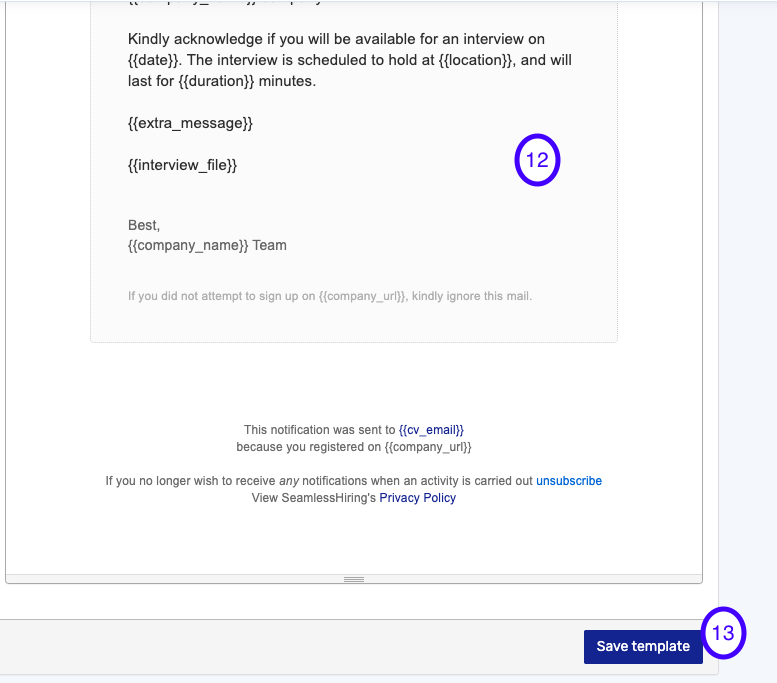How To Create Interview Email Templates on SeamlessHiring
Follow the steps below to create interview email templates
- On the RMS dashboard, click on Templates
- Select Interview Email Templates
- Click Create New Template to start

- Name the interview email template.
- Give the template a description
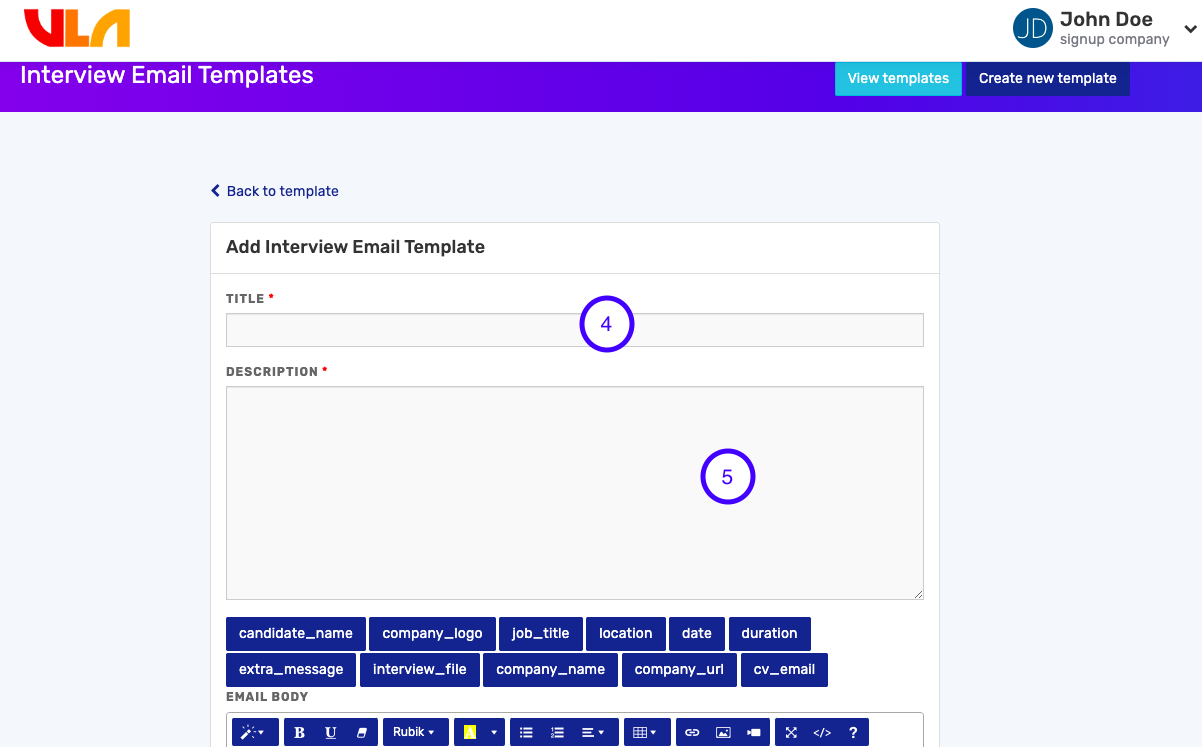
- Select the Placeholders for the email template
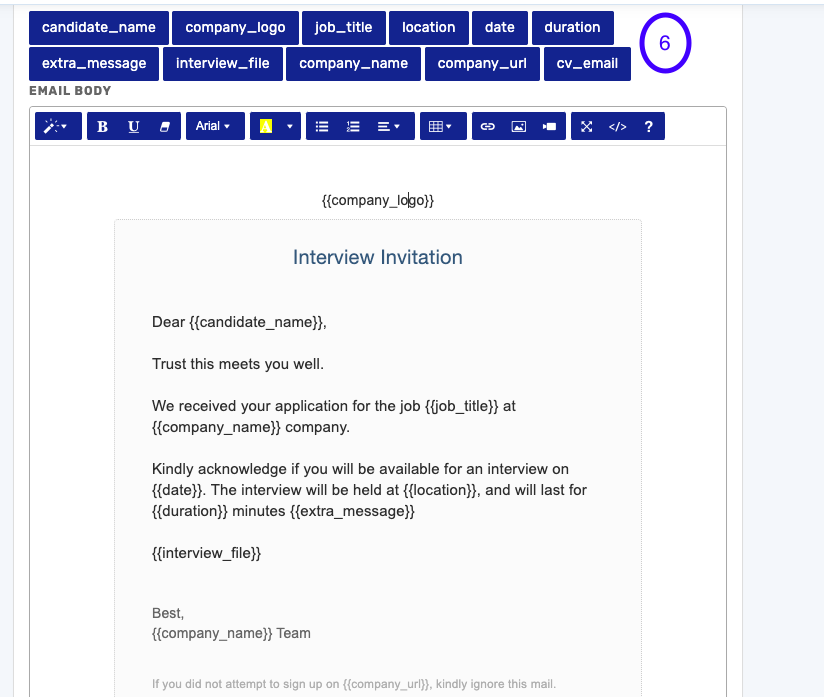
- Save the template to proceed
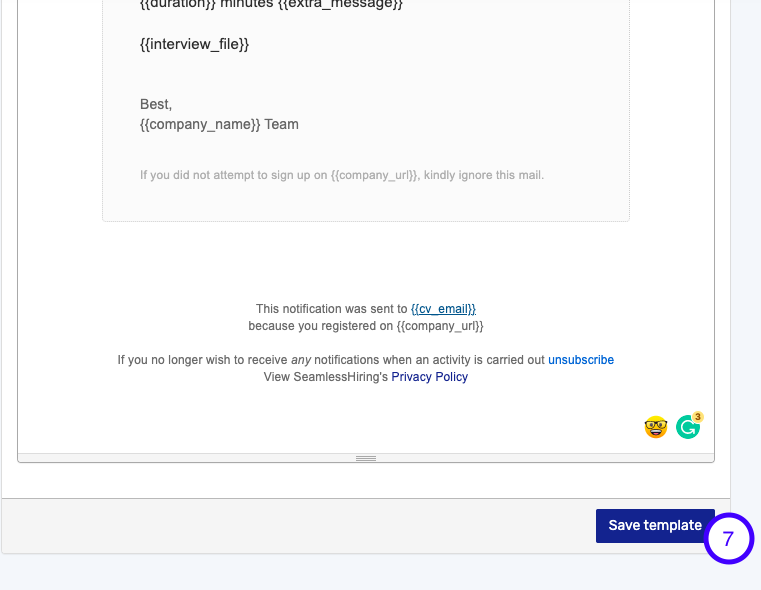
- You can click on the edit icon to edit the template name and description. You can also duplicate or delete the interview template.
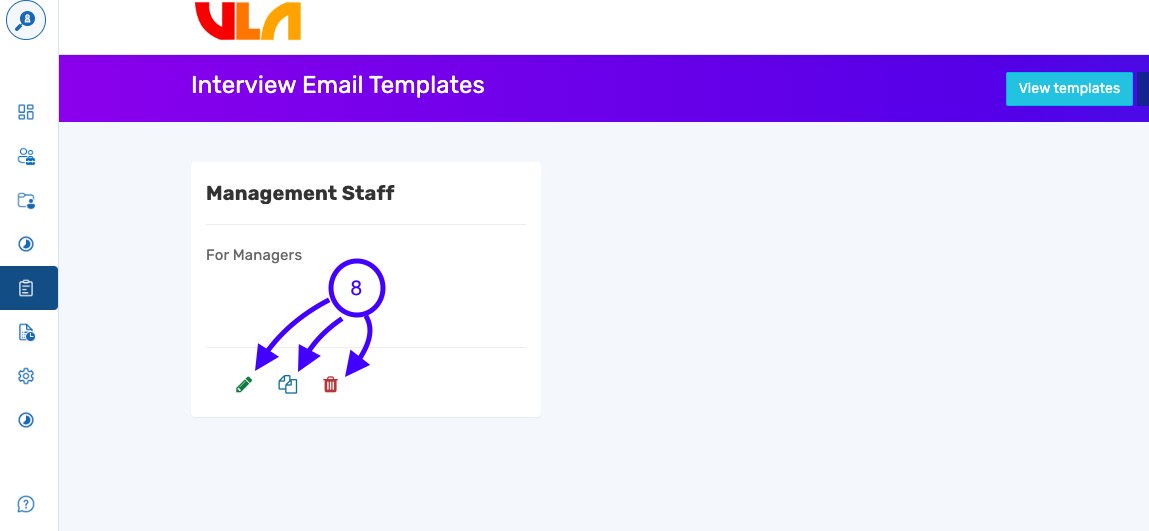
- Provide a name for the interview email template
- Input the description of your choice
- Select the placeholder
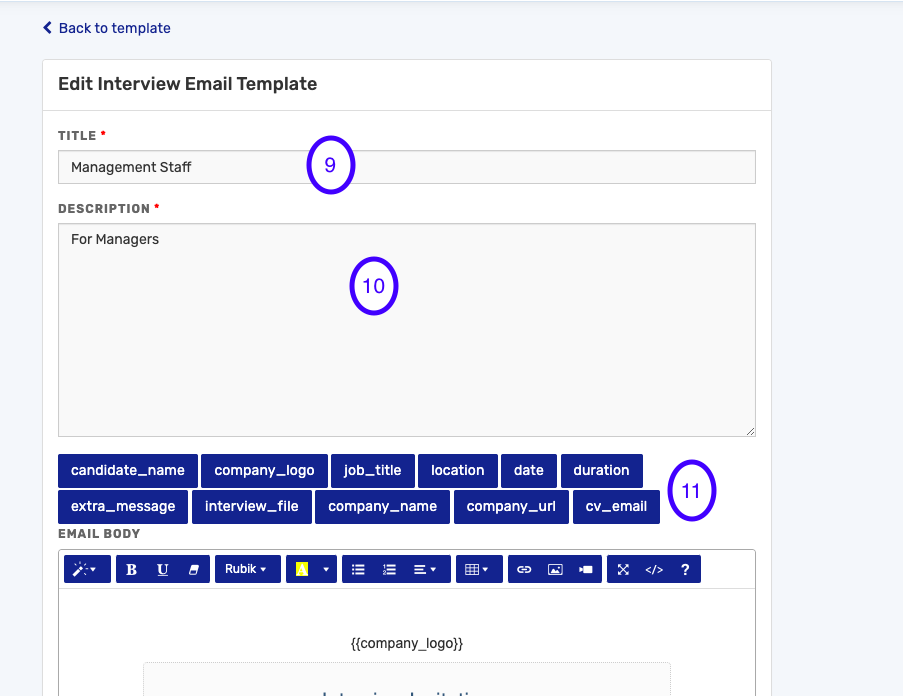
- Review the email or make edits if needed.
- Save the Template to continue