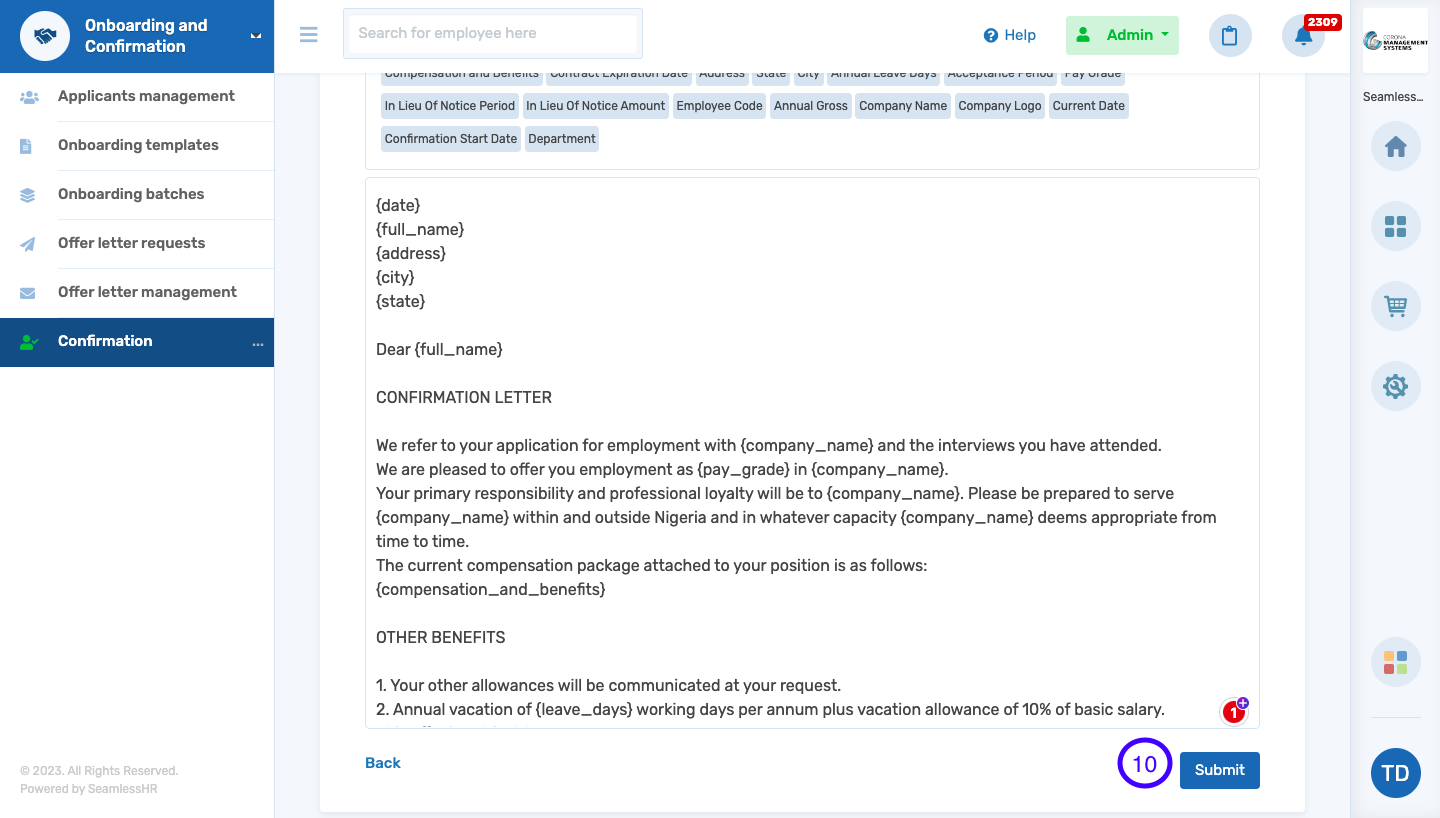How to Create Confirmation Letters
Follow these steps to create confirmation letter.
1. Launch the Onboarding and Confirmation Module, Select Confirmation
2. Click on Create Confirmation Letter Management
3. Select Create Template
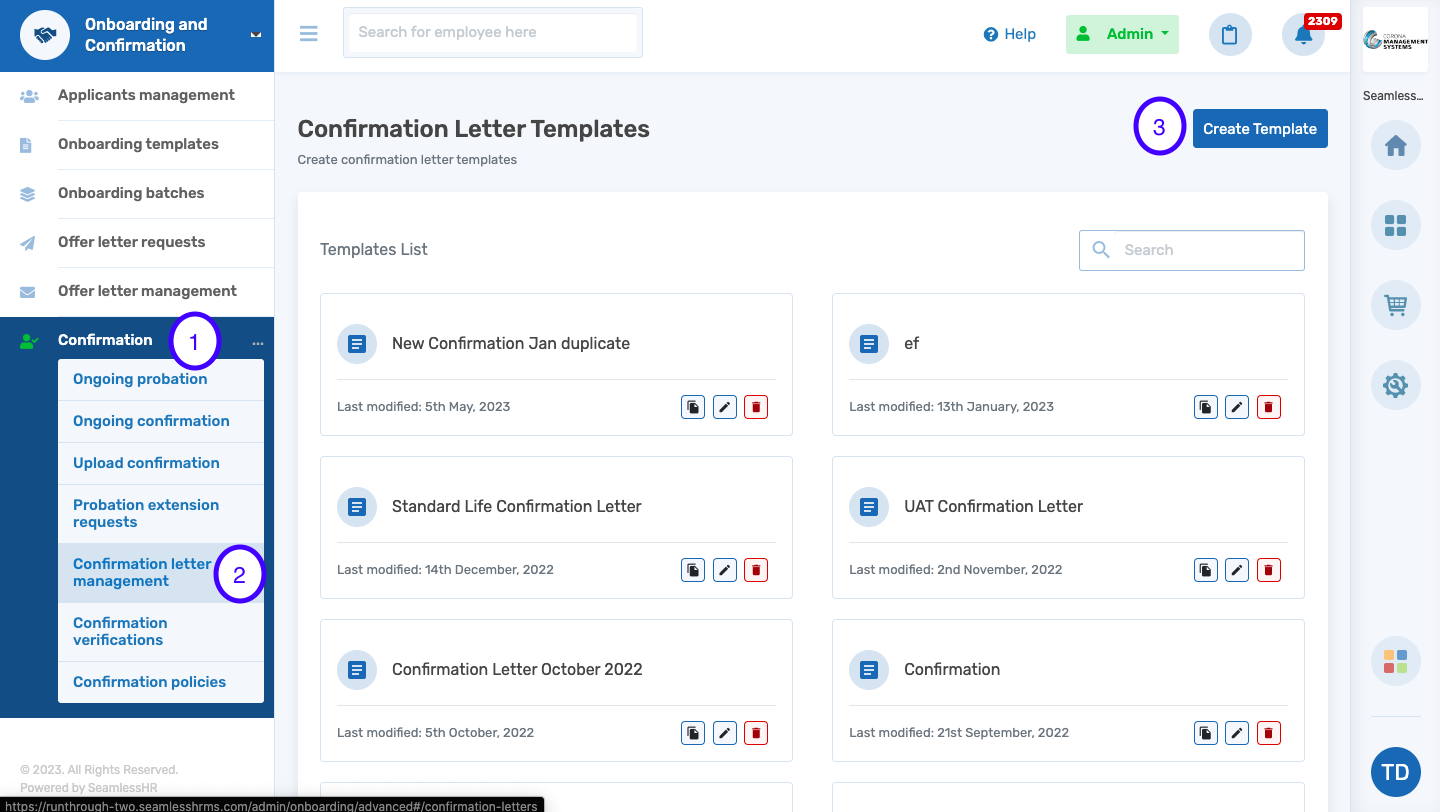
4. Input Confirmation Template Name
5. Welcome Message
6. Upload Background Image
7. Select Letterhead to upload or WaterMark to reflect the company logo on the letter
8. Select Yes or No to input approval workflow
9. Click proceed to view Offer Letter setup page
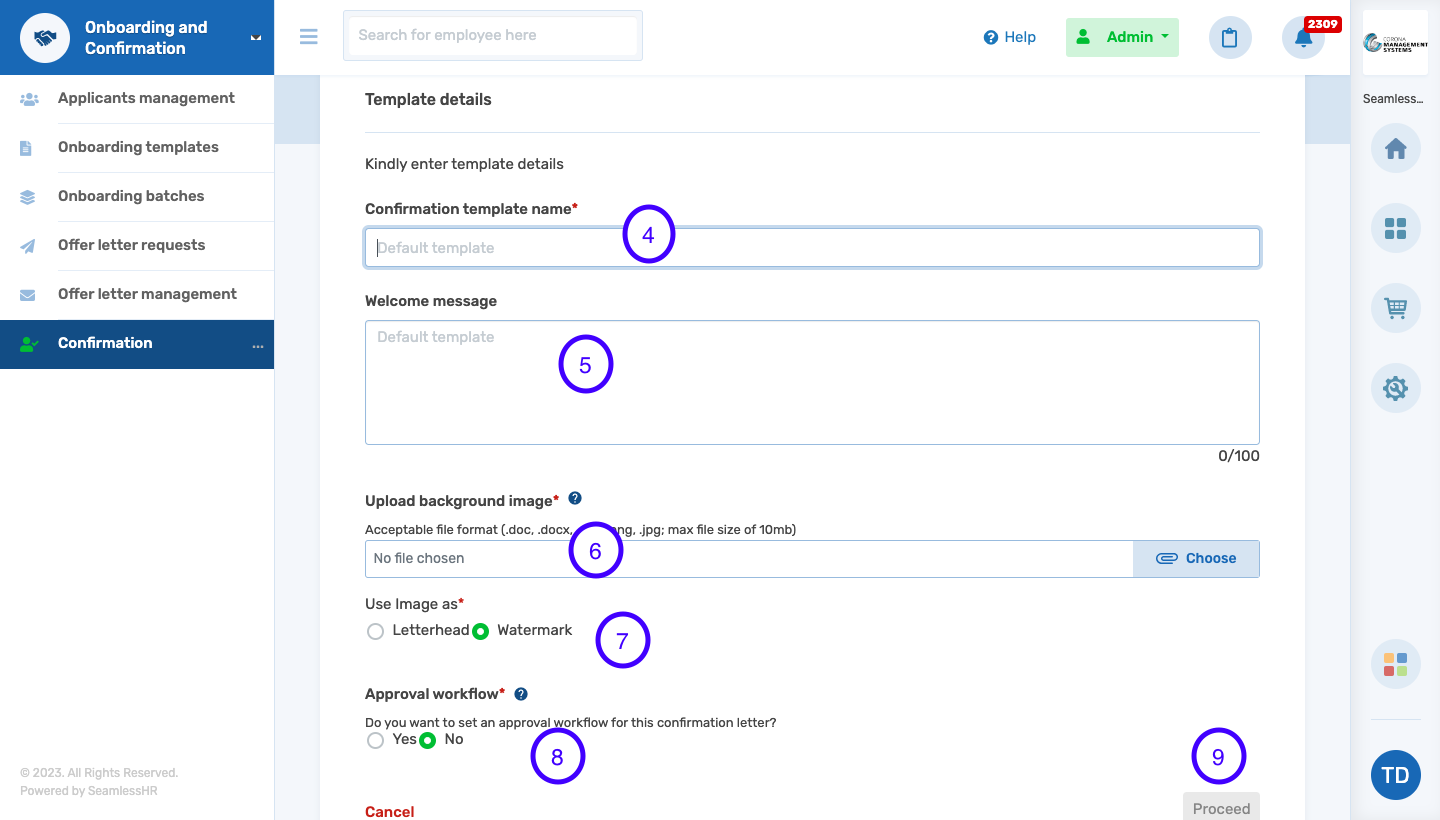
10. After inputting the content and selecting placeholders on the template, click Submit to complete the process.