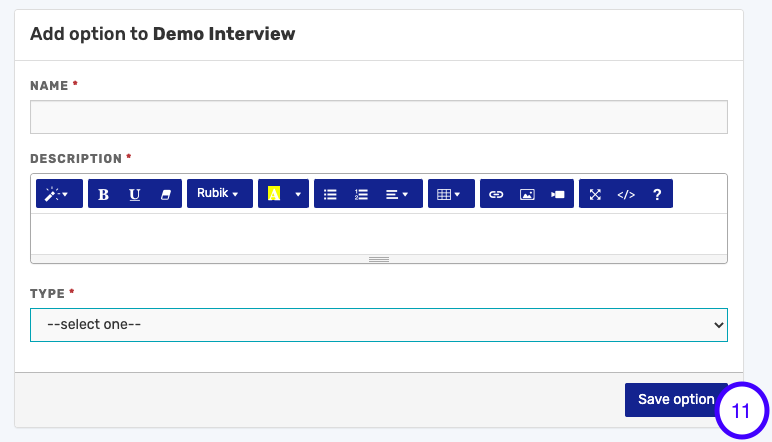How To Create An Interview Note Template on SeamlessHiring
Interview Note template is made up of questions that interviewers can ask applicants, during interviews. You can create multiple templates for different roles. Follow the steps below to create an interview note template:
- On the RMS dashboard, click on Templates
- Select Interview Note Template
- Click Create New Template to start

- Name the interview template. E.g. Interview template for executive trainees etc.
- Give the template a description
- Save Template to proceed.

- Click on the plus icon to add a question. You can click on the edit icon to edit the template name and description. You can also duplicate or delete the interview template.

- Provide a name for the interview question
- Input the description of your choice
- Select the question type

N>B The question type can either be a text or a rating.
For text; interviewers will have to input a text when assessing a candidate.
For rating; Interviewers will score the candidate based on a rating scale set by the admin
For Checkbox; Interviewers will use a checkbox setup by the admin to assess the candidate
For Dropdown; Interviewers view a dropdown to select areas the candidates have done well. -
Click the save option to save the question.
You can replicate this process to add more questions.