How To Create An Admin Role in System Control
Follow the step-by-step guide to create an admin role in system control.
1. Switch view to System Control
2. Click on the Admin Management from the left pane to view dropdown
3. Select Roles
4. Click on Add New Role
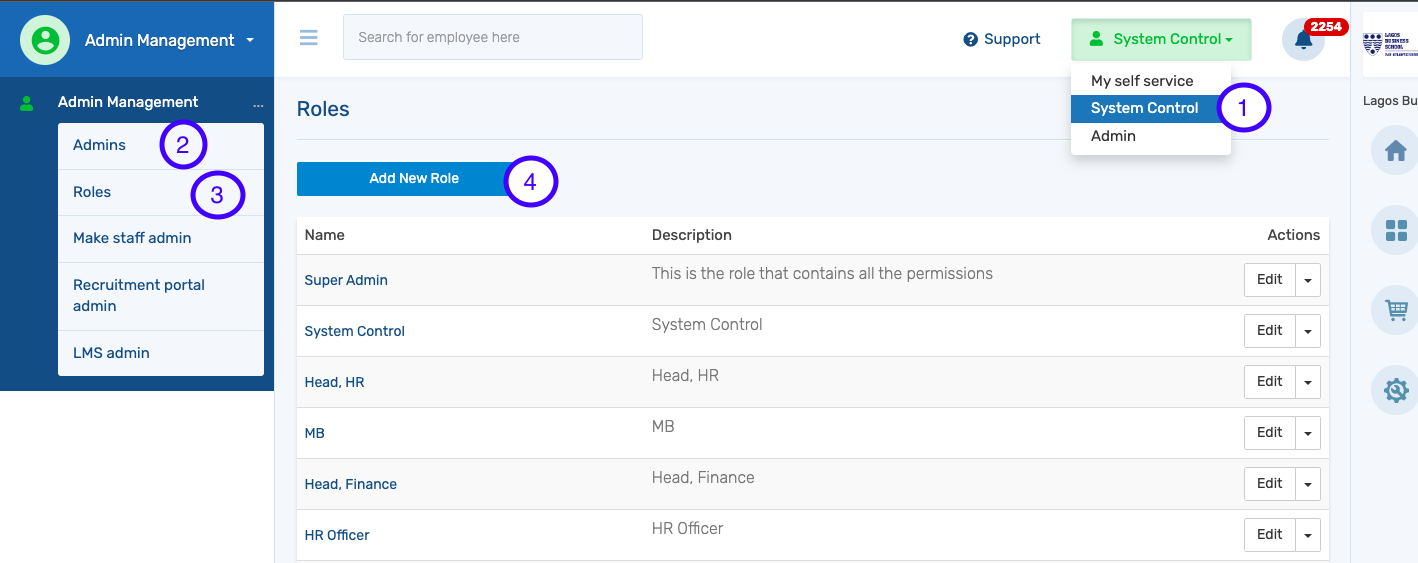
After clicking Add New role, you would view the page below to create the admin role and select permissions for the admin.
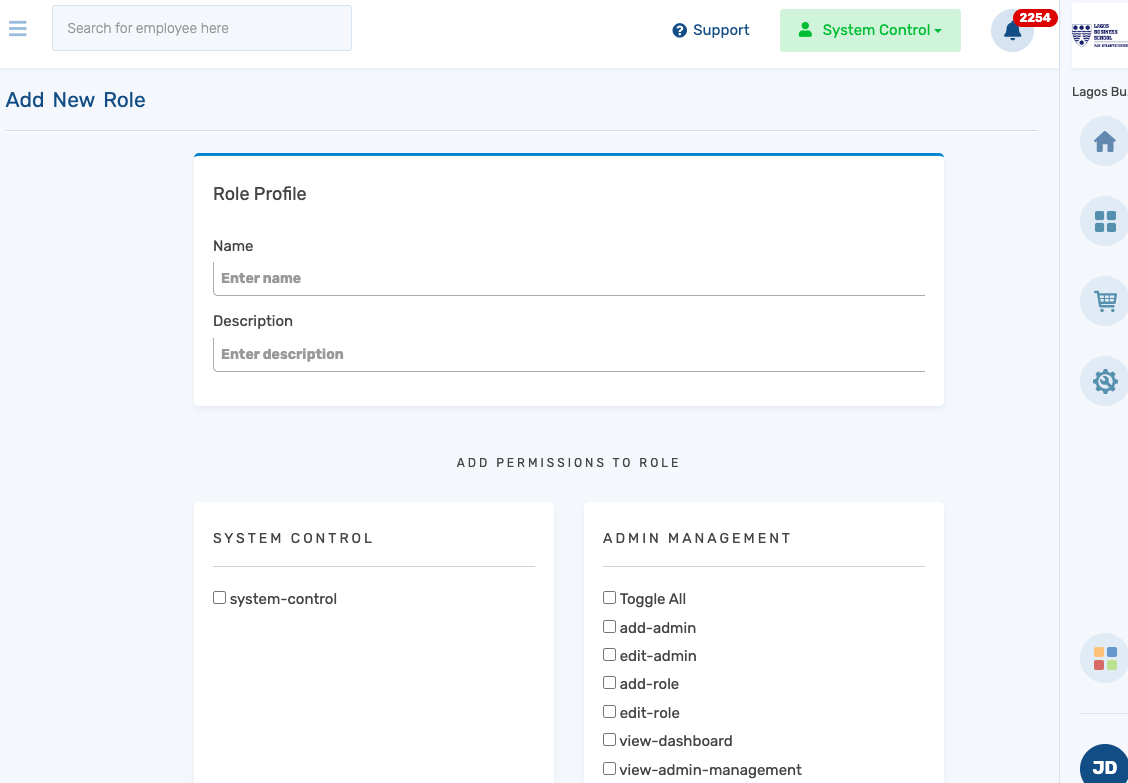
Once permissions have been selected, click Submit to save changes and/or the complete process.