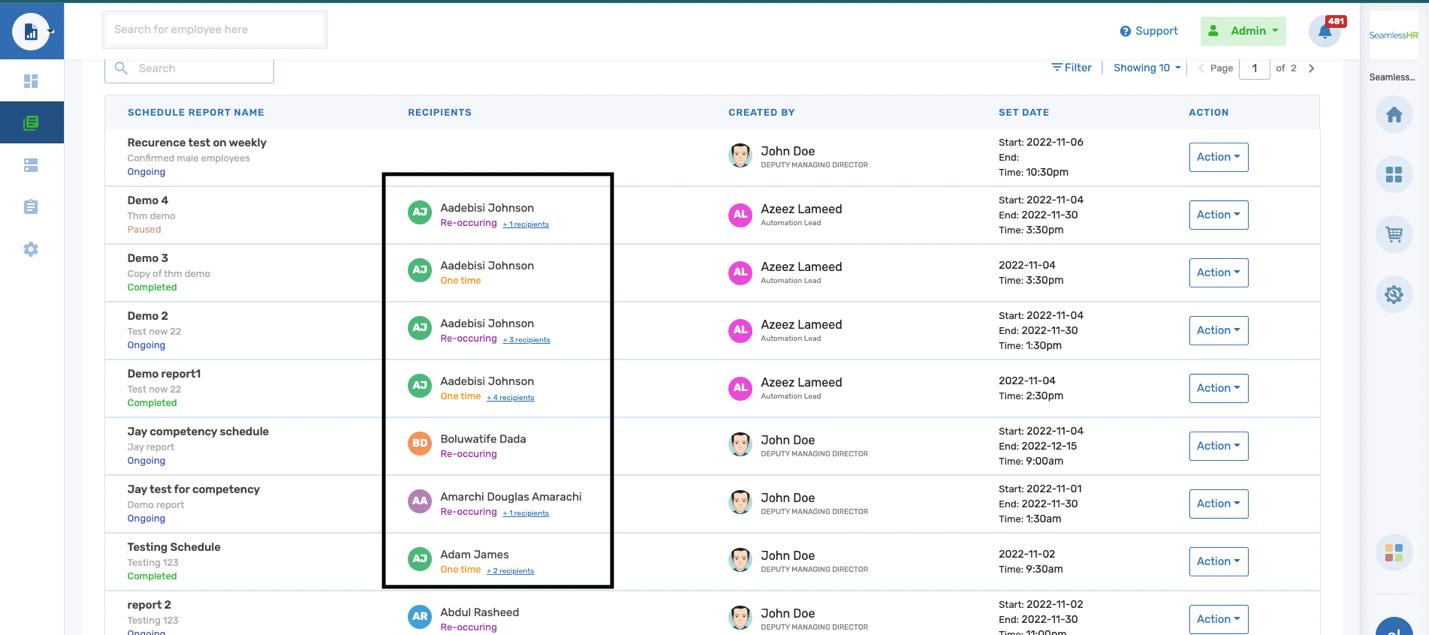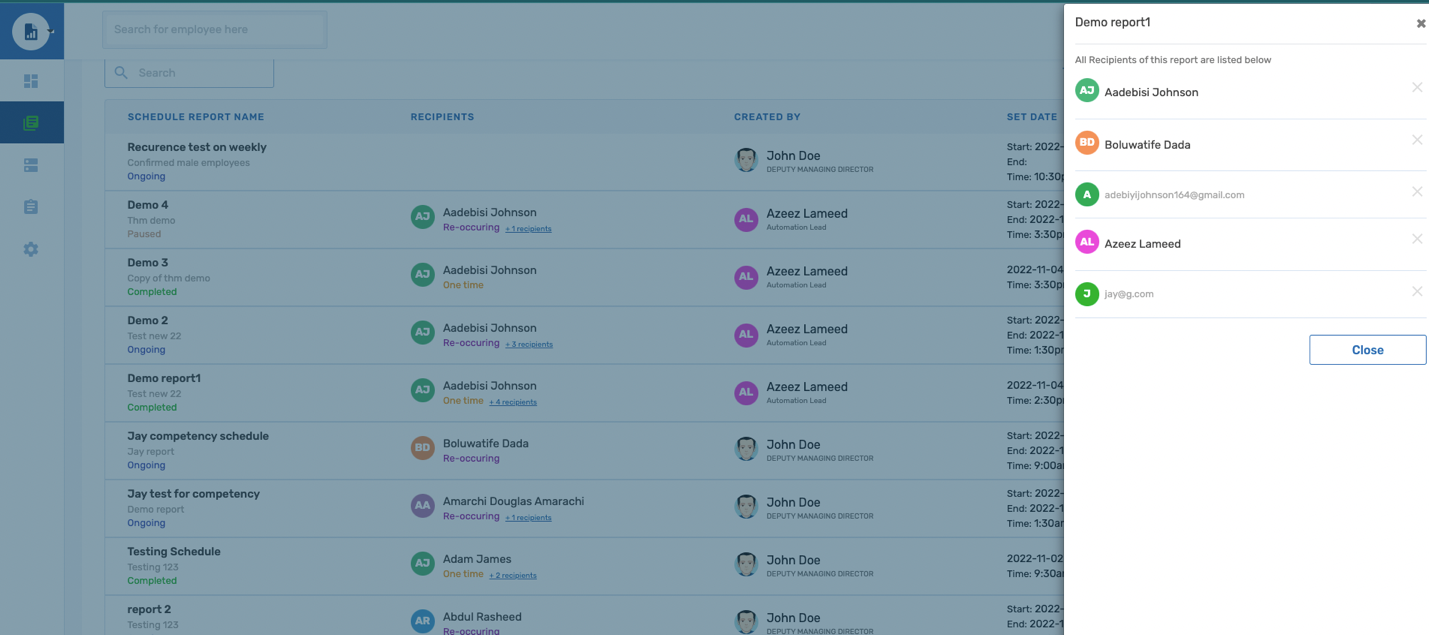How To Create A Scheduled/Recurring Report On The R & A Module
This article will guide you on how to create a recurring/ scheduled report for future use.
A scheduled report can only be created from an already created/existing report from the list of actions. The user selects a report of his/her choice from the report library and uses the dropdown action and selects schedule report.
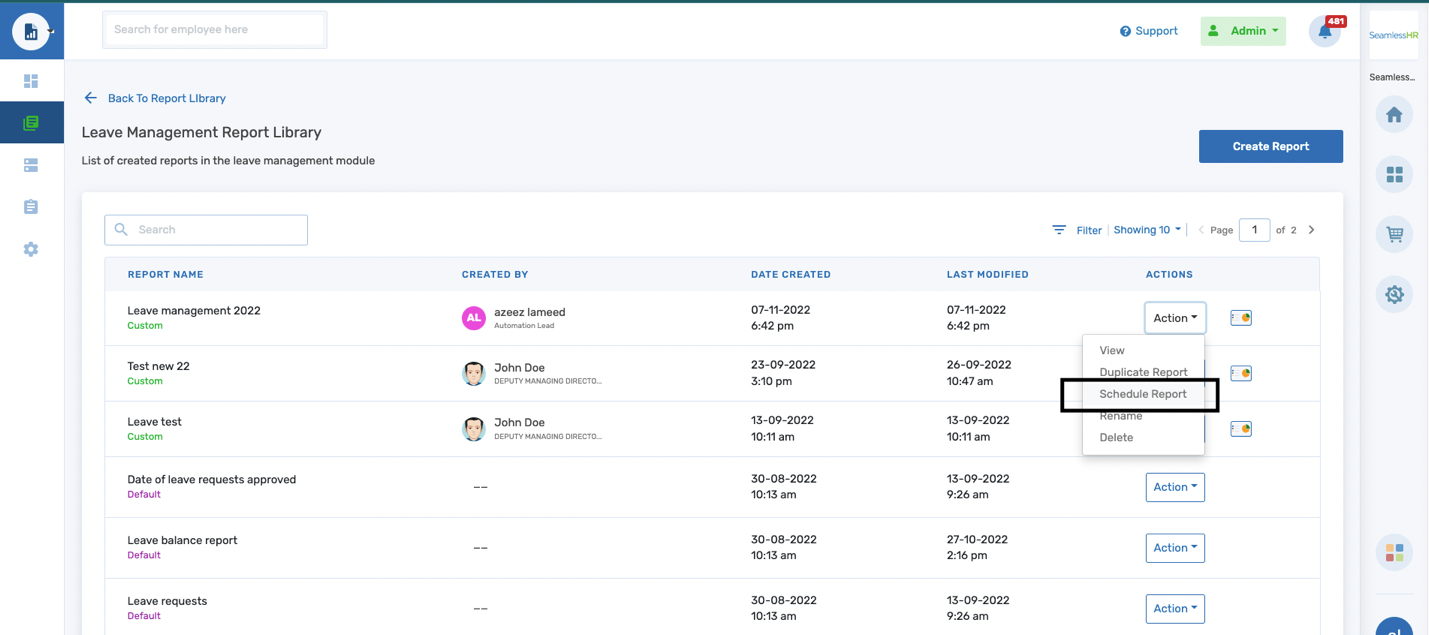
Configuring a schedule: The user fills in all required fields, such as.
- Name of schedule:
- Frequency
- Selected date
- Schedule time
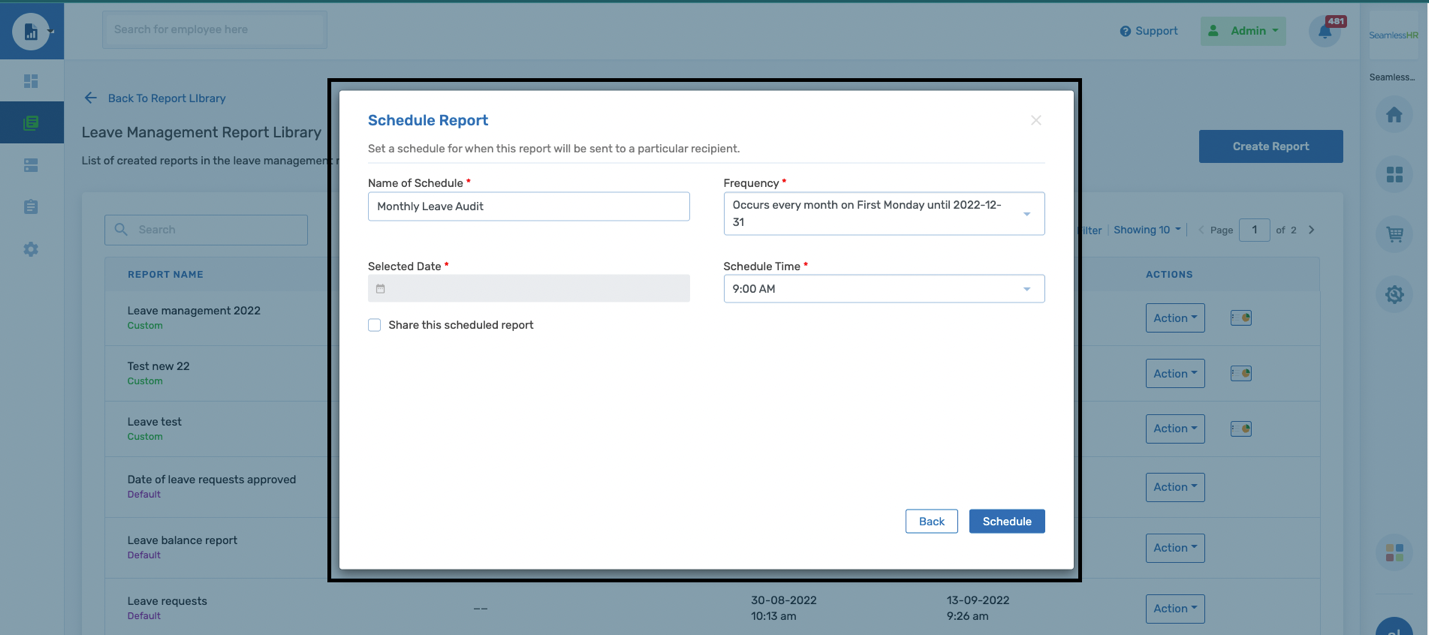
- Name of schedule: This could be anything the user wants to identify the schedule at any point in time.
- Frequency: This is the occurrence of the schedule. the occurrences could vary from (never repeat, daily, weekly, monthly, yearly, and custom)
- Selected date: This is auto-filled once the frequency is set to never repeat. it is disabled when any other frequency is selected.
- Schedule time: This is the period the schedule is triggered
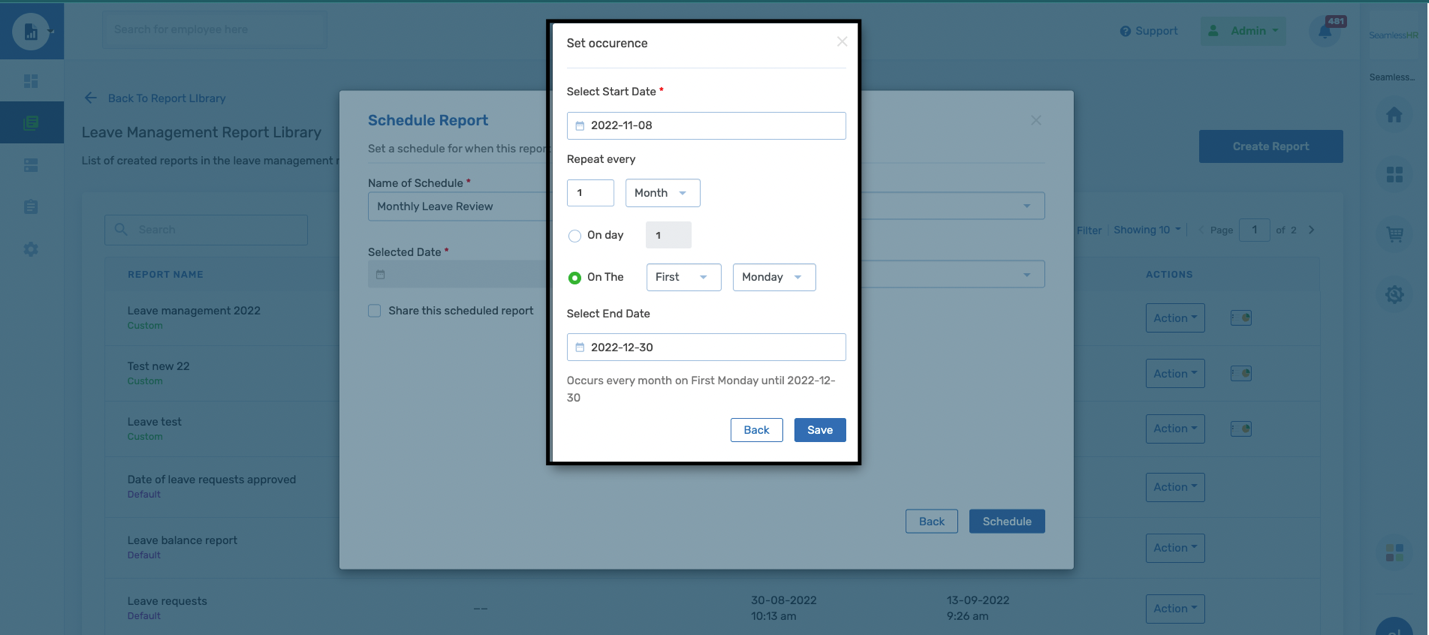
Sharing a scheduled report: A user can choose to share a report while configuring a report schedule. Sharing a report has one (1) required field. On the recipient field, the user can input both internal and external recipients.
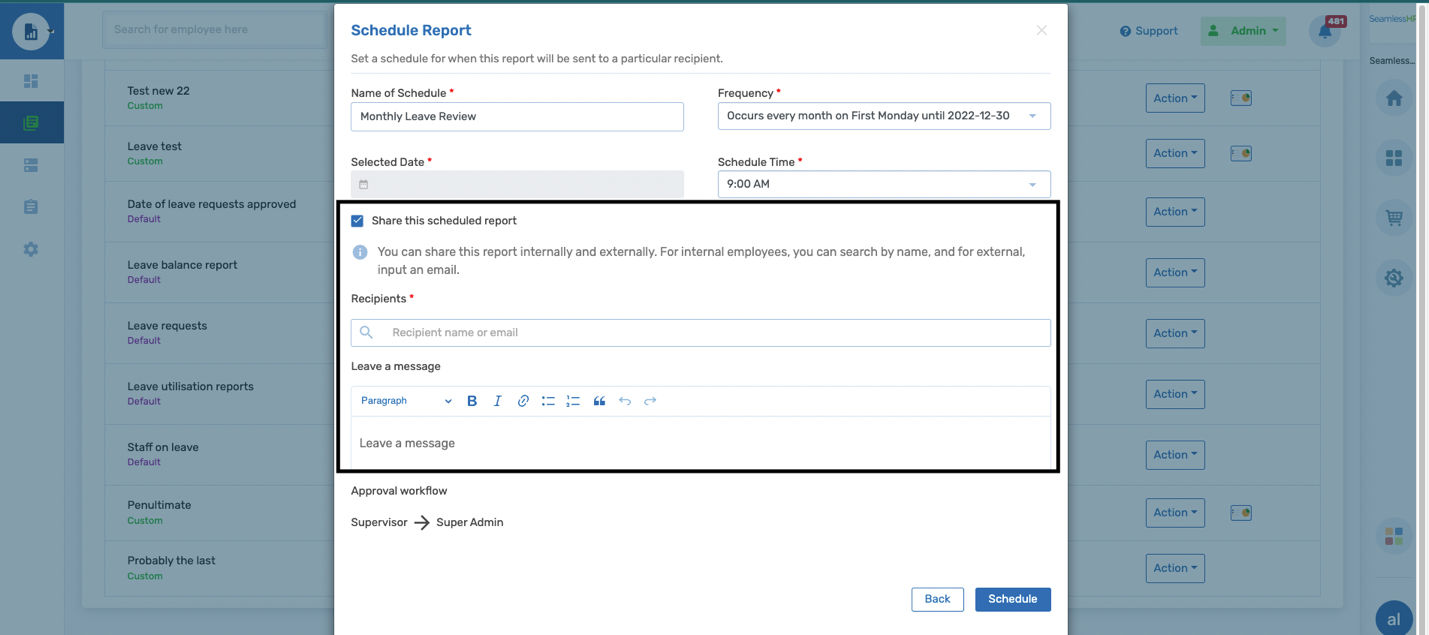
Internal recipients are people within the organization, and they could be searched by their names or email addresses. When an internal recipient is added the system display’s the individual's first and last name.
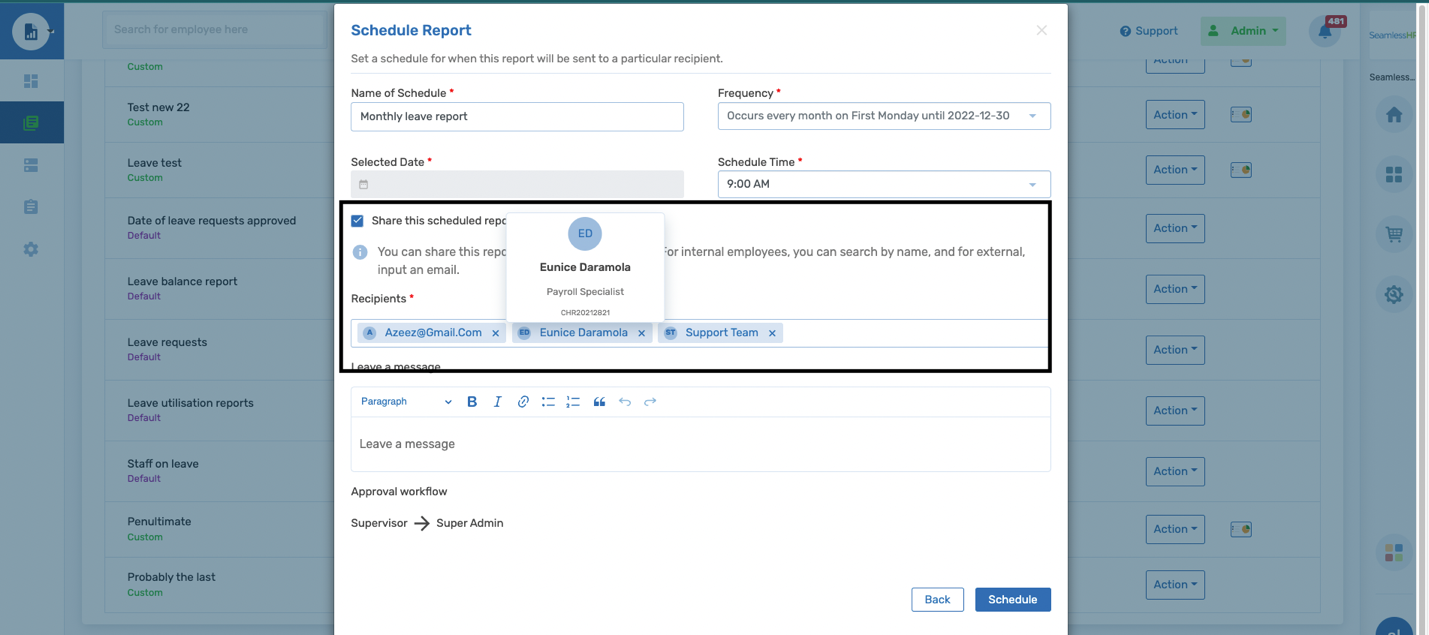
External recipients are people outside the organization and the recipients are added using only E-mail addresses.
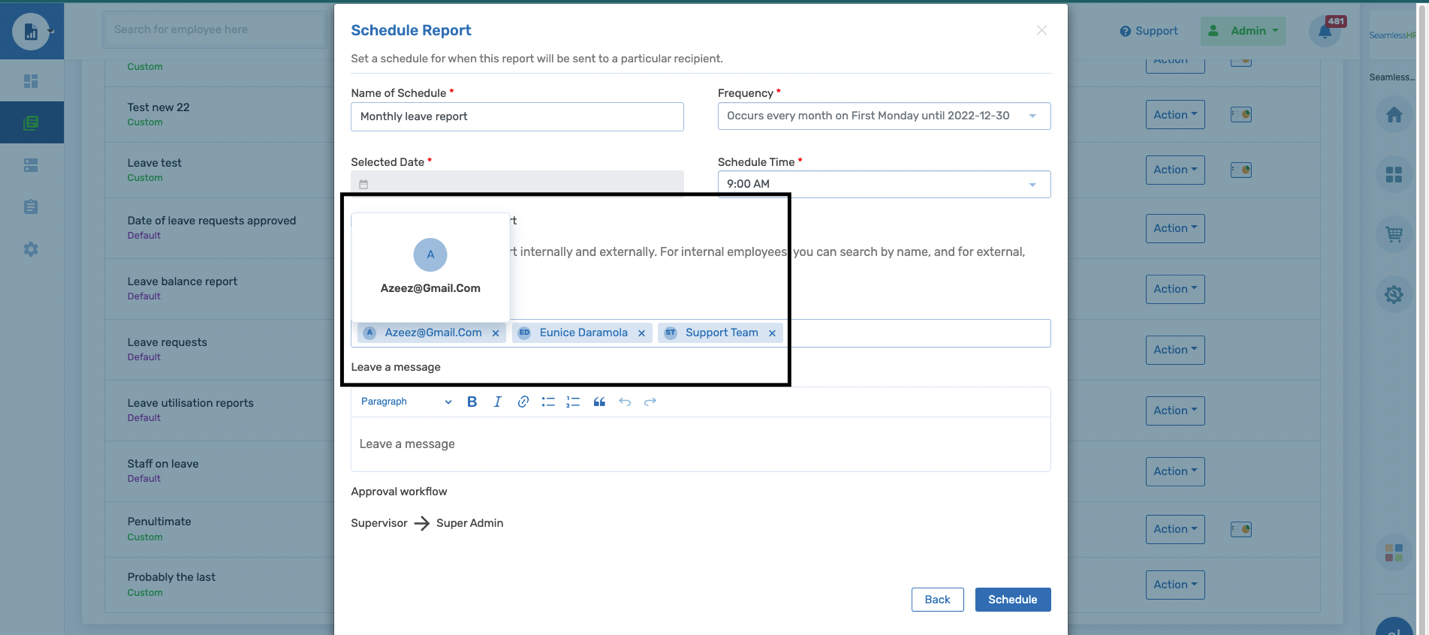
The user has the flexibility to add a message to be shared with the recipients. then an approval workflow is triggered to notify the schedule creator's manager and relevant admins the report be shared.
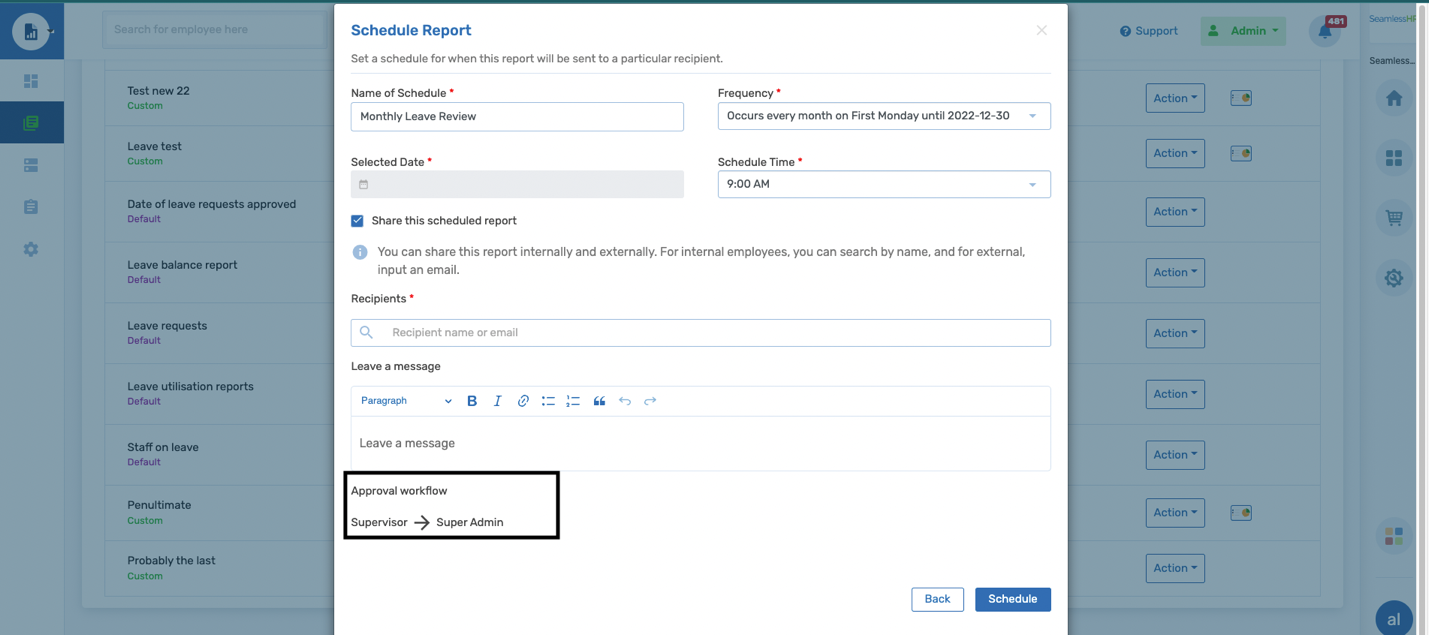
Schedule report library: This keeps a list of all report schedules. We have two (2) types of schedules
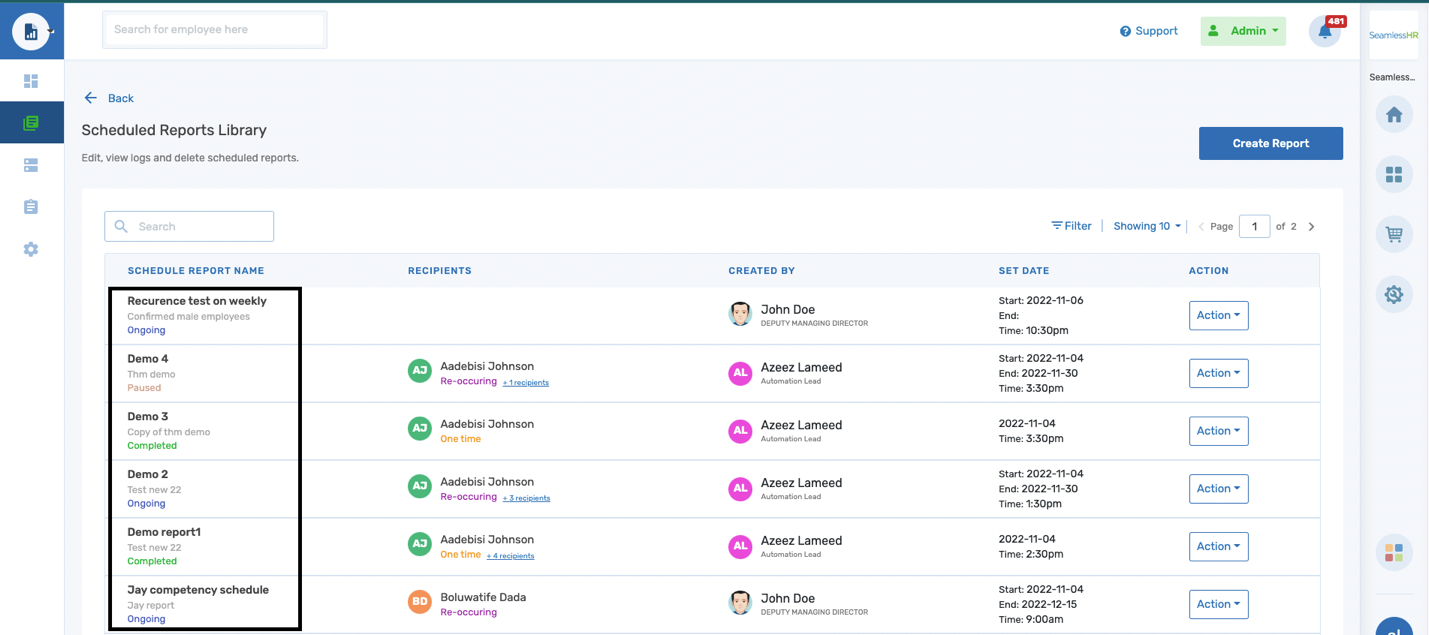
- On-going
- Completed
Completed Schedule: A complete schedule is recorded when a report has completed its schedule configured. The end date has elapsed, and the schedule would no longer be active.
This schedule has a few actions that can be configured
- Edit a scheduled report
- View original report
- View log
- Delete
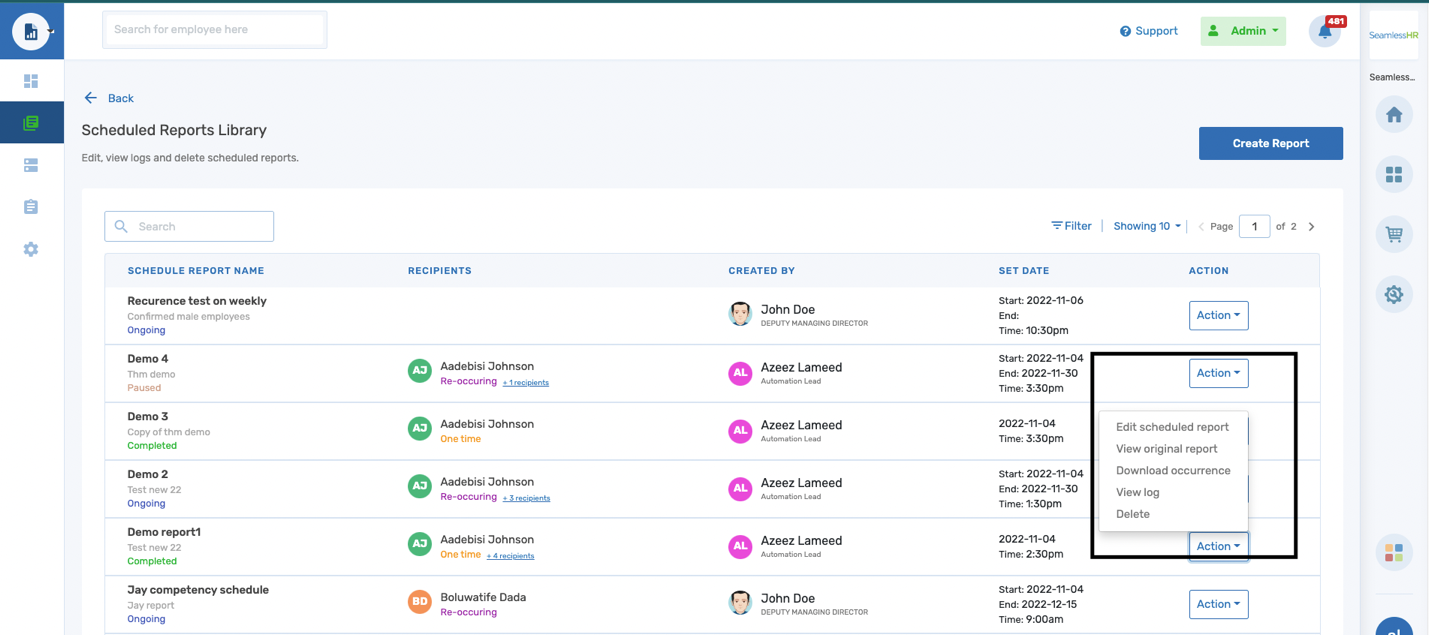
On-going Schedule: An ongoing schedule is recorded when a report has not completed the schedule configured. The end date has not elapsed, and the schedule would still be active. Also, an ongoing schedule could remain active if it has a frequency configured to multiple periods.
This schedule has a few actions that can be configured
- Stop/resume schedule
- Edit a scheduled report
- View original report
- View re-occurrence
- View log
- Delete
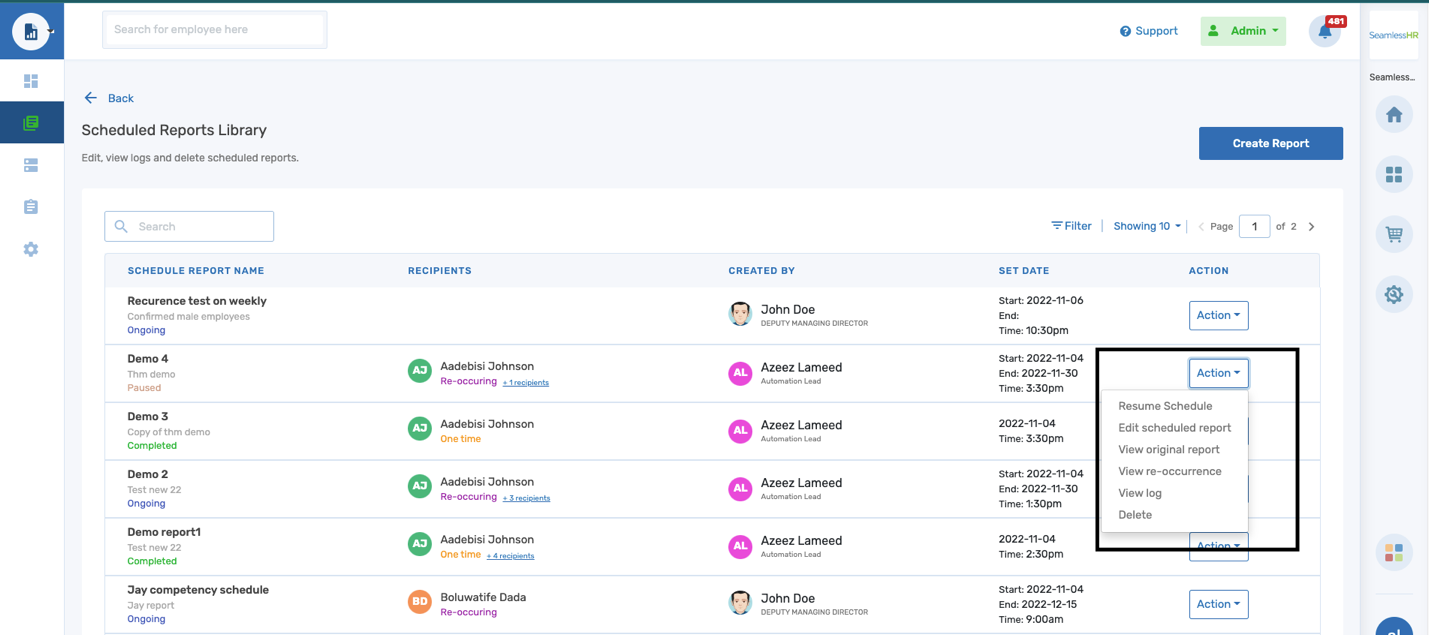
- Schedule log: The schedule log keeps track of scheduled occurrences as well as recipients who received the report.
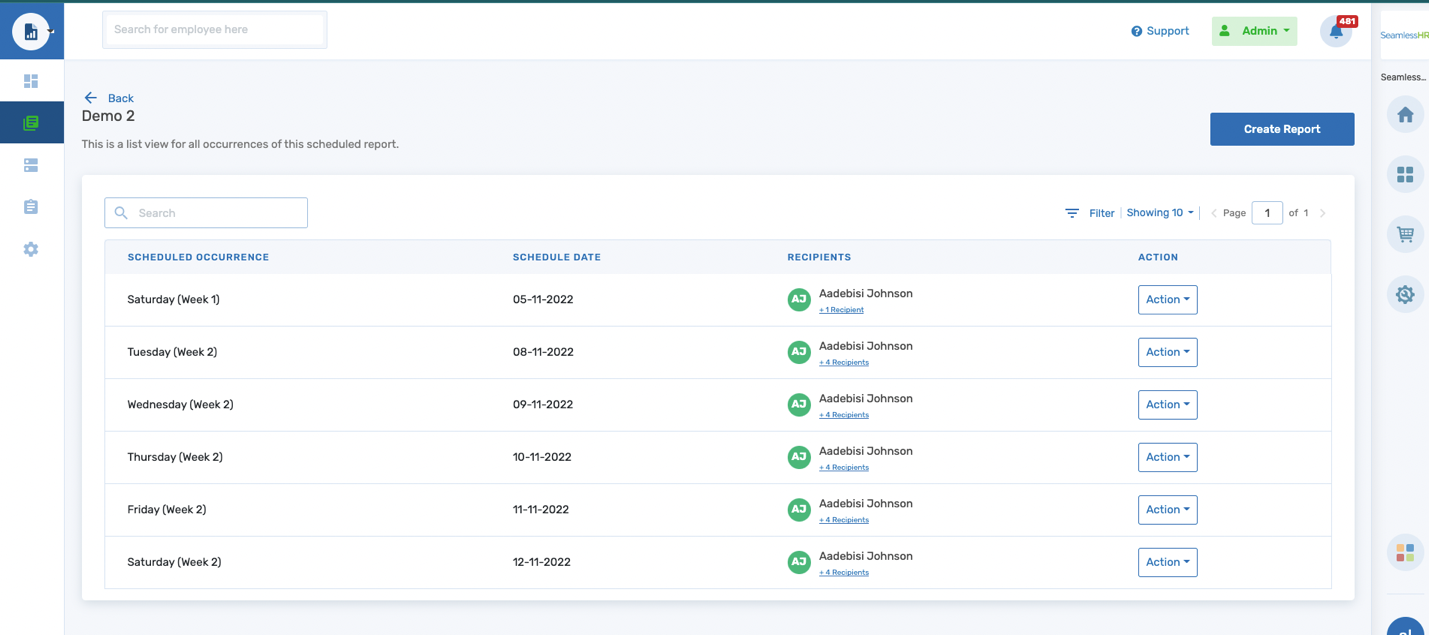
Schedule recipients: This shows the number of recipients the report has/would be shared with. The user can view the complete list of recipients and able to remove a recipient from a schedule if needed.