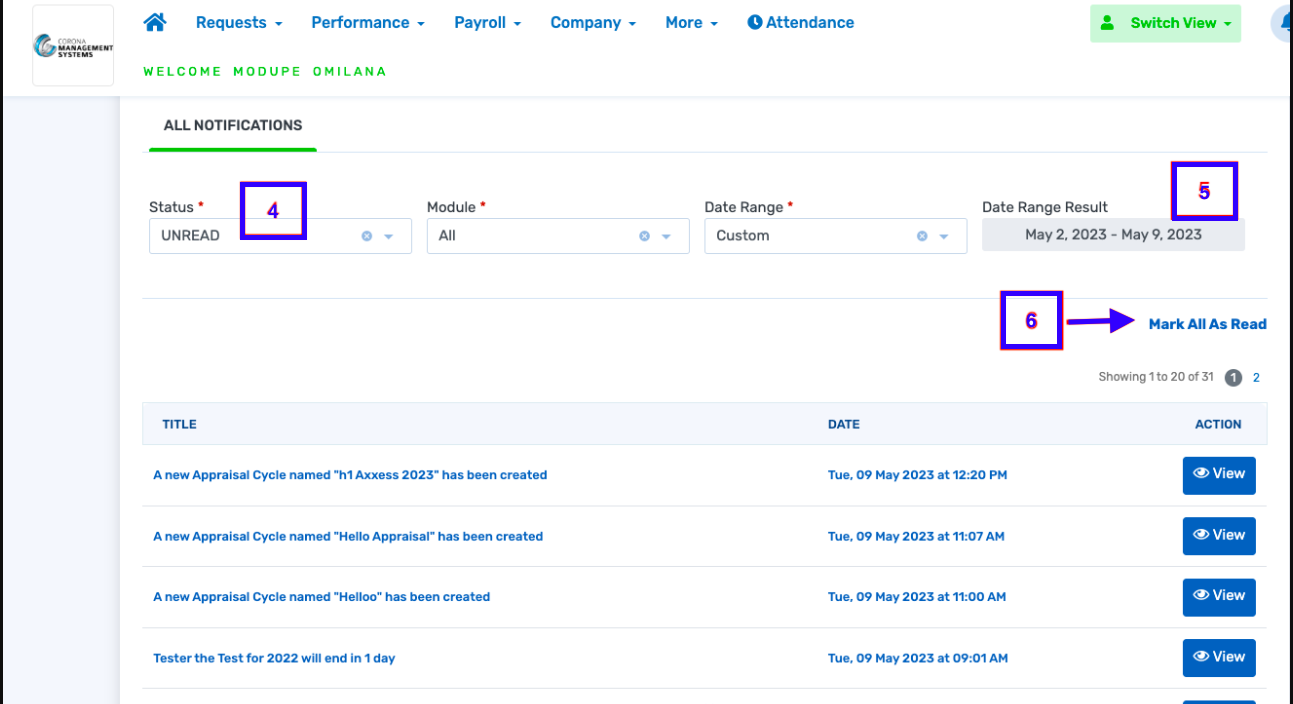How To Mark Notifications as Read
This is a step-by-step guide on how to clear notifications on pending approvals/requests.
1. Login to your ESS
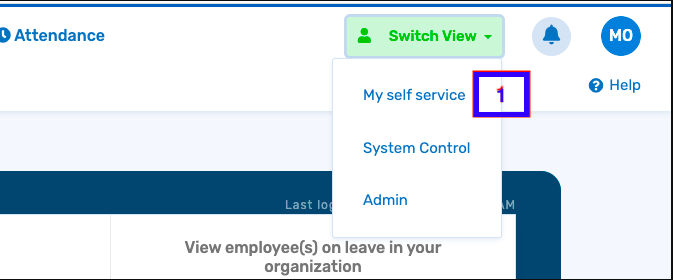
2. Click on the notification bell
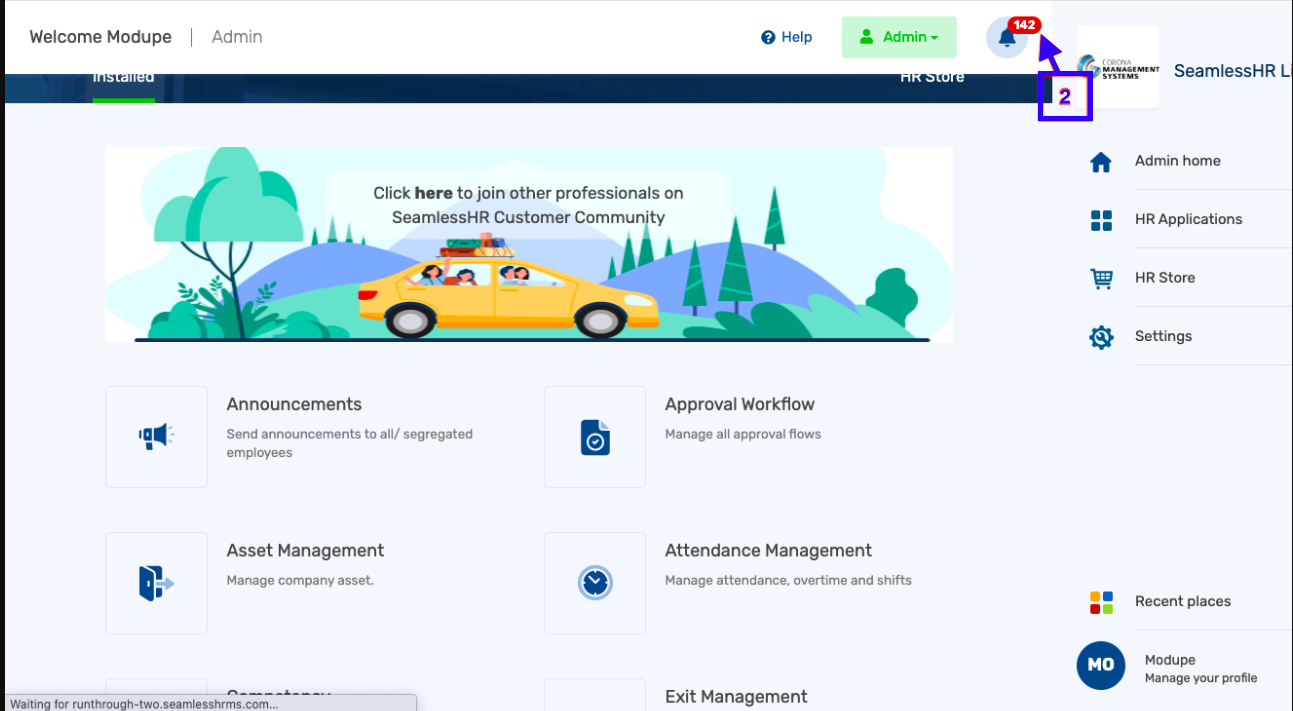
3. Click the "view all" button at the bottom of the list of notifications.
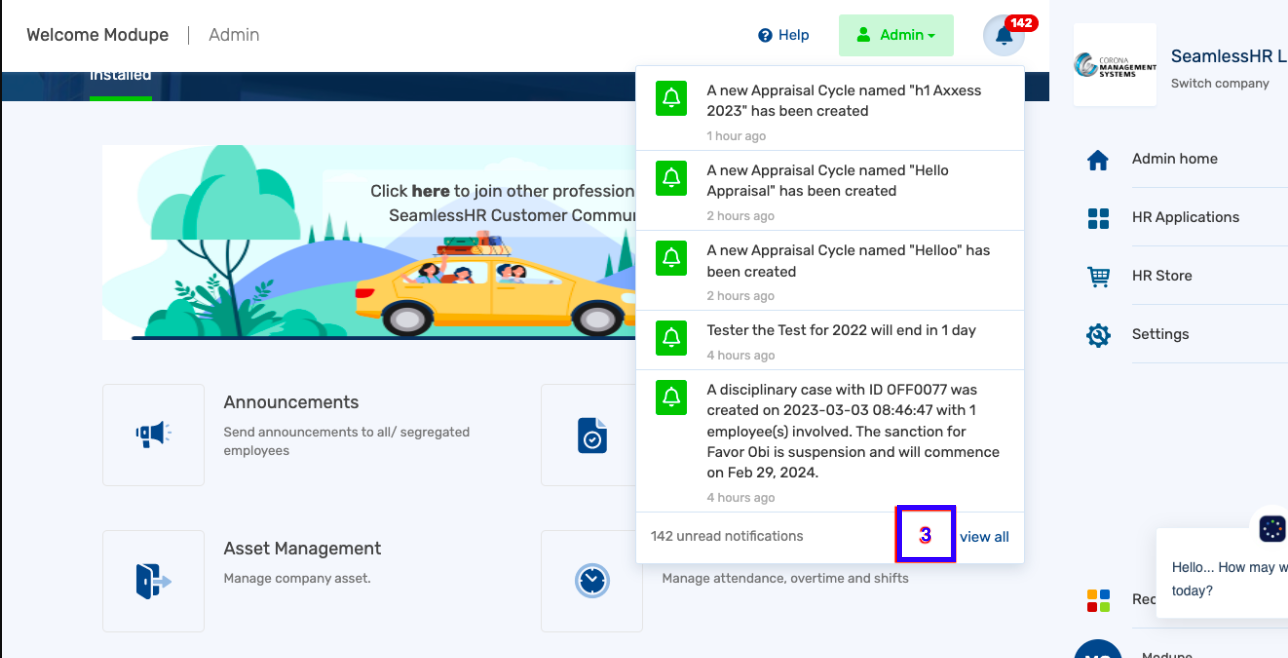
4.Filter status by unread.
5. Filter by a wider date range.
6. Click the "mark all as read" button.