How To Setup Service Request Policy As An Admin
Follow the steps below to set up a service request policy
1. Switch your role to Admin
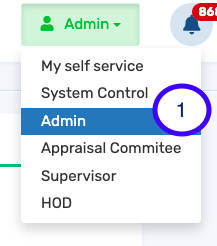
2. Launch the requisition app
(N.B expense claim could be cash advance or cash reimbursement while service request is for non-monetary items such as boardroom, pool vehicles, introduction letters to bank and embassy)
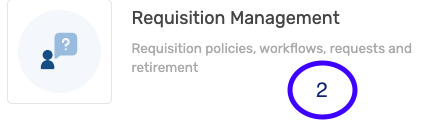
3. Select service request
4. Click on service request policies to input your service request policies
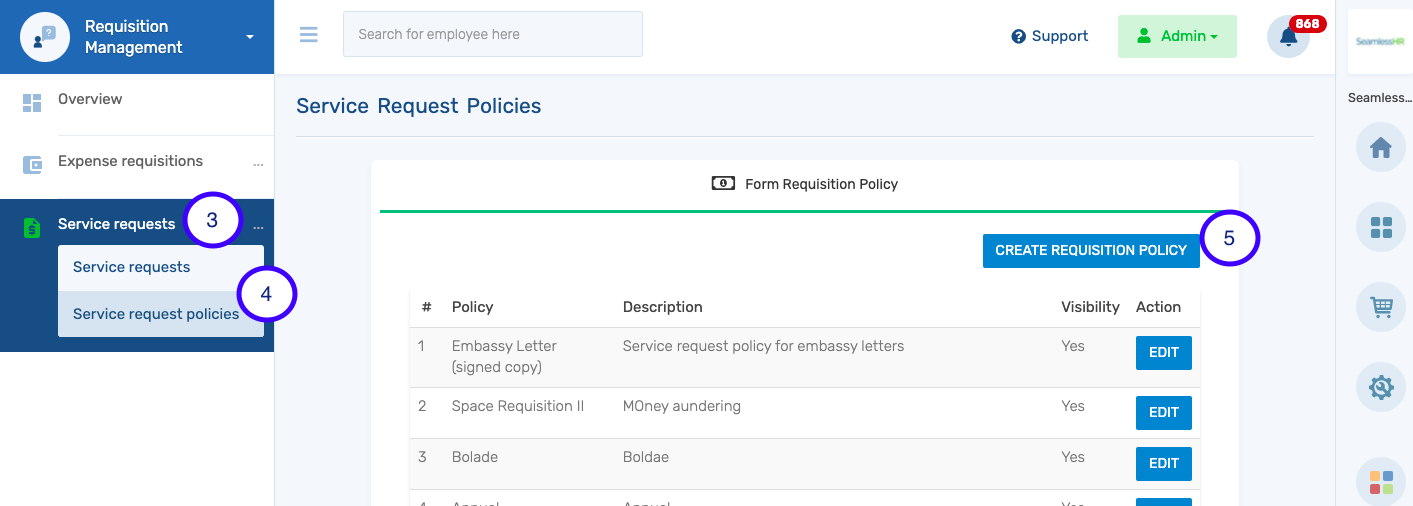
5. Click “Create Requisition Policy” to create a new policy
There are two types of service policies that can be created
-
- One with will require a signed e.g introduction letter
- One which does not require a signed copy
6. Name the requisition policy
7. Add a proper description
8. You can add a custom field
9. Allow employees to add other employees when making the requisition
10. Indicate if an employee needs a signed copy (in cases like letters to an embassy, bank etc)
11. Select the appropriate approval workflow
12. Decide to either make the requisition visible to employees or not
13. Add the requisition policy.