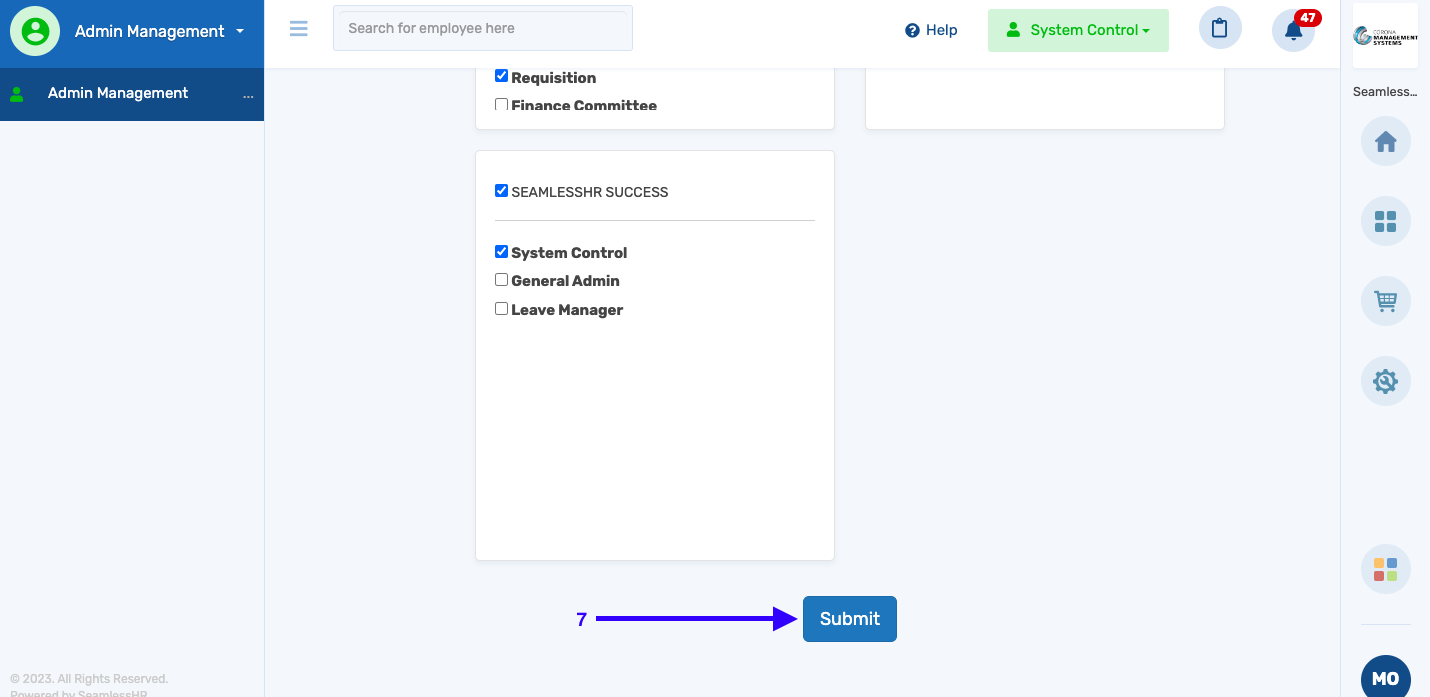How To Assign Admin Roles
The steps below will guide you on how to assign already created admin roles to employees on the system.
1. Login to the HRMS and switch to system control.

2. Click on Admin Management
3. Select Make staff admin

4. Click on Select and input the name of the staff.

5. Select the subsidiary within which the admin roles belong.
6. Select the admin roles to be assigned to the employee.
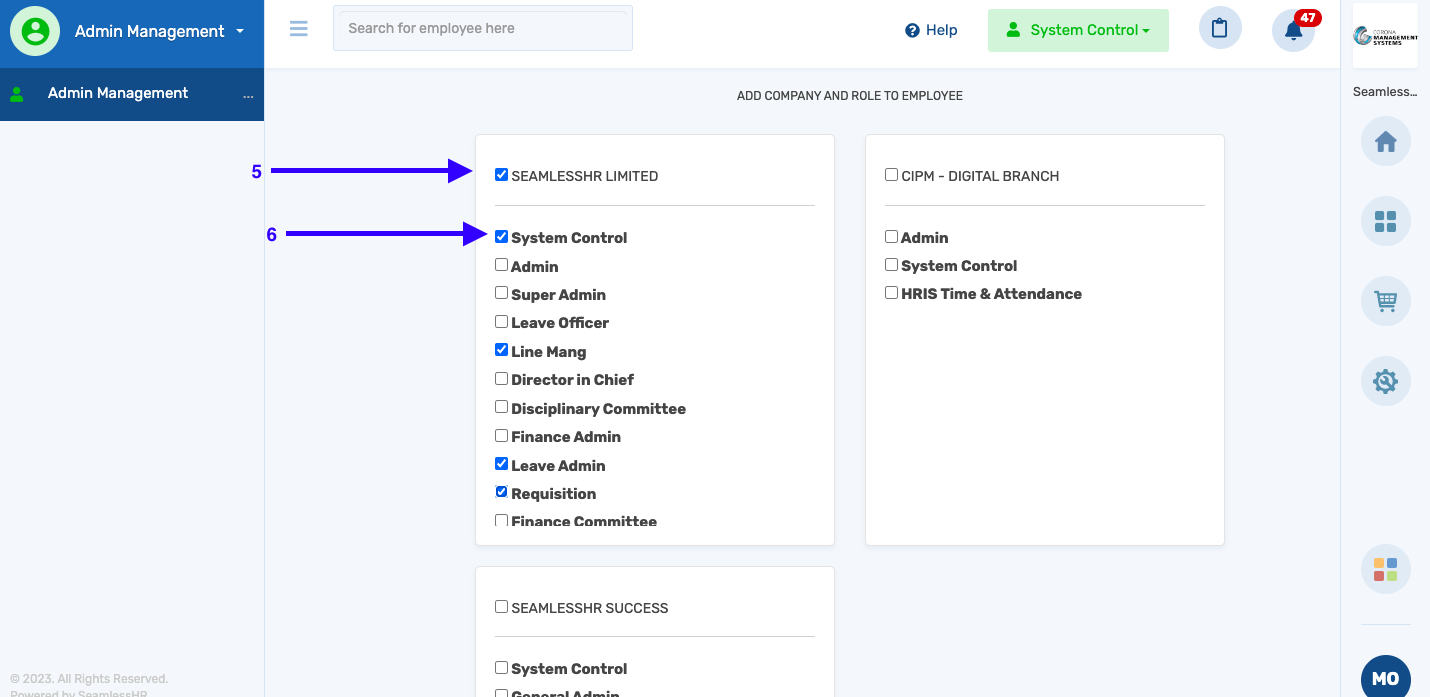
7. Click on submit to save the changes.