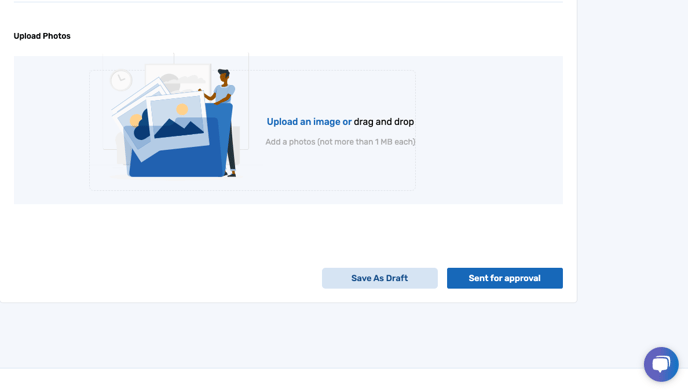How to add stocked Items to your Inventory Manager
Stocked items are measurable items that can have multiple of the exact same type.
1. Fill in the required fields. * means that field is required.
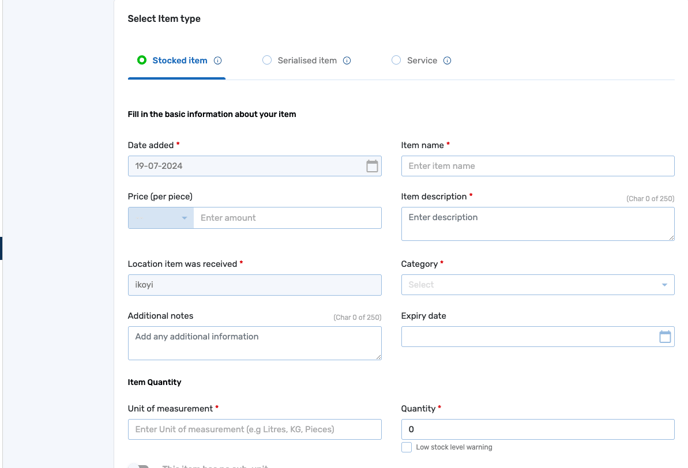
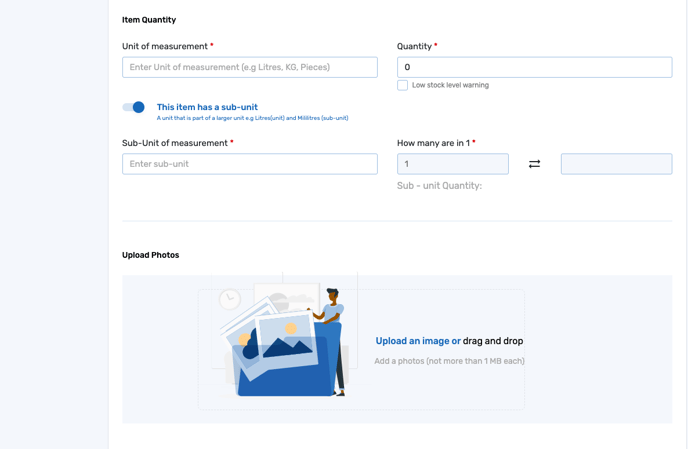
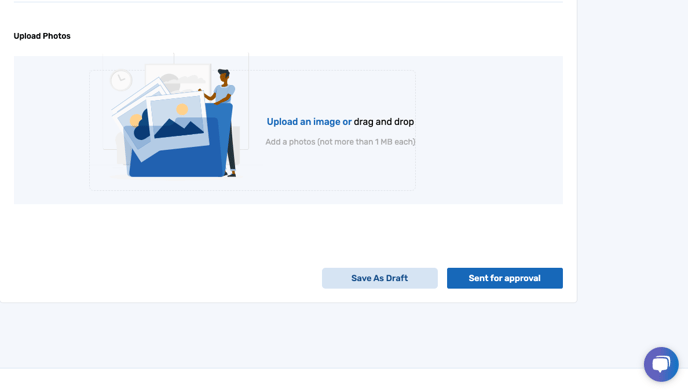
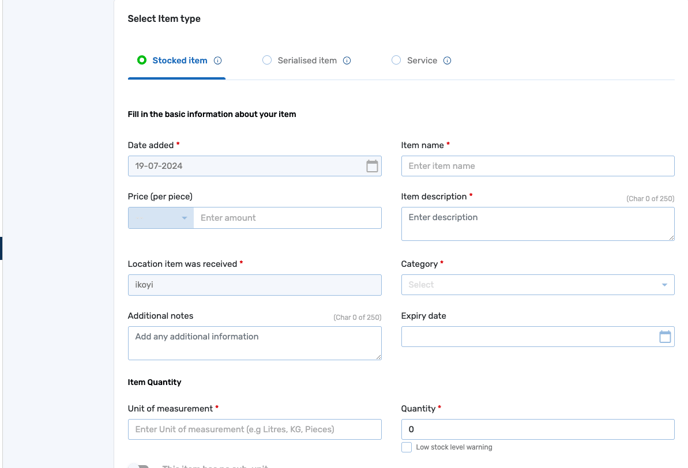
2. If the item's unit of measurement has no sub-unit, you can leave the toggle off. But if it has sub-units, toggle the button and fill in the required fields in the sub-unit.
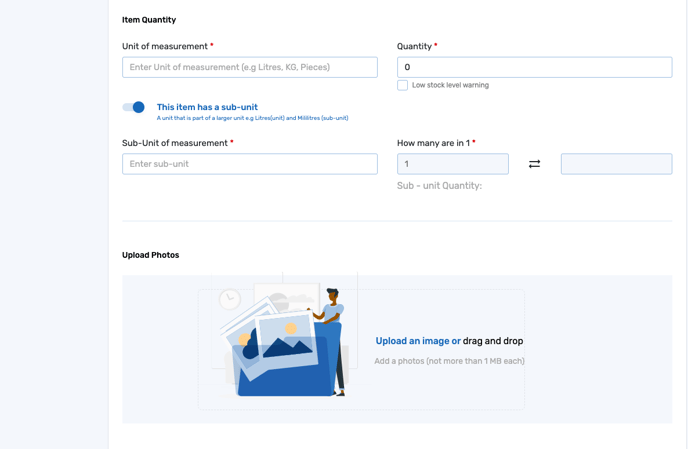
3. Upload the images of the item if available and send for approval