How To Add Questions To A Question Category
Here is the step by step guide on how to add questions to a question category on the survey module as an admin
1. Launch the survey module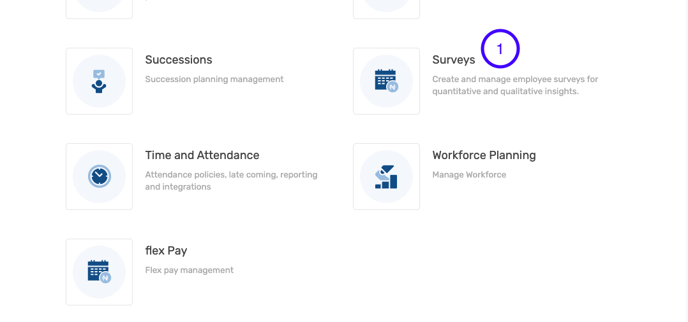
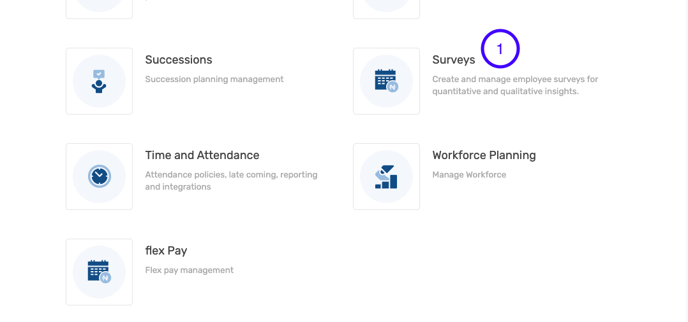
2. Click on question categories.
3. Click on the action button.
4. Select add question.

5. Input the title of the question.

6. Select preferred answer format.

7. Select roles that can answer the question.
8. To add a new question category, click add a new question category. 
9. Input the title and description of the question category.
10. Click save.
11. Click on select to view the dropdown of existing question categories.

12. Check the box to make the question created compulsory.
13. Click preview to view the question category and save to save changes.