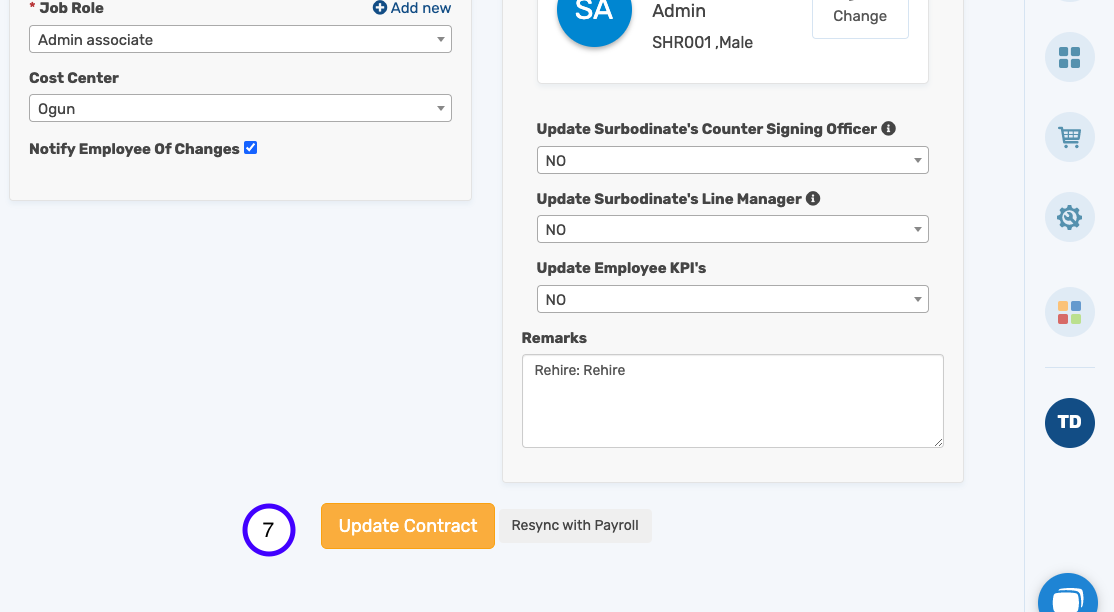How to Add Location To An Employee's Contract
Follow the steps below to add locations to an employee's contract
1. Launch the HRIS
2. Select all employees from the left pane
3. Click on the employees' profile
4. Switch to employment history
5. Click on Update Contract
6. Scroll down to make the necessary changes and save to complete the process. 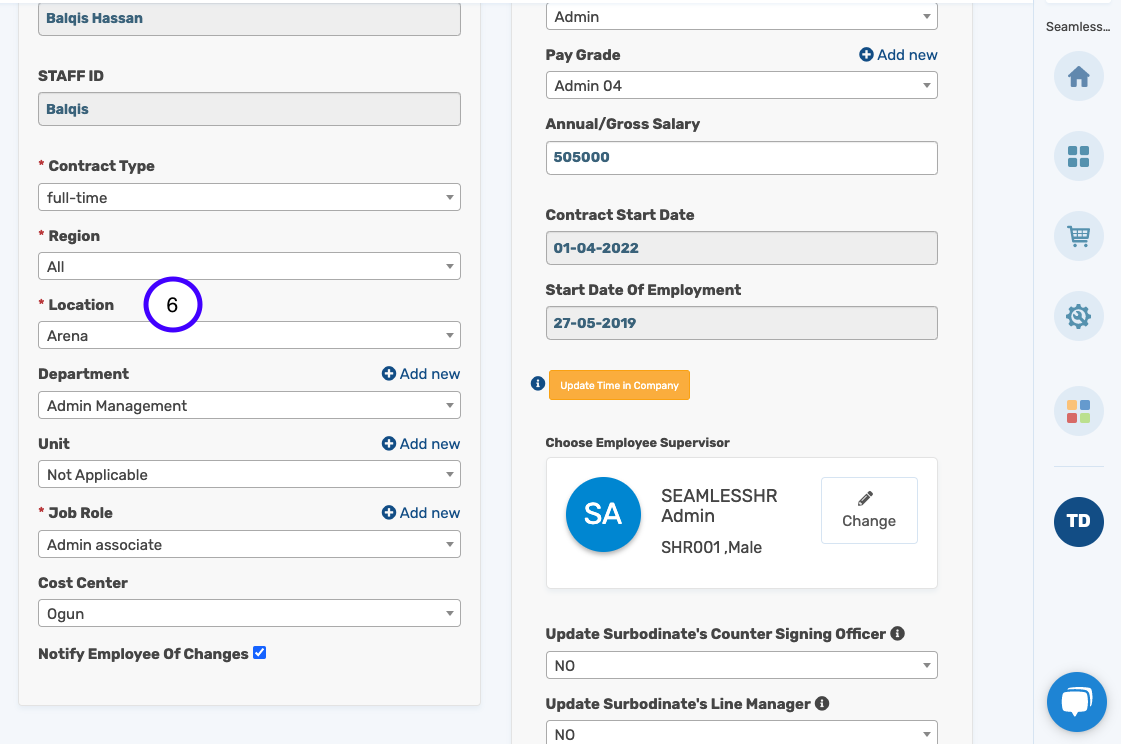
7. Click Update Contract to complete the process.