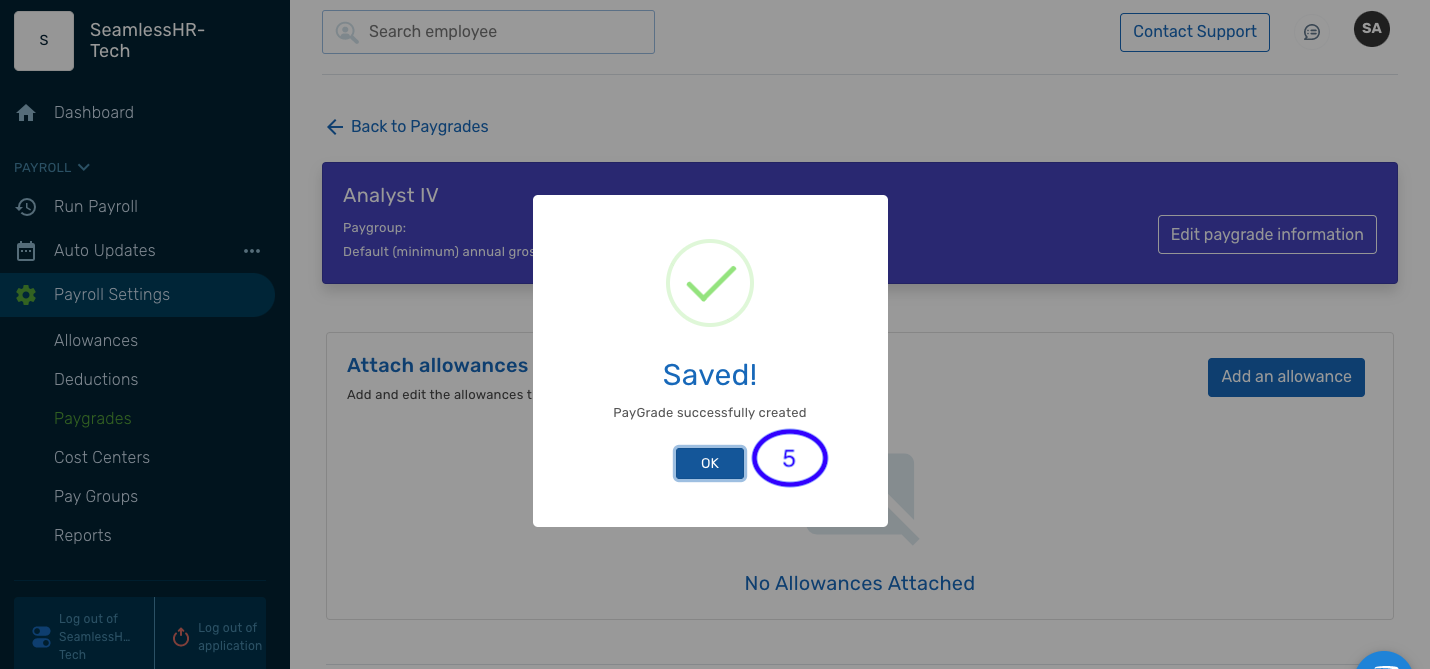How to Add a New Paygrade to an Existing Paygroup on Payroll
This is a step by step guide on how to add a paygrade to a paygroup.
1. Launch the Seamless Payroll app and click on "Payroll Settings".
2. Under Payroll Settings, click on "Paygrades".
3. Click "Add a paygrade".
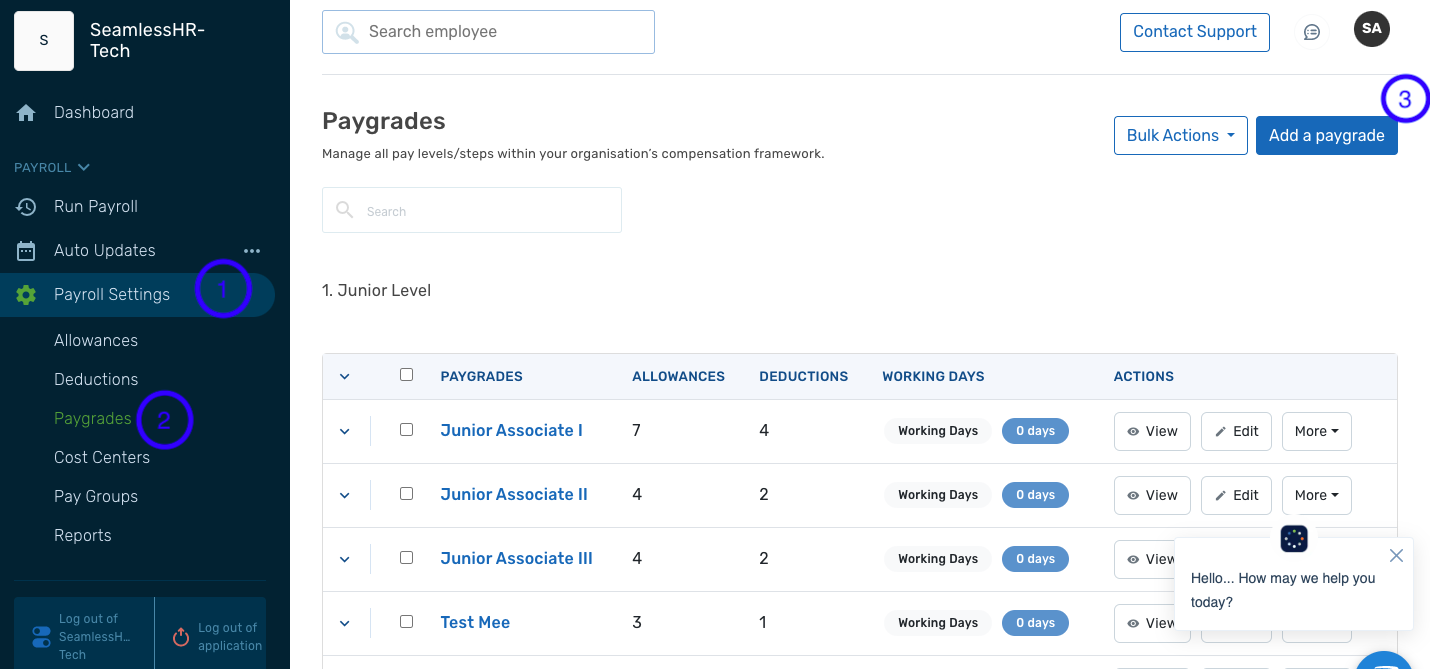
4. Fill in the details of the new paygrade to be added and click Save at the bottom of the page.
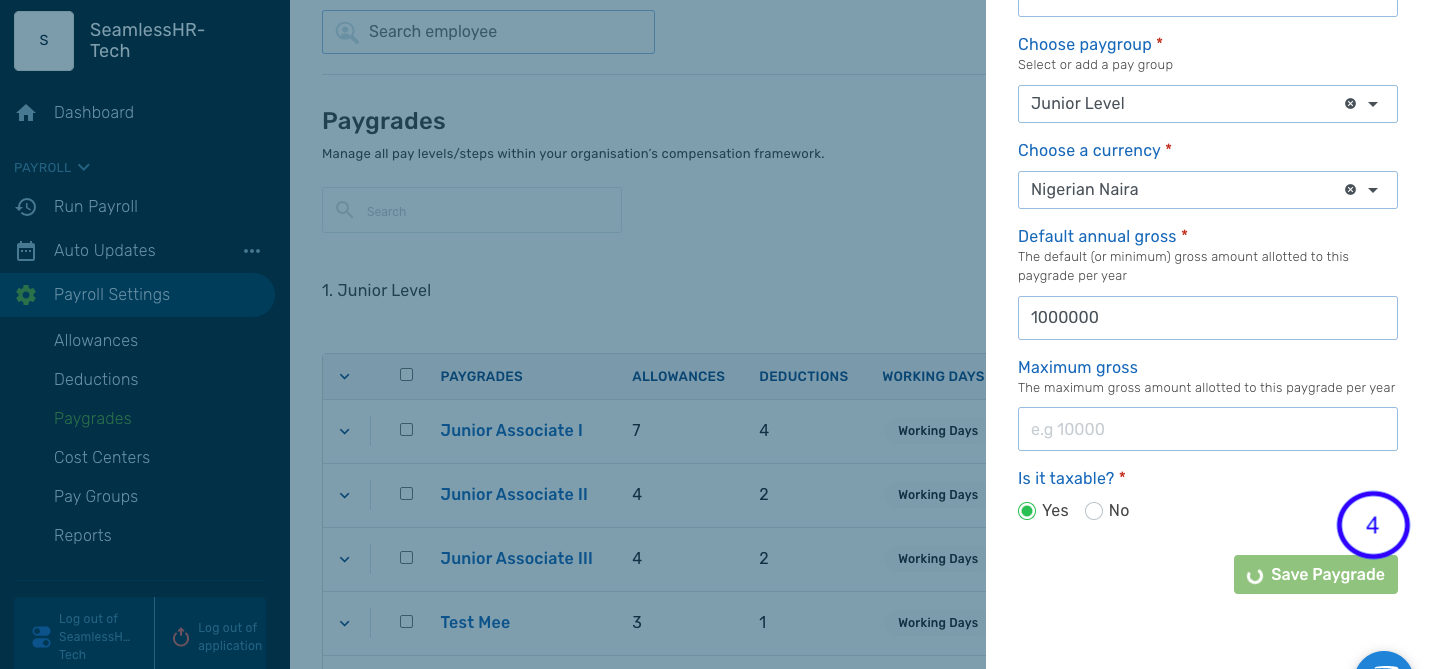
5. Click "Ok" to complete the process.