How Employees Can Create Their Individual Objectives (OKR)
The instruction below is on how employees can upload individual objectives.
- On your ESS page click on "Performance"
- Select objectives setup.
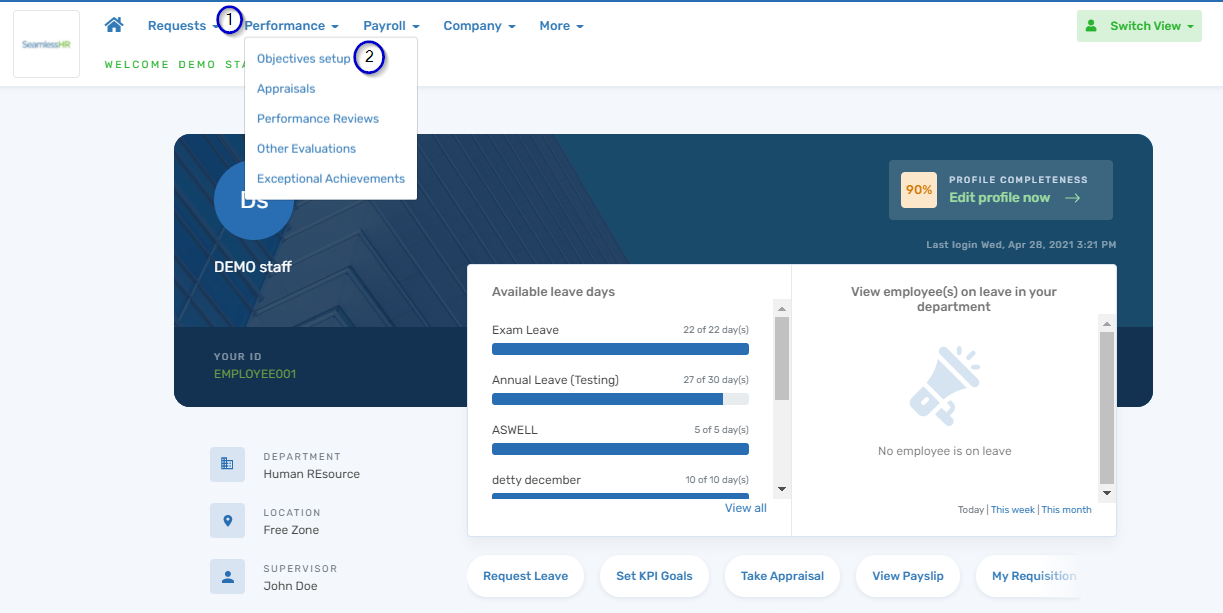
N.B: Make sure that you are in the right appraisal cycle
3. Click on Change appraisal cycle to select the right appraisal cycle if you are not in the correct cycle.
4. Select Draft objectives to upload objectives

5. Click on "Create Objectives" to add objectives individually

6. Add the Title and Description.
NB: Input the name of the reviewer appraising that objective, if you have more than one reviewer.

7. Scroll down to input the key result under that objective.
8. Use this to add more key results under that objective.
9. Click on the "Create OKR" button, to complete the process.
10. You may go ahead to save and/or add another OKR.

11. Scroll down to see saved objectives.
