How to Update Employee Documents Setup
In this guide, we will show you how admins can create employee documents on HRIS. These documents include documents that would be required from employees upon having access to the ESS.
1. Log on to the SeamlessHRMS, launch the HRIS Module, and navigate to Employee settings.
2. Scroll to Employee Documents

3. Type in the details (Name, Description, Acceptable Format, and the required number of uploads) of the specific document required from the employee.

4. Add the document created to the list.
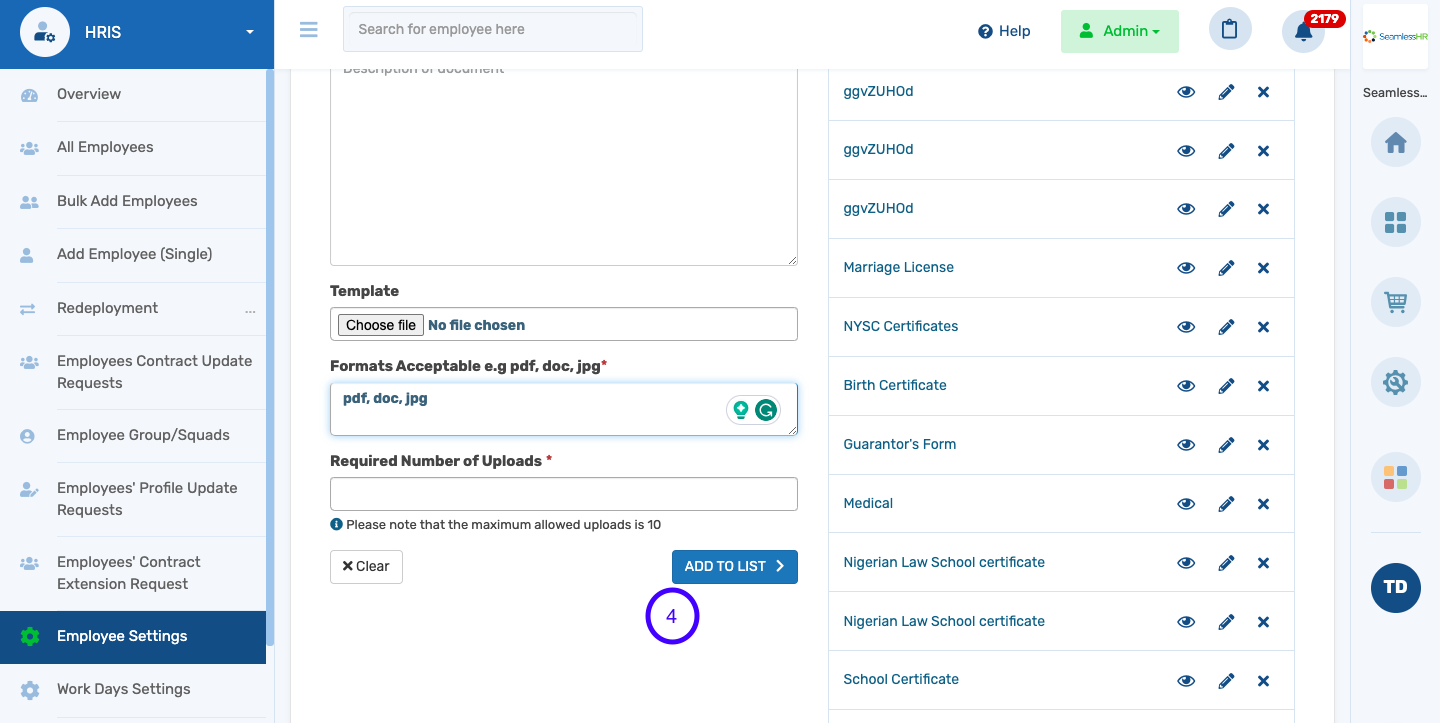
5. For all documents created, can be viewed, edited, and deleted.
