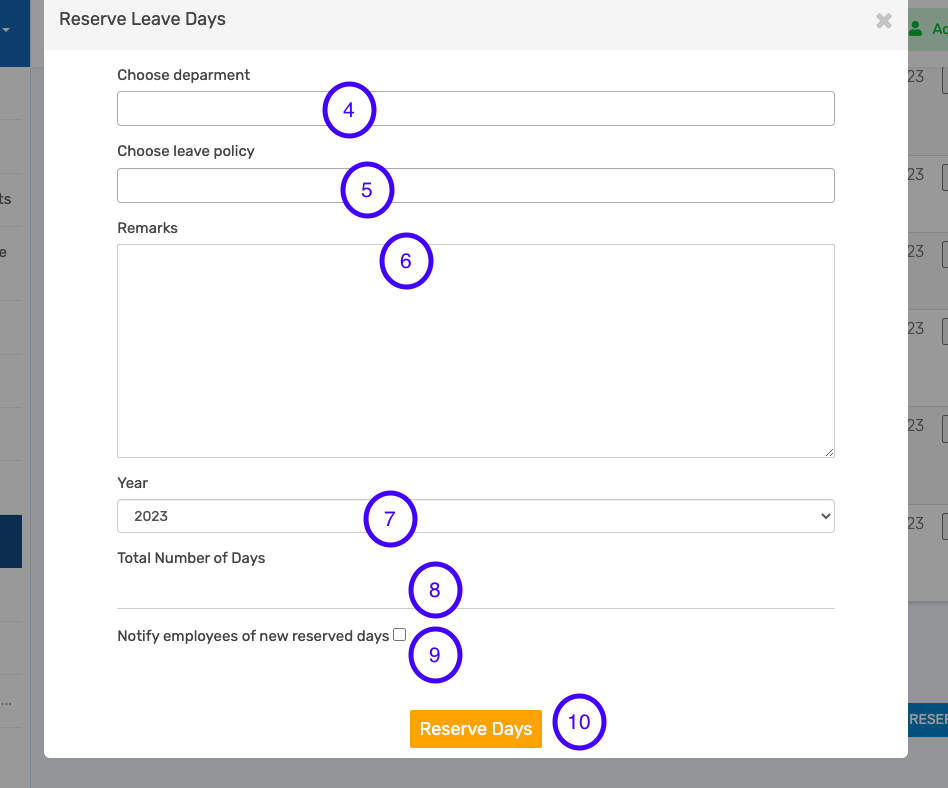How To Create Reserved Leave Days
Admin can reserve some leave days from an employee(s) leave balance. For organizations that close early in the year, this feature is used to reserve some number of day(s). Follow these steps to create reserved leave days for employees.
- Launch the Leave Application module
- Click Reserved Leave Days
- Click Add Reserve Leave Days
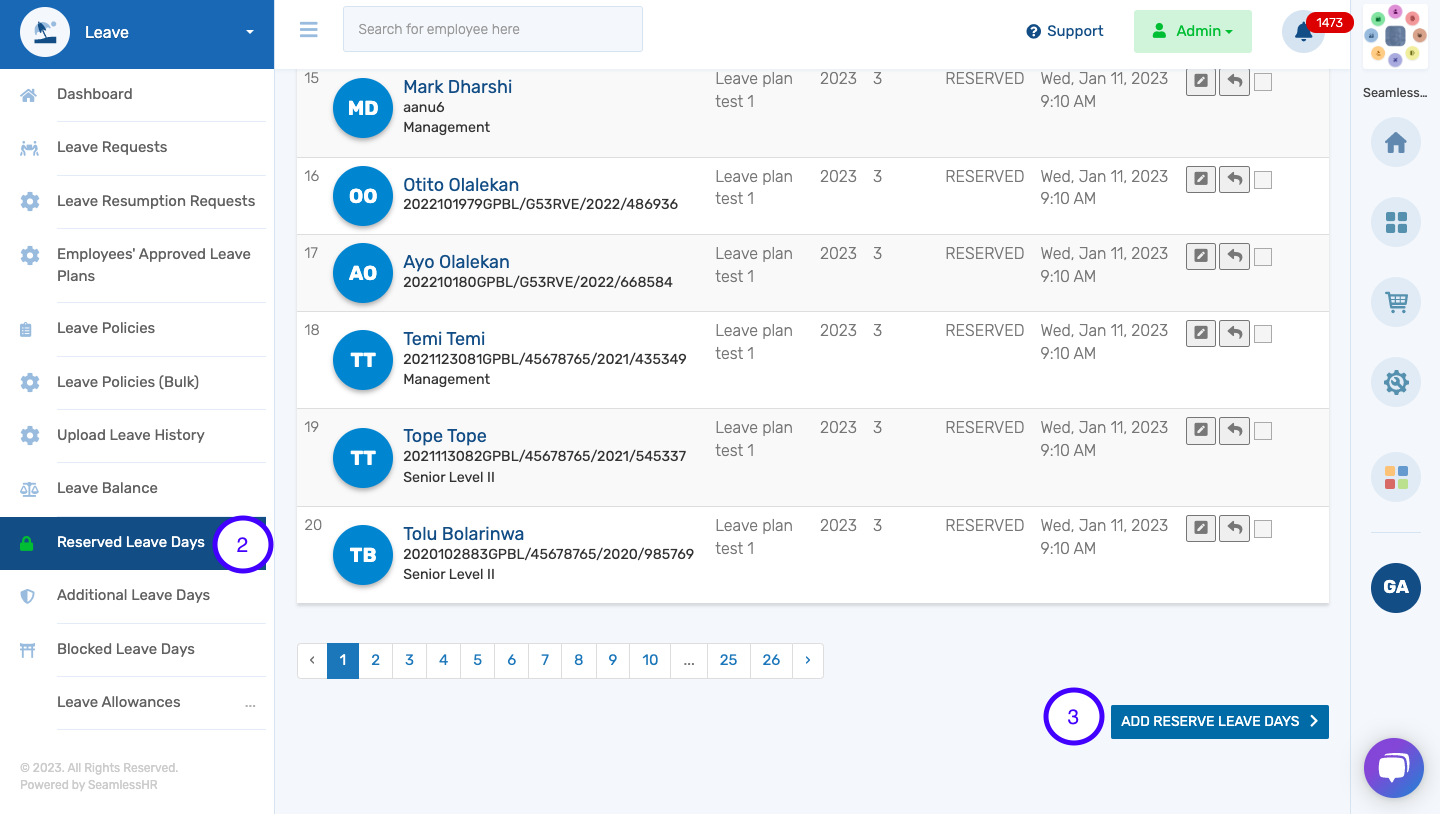
- From the dropdown, Choose Department
- Choose Leave Policy
- Input the Remarks for the leave days
- Select the year
- Input the number of days
- Select if you would like to notify employees
- Click Reserve Days to complete process